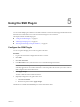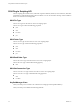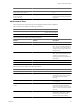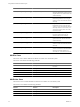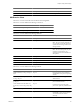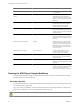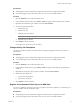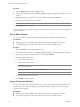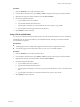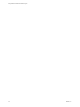4.2.1
Table Of Contents
- Using VMware vCenter Orchestrator Plug-Ins
- Contents
- Using VMware vCenter Orchestrator Plug-Ins
- Introduction to Orchestrator Plug-Ins
- Using the vCenter Server 5.0.1 Plug-In
- Configure the vCenter Server 5.0.1 Plug-In
- vCenter Server 5.0.1 Plug-In Scripting API
- Using the vCenter Server Plug-In Inventory
- Access the vCenter Server Plug-In Workflow Library
- vCenter Server Plug-In Workflow Library
- Batch Workflows
- Cluster and Compute Resource Workflows
- Custom Attributes Workflows
- Datacenter Workflows
- Datastore and Files Workflows
- Datacenter Folder Management Workflows
- Host Folder Management Workflows
- Virtual Machine Folder Management Workflows
- Basic Host Management Workflows
- Power Host Management Workflows
- Host Management Registration Workflows
- Networking Workflows
- Distributed Virtual Port Group Workflows
- Distributed Virtual Switch Workflows
- Standard Virtual Switch Workflows
- Resource Pool Workflows
- Storage Workflows
- Storage DRS Workflows
- Basic Virtual Machine Management Workflows
- Clone Workflows
- Linked Clone Workflows
- Linux Customization Clone Workflows
- Tools Clone Workflows
- Windows Customization Clone Workflows
- Device Management Workflows
- Move and Migrate Workflows
- Other Workflows
- Power Management Workflows
- Snapshot Workflows
- VMware Tools Workflows
- Using the vCO Library Plug-In
- Using the Database Plug-In
- Using the SSH Plug-In
- Using the XML Plug-In
- Using the Mail Plug-In
- Using the Net Plug-In
- Using the Enumeration Plug-In
- Index
Procedure
1 Click the Workflows view in the Orchestrator client.
2 In the workflows hierarchical list, open Library > SSH to navigate to the Register vCO public key on host
workflow.
3 Right-click the Register vCO public key on host workflow and select Start workflow.
4 Provide the host and authentication information.
NOTE You must provide credentials that are registered on the SSH host.
5 Click Submit to run the workflow.
You can use public key authentication instead of password authentication when you connect to the SSH host
as the registered user.
Run an SSH Command
You can run a workflow from the Orchestrator client to run SSH commands on a remote ESX host.
Prerequisites
n
The SSH plug-in must be enabled and configured in the Orchestrator configuration interface.
n
You must be logged in to the Orchestrator client as a user who can run SSH workflows.
Procedure
1 Click the Workflows view in the Orchestrator client.
2 In the workflows hierarchical list, open Library > SSH to navigate to the Run SSH command workflow.
3 Right-click the Run SSH command workflow and select Start workflow.
4 Provide the required information.
a Type an SSH host name or IP.
b Type an SSH command to run.
NOTE The default SSH command is uptime. It shows how long the server has been active and the
user load for that period.
c (Optional) Select Yes to use password authentication.
NOTE The default option is to use key file authentication.
d Type the authentication information.
5 Click Submit to run the workflow.
Copy a File from an SSH Host
You can run a workflow from the Orchestrator client to copy files from an SSH host to the Orchestrator server.
The SSH plug-in uses the Java JCraft library, which implements SFTP. The SCP get command workflow
transfers files by using SFTP.
Prerequisites
n
The SSH plug-in must be enabled and configured in the Orchestrator configuration interface.
n
You must be logged in to the Orchestrator client as a user who can run SSH workflows.
Using VMware vCenter Orchestrator Plug-Ins
48 VMware, Inc.