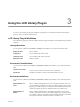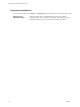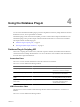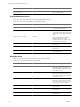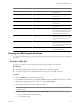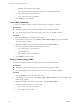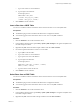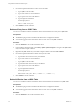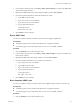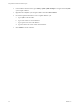4.2.1
Table Of Contents
- Using VMware vCenter Orchestrator Plug-Ins
- Contents
- Using VMware vCenter Orchestrator Plug-Ins
- Introduction to Orchestrator Plug-Ins
- Using the vCenter Server 5.0.1 Plug-In
- Configure the vCenter Server 5.0.1 Plug-In
- vCenter Server 5.0.1 Plug-In Scripting API
- Using the vCenter Server Plug-In Inventory
- Access the vCenter Server Plug-In Workflow Library
- vCenter Server Plug-In Workflow Library
- Batch Workflows
- Cluster and Compute Resource Workflows
- Custom Attributes Workflows
- Datacenter Workflows
- Datastore and Files Workflows
- Datacenter Folder Management Workflows
- Host Folder Management Workflows
- Virtual Machine Folder Management Workflows
- Basic Host Management Workflows
- Power Host Management Workflows
- Host Management Registration Workflows
- Networking Workflows
- Distributed Virtual Port Group Workflows
- Distributed Virtual Switch Workflows
- Standard Virtual Switch Workflows
- Resource Pool Workflows
- Storage Workflows
- Storage DRS Workflows
- Basic Virtual Machine Management Workflows
- Clone Workflows
- Linked Clone Workflows
- Linux Customization Clone Workflows
- Tools Clone Workflows
- Windows Customization Clone Workflows
- Device Management Workflows
- Move and Migrate Workflows
- Other Workflows
- Power Management Workflows
- Snapshot Workflows
- VMware Tools Workflows
- Using the vCO Library Plug-In
- Using the Database Plug-In
- Using the SSH Plug-In
- Using the XML Plug-In
- Using the Mail Plug-In
- Using the Net Plug-In
- Using the Enumeration Plug-In
- Index
c (Optional) Type a database port number.
If you do not specify a port number, the workflow uses a default port number.
d Type a user name to access the database.
e Type a password to access the database.
6 Click Submit to run the workflow.
Test a JDBC Connection
You can run a workflow from the Orchestrator client to test the connection to a database.
Prerequisites
n
The Database plug-in must be enabled in the Orchestrator configuration interface.
n
You must be logged in to the Orchestrator client as a user who can run JDBC workflows.
Procedure
1 Click the Workflows view in the Orchestrator client.
2 In the workflows hierarchical list, open Library > JDBC > JDBC Examples to navigate to the JDBC
connection example workflow.
3 Right-click the JDBC connection example workflow and select Start workflow.
4 Provide the required information to test a database connection.
a Type a user name to access the database.
b Type the URL to test.
c Type a password to access the database.
5 Click Submit to run the workflow.
Create a Table by Using JDBC
You can run a workflow from the Orchestrator client to test the creation of a database.
Prerequisites
n
The Database plug-in must be enabled in the Orchestrator configuration interface.
n
You must be logged in to the Orchestrator client as a user who can run JDBC workflows.
Procedure
1 Click the Workflows view in the Orchestrator client.
2 In the workflows hierarchical list, open Library > JDBC > JDBC Examples to navigate to the JDBC create
table example workflow.
3 Right-click the JDBC create table example workflow and select Start workflow.
4 Provide the required information to create a table.
a Type a password to access the database.
b Type a JDBC connection URL.
Using VMware vCenter Orchestrator Plug-Ins
36 VMware, Inc.