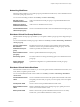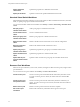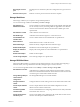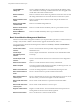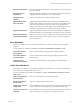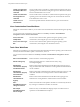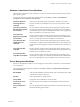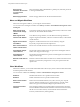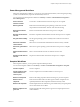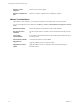4.2.1
Table Of Contents
- Using VMware vCenter Orchestrator Plug-Ins
- Contents
- Using VMware vCenter Orchestrator Plug-Ins
- Introduction to Orchestrator Plug-Ins
- Using the vCenter Server 5.0.1 Plug-In
- Configure the vCenter Server 5.0.1 Plug-In
- vCenter Server 5.0.1 Plug-In Scripting API
- Using the vCenter Server Plug-In Inventory
- Access the vCenter Server Plug-In Workflow Library
- vCenter Server Plug-In Workflow Library
- Batch Workflows
- Cluster and Compute Resource Workflows
- Custom Attributes Workflows
- Datacenter Workflows
- Datastore and Files Workflows
- Datacenter Folder Management Workflows
- Host Folder Management Workflows
- Virtual Machine Folder Management Workflows
- Basic Host Management Workflows
- Power Host Management Workflows
- Host Management Registration Workflows
- Networking Workflows
- Distributed Virtual Port Group Workflows
- Distributed Virtual Switch Workflows
- Standard Virtual Switch Workflows
- Resource Pool Workflows
- Storage Workflows
- Storage DRS Workflows
- Basic Virtual Machine Management Workflows
- Clone Workflows
- Linked Clone Workflows
- Linux Customization Clone Workflows
- Tools Clone Workflows
- Windows Customization Clone Workflows
- Device Management Workflows
- Move and Migrate Workflows
- Other Workflows
- Power Management Workflows
- Snapshot Workflows
- VMware Tools Workflows
- Using the vCO Library Plug-In
- Using the Database Plug-In
- Using the SSH Plug-In
- Using the XML Plug-In
- Using the Mail Plug-In
- Using the Net Plug-In
- Using the Enumeration Plug-In
- Index
Revert to current
snapshot
Reverts to the current snapshot.
Revert to snapshot and
wait
Reverts to a specific snapshot. Does not delete the snapshot.
VMware Tools Workflows
With VMware Tools workflows, you can perform VMware Tools-related tasks on virtual machines.
You access the VMware Tools workflows from Library > vCenter > Virtual Machine management > VMware
Tools.
Mount tools installer
Mounts the VMware Tools installer on the virtual CD-ROM.
Set console screen
resolution
Sets the console window's resolution. The virtual machine must be powered
on.
Turn on time
synchronization
Turns on time synchronization between the virtual machine and the ESX server
in VMware Tools.
Unmount tools installer
Unmounts the VMware Tools CD-ROM.
Upgrade tools
Upgrades VMware Tools on a virtual machine.
Upgrade tools at next
reboot
Upgrades VMware Tools on a virtual machine without performing an
automatic reboot.
Using VMware vCenter Orchestrator Plug-Ins
30 VMware, Inc.