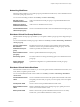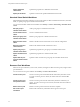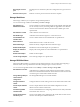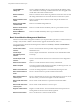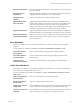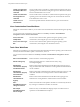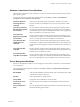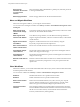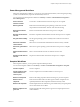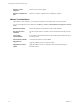4.2.1
Table Of Contents
- Using VMware vCenter Orchestrator Plug-Ins
- Contents
- Using VMware vCenter Orchestrator Plug-Ins
- Introduction to Orchestrator Plug-Ins
- Using the vCenter Server 5.0.1 Plug-In
- Configure the vCenter Server 5.0.1 Plug-In
- vCenter Server 5.0.1 Plug-In Scripting API
- Using the vCenter Server Plug-In Inventory
- Access the vCenter Server Plug-In Workflow Library
- vCenter Server Plug-In Workflow Library
- Batch Workflows
- Cluster and Compute Resource Workflows
- Custom Attributes Workflows
- Datacenter Workflows
- Datastore and Files Workflows
- Datacenter Folder Management Workflows
- Host Folder Management Workflows
- Virtual Machine Folder Management Workflows
- Basic Host Management Workflows
- Power Host Management Workflows
- Host Management Registration Workflows
- Networking Workflows
- Distributed Virtual Port Group Workflows
- Distributed Virtual Switch Workflows
- Standard Virtual Switch Workflows
- Resource Pool Workflows
- Storage Workflows
- Storage DRS Workflows
- Basic Virtual Machine Management Workflows
- Clone Workflows
- Linked Clone Workflows
- Linux Customization Clone Workflows
- Tools Clone Workflows
- Windows Customization Clone Workflows
- Device Management Workflows
- Move and Migrate Workflows
- Other Workflows
- Power Management Workflows
- Snapshot Workflows
- VMware Tools Workflows
- Using the vCO Library Plug-In
- Using the Database Plug-In
- Using the SSH Plug-In
- Using the XML Plug-In
- Using the Mail Plug-In
- Using the Net Plug-In
- Using the Enumeration Plug-In
- Index
Power Management Workflows
With power management workflows, you can power on and off virtual machines, reboot the guest operating
system of a virtual machine, suspend a virtual machine, and so on.
You access the power management workflows fromLibrary > vCenter > Virtual Machine management >
Power Management.
Power off virtual
machine and wait
Powers off a virtual machine and waits for the process to complete.
Reboot guest OS
Reboots the virtual machine's guest operating system. Does not reset
nonpersistent virtual machines. VMware Tools must be running.
Reset virtual machine
and wait
Resets a virtual machine and waits for the process to complete.
Resume virtual machine
and wait
Resumes a suspended virtual machine and waits for the process to complete.
Set guest OS to standby
Sets the guest operating system to standby mode. VMware Tools must be
running.
Shut down and delete
virtual machine
Shuts down a virtual machine and deletes it from the inventory and disk.
Shut down guest OS and
wait
Shuts down a guest operating system and waits for the process to complete.
Start virtual machine and
wait
Starts a virtual machine and waits for VMware Tools to start.
Suspend virtual machine
and wait
Suspends a virtual machine and waits for the process to complete.
Snapshot Workflows
With snapshot workflows, you can perform snapshot-related operations.
You access the snapshot workflows from Library > vCenter > Virtual Machine management > Snapshot.
Create a snapshot
Creates a snapshot.
Create snapshots of all
virtual machines in a
resource pool
Creates a snapshot of each virtual machine in a resource pool.
Remove all snapshots
Removes all existing snapshots without reverting to a previous snapshot.
Remove excess
snapshots
Finds virtual machines with more than a given number of snapshots and
optionally deletes the oldest snapshots. Sends the results by email.
Remove old snapshots
Gets all snapshots that are older than a given number of days and prompts the
user to select which ones to delete.
Remove snapshots of a
given size
Gets all snapshots that are larger than a given size and prompts the user to
confirm deletion.
Chapter 2 Using the vCenter Server 5.0.1 Plug-In
VMware, Inc. 29