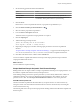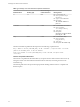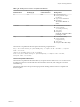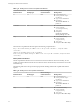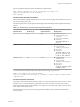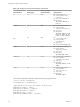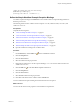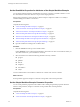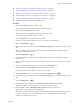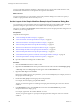5.5
Table Of Contents
- Developing with VMware vCenter Orchestrator
- Contents
- Developing with VMware vCenter Orchestrator
- Developing Workflows
- Key Concepts of Workflows
- Phases in the Workflow Development Process
- Access Rights for the Orchestrator Client
- Testing Workflows During Development
- Creating and Editing a Workflow
- Provide General Workflow Information
- Defining Attributes and Parameters
- Workflow Schema
- Obtaining Input Parameters from Users When a Workflow Starts
- Requesting User Interactions While a Workflow Runs
- Add a User Interaction to a Workflow
- Set the User Interaction security.group Attribute
- Set the timeout.date Attribute to an Absolute Date
- Calculate a Relative Timeout for User Interactions
- Set the timeout.date Attribute to a Relative Date
- Define the External Inputs for a User Interaction
- Define User Interaction Exception Behavior
- Create the Input Parameters Dialog Box for the User Interaction
- Respond to a Request for a User Interaction
- Calling Workflows Within Workflows
- Running a Workflow on a Selection of Objects
- Developing Long-Running Workflows
- Configuration Elements
- Workflow User Permissions
- Validating Workflows
- Debugging Workflows
- Running Workflows
- Resuming a Failed Workflow Run
- Generate Workflow Documentation
- Use Workflow Version History
- Restore Deleted Workflows
- Develop a Simple Example Workflow
- Create the Simple Workflow Example
- Create the Schema of the Simple Workflow Example
- Create the Simple Workflow Example Zones
- Define the Parameters of the Simple Workflow Example
- Define the Simple Workflow Example Decision Bindings
- Bind the Action Elements of the Simple Workflow Example
- Bind the Simple Workflow Example Scripted Task Elements
- Define the Simple Workflow Example Exception Bindings
- Set the Read-Write Properties for Attributes of the Simple Workflow Example
- Set the Simple Workflow Example Parameter Properties
- Set the Layout of the Simple Workflow Example Input Parameters Dialog Box
- Validate and Run the Simple Workflow Example
- Develop a Complex Workflow
- Create the Complex Workflow Example
- Create a Custom Action for the Complex Workflow Example
- Create the Schema of the Complex Workflow Example
- Create the Complex Workflow Example Zones
- Define the Parameters of the Complex Workflow Example
- Define the Bindings for the Complex Workflow Example
- Set the Complex Workflow Example Attribute Properties
- Create the Layout of the Complex Workflow Example Input Parameters
- Validate and Run the Complex Workflow Example
- Scripting
- Orchestrator Elements that Require Scripting
- Limitations of the Mozilla Rhino Implementation in Orchestrator
- Using the Orchestrator Scripting API
- Access the Scripting Engine from the Workflow Editor
- Access the Scripting Engine from the Action or Policy Editor
- Access the Orchestrator API Explorer
- Use the Orchestrator API Explorer to Find Objects
- Writing Scripts
- Add Parameters to Scripts
- Accessing the Orchestrator Server File System from JavaScript and Workflows
- Accessing Java Classes from JavaScript
- Accessing Operating System Commands from JavaScript
- Exception Handling Guidelines
- Orchestrator JavaScript Examples
- Developing Actions
- Creating Resource Elements
- Creating Packages
- Index
Set the Read-Write Properties for Attributes of the Simple Workflow Example
You can define whether parameters and attributes are read-only constants or writeable variables. You can
also set limitations on the values that users can provide for input parameters.
Setting certain parameters to read-only allows other developers to adapt the workflow or to modify it
without breaking the workflow's core function.
Prerequisites
Complete the following tasks.
n
“Create the Simple Workflow Example,” on page 81.
n
“Create the Schema of the Simple Workflow Example,” on page 82.
n
“Define the Parameters of the Simple Workflow Example,” on page 85.
n
“Define the Simple Workflow Example Decision Bindings,” on page 86.
n
“Bind the Action Elements of the Simple Workflow Example,” on page 87.
n
“Bind the Simple Workflow Example Scripted Task Elements,” on page 90.
n
“Define the Simple Workflow Example Exception Bindings,” on page 97.
n
Open the workflow for editing in the workflow editor.
Procedure
1 Click the General tab at the top of the workflow editor.
Under Attributes is a list of all the defined attributes, with check boxes next to each attribute. When you
select these check boxes, you set attributes as read-only.
2 Select the check boxes to make the following attributes read-only constants:
n
progress
n
pollRate
n
timeout
n
smtpHost
n
fromAddress
n
subject
You have defined which of the workflow's attributes are constants and which are variables.
What to do next
Set the parameter properties and place constraints on the possible values for that parameter.
Set the Simple Workflow Example Parameter Properties
You can set the parameter properties in the workflow editor. Setting the parameter properties affects the
behavior of the parameter, and places constraints on the possible values for that parameter.
Prerequisites
Complete the following tasks.
n
“Create the Simple Workflow Example,” on page 81.
n
“Create the Schema of the Simple Workflow Example,” on page 82.
Developing with VMware vCenter Orchestrator
98 VMware, Inc.