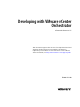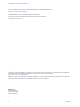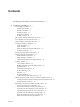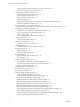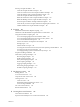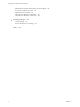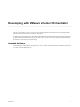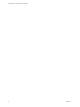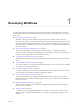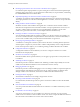5.5
Table Of Contents
- Developing with VMware vCenter Orchestrator
- Contents
- Developing with VMware vCenter Orchestrator
- Developing Workflows
- Key Concepts of Workflows
- Phases in the Workflow Development Process
- Access Rights for the Orchestrator Client
- Testing Workflows During Development
- Creating and Editing a Workflow
- Provide General Workflow Information
- Defining Attributes and Parameters
- Workflow Schema
- Obtaining Input Parameters from Users When a Workflow Starts
- Requesting User Interactions While a Workflow Runs
- Add a User Interaction to a Workflow
- Set the User Interaction security.group Attribute
- Set the timeout.date Attribute to an Absolute Date
- Calculate a Relative Timeout for User Interactions
- Set the timeout.date Attribute to a Relative Date
- Define the External Inputs for a User Interaction
- Define User Interaction Exception Behavior
- Create the Input Parameters Dialog Box for the User Interaction
- Respond to a Request for a User Interaction
- Calling Workflows Within Workflows
- Running a Workflow on a Selection of Objects
- Developing Long-Running Workflows
- Configuration Elements
- Workflow User Permissions
- Validating Workflows
- Debugging Workflows
- Running Workflows
- Resuming a Failed Workflow Run
- Generate Workflow Documentation
- Use Workflow Version History
- Restore Deleted Workflows
- Develop a Simple Example Workflow
- Create the Simple Workflow Example
- Create the Schema of the Simple Workflow Example
- Create the Simple Workflow Example Zones
- Define the Parameters of the Simple Workflow Example
- Define the Simple Workflow Example Decision Bindings
- Bind the Action Elements of the Simple Workflow Example
- Bind the Simple Workflow Example Scripted Task Elements
- Define the Simple Workflow Example Exception Bindings
- Set the Read-Write Properties for Attributes of the Simple Workflow Example
- Set the Simple Workflow Example Parameter Properties
- Set the Layout of the Simple Workflow Example Input Parameters Dialog Box
- Validate and Run the Simple Workflow Example
- Develop a Complex Workflow
- Create the Complex Workflow Example
- Create a Custom Action for the Complex Workflow Example
- Create the Schema of the Complex Workflow Example
- Create the Complex Workflow Example Zones
- Define the Parameters of the Complex Workflow Example
- Define the Bindings for the Complex Workflow Example
- Set the Complex Workflow Example Attribute Properties
- Create the Layout of the Complex Workflow Example Input Parameters
- Validate and Run the Complex Workflow Example
- Scripting
- Orchestrator Elements that Require Scripting
- Limitations of the Mozilla Rhino Implementation in Orchestrator
- Using the Orchestrator Scripting API
- Access the Scripting Engine from the Workflow Editor
- Access the Scripting Engine from the Action or Policy Editor
- Access the Orchestrator API Explorer
- Use the Orchestrator API Explorer to Find Objects
- Writing Scripts
- Add Parameters to Scripts
- Accessing the Orchestrator Server File System from JavaScript and Workflows
- Accessing Java Classes from JavaScript
- Accessing Operating System Commands from JavaScript
- Exception Handling Guidelines
- Orchestrator JavaScript Examples
- Developing Actions
- Creating Resource Elements
- Creating Packages
- Index
Developing Workflows 1
You develop workflows in the Orchestrator client interface. Workflow development involves using the
workflow editor, the built-in Mozilla Rhino JavaScript scripting engine, and the Orchestrator and vCenter
Server APIs.
n
Key Concepts of Workflows on page 11
Workflows consist of a schema, attributes, and parameters. The workflow schema is the main
component of a workflow as it defines all the workflow elements and the logical connections between
them. The workflow attributes and parameters are the variables that workflows use to transfer data.
Orchestrator saves a workflow token every time a workflow runs, recording the details of that specific
run of the workflow.
n
Phases in the Workflow Development Process on page 12
The process for developing a workflow involves a series of phases. You can follow a different
sequence of phases or skip a phase, depending on the type of workflow that you are developing. For
example, you can create a workflow without custom scripting.
n
Access Rights for the Orchestrator Client on page 12
By default, only members of the Orchestrator administrator LDAP group can access the Orchestrator
client.
n
Testing Workflows During Development on page 13
You can test workflows at any point during the development process, even if you have not completed
the workflow or included an end element.
n
Creating and Editing a Workflow on page 13
You create workflows in the Orchestrator client and edit them in the workflow editor. The workflow
editor is the IDE of the Orchestrator client for developing workflows.
n
Provide General Workflow Information on page 16
You provide a workflow name and desription, define attributes and certain aspects of workflow
behavior, set the version number, check the signature, and set user permissions in the General tab in
the workflow editor.
n
Defining Attributes and Parameters on page 16
After you create a workflow, you must define the global attributes, input parameters, and output
parameters of the workflow.
n
Workflow Schema on page 19
A workflow schema is a graphical representation of a workflow that shows the workflow as a flow
diagram of interconnected workflow elements. The workflow schema defines the logical flow of a
workflow.
VMware, Inc.
9