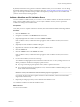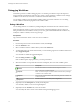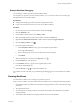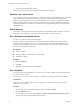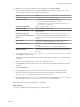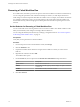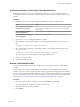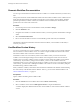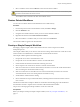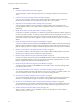5.5
Table Of Contents
- Developing with VMware vCenter Orchestrator
- Contents
- Developing with VMware vCenter Orchestrator
- Developing Workflows
- Key Concepts of Workflows
- Phases in the Workflow Development Process
- Access Rights for the Orchestrator Client
- Testing Workflows During Development
- Creating and Editing a Workflow
- Provide General Workflow Information
- Defining Attributes and Parameters
- Workflow Schema
- Obtaining Input Parameters from Users When a Workflow Starts
- Requesting User Interactions While a Workflow Runs
- Add a User Interaction to a Workflow
- Set the User Interaction security.group Attribute
- Set the timeout.date Attribute to an Absolute Date
- Calculate a Relative Timeout for User Interactions
- Set the timeout.date Attribute to a Relative Date
- Define the External Inputs for a User Interaction
- Define User Interaction Exception Behavior
- Create the Input Parameters Dialog Box for the User Interaction
- Respond to a Request for a User Interaction
- Calling Workflows Within Workflows
- Running a Workflow on a Selection of Objects
- Developing Long-Running Workflows
- Configuration Elements
- Workflow User Permissions
- Validating Workflows
- Debugging Workflows
- Running Workflows
- Resuming a Failed Workflow Run
- Generate Workflow Documentation
- Use Workflow Version History
- Restore Deleted Workflows
- Develop a Simple Example Workflow
- Create the Simple Workflow Example
- Create the Schema of the Simple Workflow Example
- Create the Simple Workflow Example Zones
- Define the Parameters of the Simple Workflow Example
- Define the Simple Workflow Example Decision Bindings
- Bind the Action Elements of the Simple Workflow Example
- Bind the Simple Workflow Example Scripted Task Elements
- Define the Simple Workflow Example Exception Bindings
- Set the Read-Write Properties for Attributes of the Simple Workflow Example
- Set the Simple Workflow Example Parameter Properties
- Set the Layout of the Simple Workflow Example Input Parameters Dialog Box
- Validate and Run the Simple Workflow Example
- Develop a Complex Workflow
- Create the Complex Workflow Example
- Create a Custom Action for the Complex Workflow Example
- Create the Schema of the Complex Workflow Example
- Create the Complex Workflow Example Zones
- Define the Parameters of the Complex Workflow Example
- Define the Bindings for the Complex Workflow Example
- Set the Complex Workflow Example Attribute Properties
- Create the Layout of the Complex Workflow Example Input Parameters
- Validate and Run the Complex Workflow Example
- Scripting
- Orchestrator Elements that Require Scripting
- Limitations of the Mozilla Rhino Implementation in Orchestrator
- Using the Orchestrator Scripting API
- Access the Scripting Engine from the Workflow Editor
- Access the Scripting Engine from the Action or Policy Editor
- Access the Orchestrator API Explorer
- Use the Orchestrator API Explorer to Find Objects
- Writing Scripts
- Add Parameters to Scripts
- Accessing the Orchestrator Server File System from JavaScript and Workflows
- Accessing Java Classes from JavaScript
- Accessing Operating System Commands from JavaScript
- Exception Handling Guidelines
- Orchestrator JavaScript Examples
- Developing Actions
- Creating Resource Elements
- Creating Packages
- Index
Procedure
1 Create the Simple Workflow Example on page 81
You must begin the workflow development process by creating the workflow in the Orchestrator
client.
2 Create the Schema of the Simple Workflow Example on page 82
You can create a workflow's schema in the workflow editor. The workflow schema contains the
elements that the workflow runs and determines the logical flow of the workflow.
3 (Optional) Create the Simple Workflow Example Zones on page 84
You can emphasize different zones in workflow by adding workflow notes of different colors.
Creating different workflow zones helps to make complicated workflow schema easier to read and
understand.
4 Define the Parameters of the Simple Workflow Example on page 85
In this phase of workflow development, you define the input parameters that the workflow requires to
run. For the example workflow, you need an input parameter for the virtual machine to power on, and
a parameter for the email address of the person to inform about the result of the operation. When
users run the workflow, they will be required to specify the virtual machine to power on and an email
address.
5 Define the Simple Workflow Example Decision Bindings on page 86
You bind a workflow's elements together in the Schema tab of the workflow editor. Decision bindings
define how decision elements compare the input parameters received to the decision statement, and
generate output parameters according to whether the input parameters match the decision statement.
6 Bind the Action Elements of the Simple Workflow Example on page 87
You can bind a workflow's elements together in the workflow editor. Bindings define how the action
elements process input parameters and generate output parameters.
7 Bind the Simple Workflow Example Scripted Task Elements on page 90
You bind a workflow's elements together in the Schema tab of the workflow editor. Bindings define
how the scripted task elements process input parameters and generate output parameters. You also
bind the scriptable task elements to their JavaScript functions.
8 Define the Simple Workflow Example Exception Bindings on page 97
You define exception bindings in the Schema tab in the workflow editor. Exception bindings define
how elements process errors.
9 Set the Read-Write Properties for Attributes of the Simple Workflow Example on page 98
You can define whether parameters and attributes are read-only constants or writeable variables. You
can also set limitations on the values that users can provide for input parameters.
10 Set the Simple Workflow Example Parameter Properties on page 98
You can set the parameter properties in the workflow editor. Setting the parameter properties affects
the behavior of the parameter, and places constraints on the possible values for that parameter.
11 Set the Layout of the Simple Workflow Example Input Parameters Dialog Box on page 100
You create the layout or presentation of the input parameters dialog box in the workflow editor. The
input parameters dialog box opens when users run a workflow that needs input parameters to run.
12 Validate and Run the Simple Workflow Example on page 101
After you create a workflow, you can validate it to discover any possible errors. If the workflow
contains no errors, you can run it.
Developing with VMware vCenter Orchestrator
80 VMware, Inc.