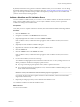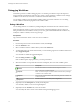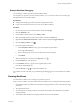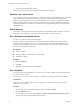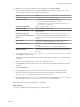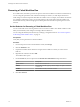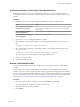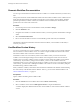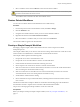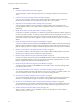5.5
Table Of Contents
- Developing with VMware vCenter Orchestrator
- Contents
- Developing with VMware vCenter Orchestrator
- Developing Workflows
- Key Concepts of Workflows
- Phases in the Workflow Development Process
- Access Rights for the Orchestrator Client
- Testing Workflows During Development
- Creating and Editing a Workflow
- Provide General Workflow Information
- Defining Attributes and Parameters
- Workflow Schema
- Obtaining Input Parameters from Users When a Workflow Starts
- Requesting User Interactions While a Workflow Runs
- Add a User Interaction to a Workflow
- Set the User Interaction security.group Attribute
- Set the timeout.date Attribute to an Absolute Date
- Calculate a Relative Timeout for User Interactions
- Set the timeout.date Attribute to a Relative Date
- Define the External Inputs for a User Interaction
- Define User Interaction Exception Behavior
- Create the Input Parameters Dialog Box for the User Interaction
- Respond to a Request for a User Interaction
- Calling Workflows Within Workflows
- Running a Workflow on a Selection of Objects
- Developing Long-Running Workflows
- Configuration Elements
- Workflow User Permissions
- Validating Workflows
- Debugging Workflows
- Running Workflows
- Resuming a Failed Workflow Run
- Generate Workflow Documentation
- Use Workflow Version History
- Restore Deleted Workflows
- Develop a Simple Example Workflow
- Create the Simple Workflow Example
- Create the Schema of the Simple Workflow Example
- Create the Simple Workflow Example Zones
- Define the Parameters of the Simple Workflow Example
- Define the Simple Workflow Example Decision Bindings
- Bind the Action Elements of the Simple Workflow Example
- Bind the Simple Workflow Example Scripted Task Elements
- Define the Simple Workflow Example Exception Bindings
- Set the Read-Write Properties for Attributes of the Simple Workflow Example
- Set the Simple Workflow Example Parameter Properties
- Set the Layout of the Simple Workflow Example Input Parameters Dialog Box
- Validate and Run the Simple Workflow Example
- Develop a Complex Workflow
- Create the Complex Workflow Example
- Create a Custom Action for the Complex Workflow Example
- Create the Schema of the Complex Workflow Example
- Create the Complex Workflow Example Zones
- Define the Parameters of the Complex Workflow Example
- Define the Bindings for the Complex Workflow Example
- Set the Complex Workflow Example Attribute Properties
- Create the Layout of the Complex Workflow Example Input Parameters
- Validate and Run the Complex Workflow Example
- Scripting
- Orchestrator Elements that Require Scripting
- Limitations of the Mozilla Rhino Implementation in Orchestrator
- Using the Orchestrator Scripting API
- Access the Scripting Engine from the Workflow Editor
- Access the Scripting Engine from the Action or Policy Editor
- Access the Orchestrator API Explorer
- Use the Orchestrator API Explorer to Find Objects
- Writing Scripts
- Add Parameters to Scripts
- Accessing the Orchestrator Server File System from JavaScript and Workflows
- Accessing Java Classes from JavaScript
- Accessing Operating System Commands from JavaScript
- Exception Handling Guidelines
- Orchestrator JavaScript Examples
- Developing Actions
- Creating Resource Elements
- Creating Packages
- Index
Generate Workflow Documentation
You can export documentation in PDF format about a workflow or a workflow folder that you select at any
time.
The exported document contains detailed information about the selected workflow or the workflows in the
folder. The information about each workflow includes name, version history of the workflow, attributes,
parameter presentation, workflow schema, and workflow actions. In addition, the documentation also
provides the source code for the used actions.
Procedure
1 From the drop-down menu in the Orchestrator client, select Run or Design.
2 Click the Workflows view.
3 Navigate to the workflow or workflow folder for which you want to generate documentation and right-
click it.
4 Select Generate documentation.
5 Browse to locate the folder in which to save the PDF file, provide a file name, and click Save.
The PDF file containing the information about the selected workflow, or the workflows in the folder, is
saved on your system.
Use Workflow Version History
You can use version history to revert a workflow to a previously saved state. You can revert the workflow
state to an earlier or a later workflow version. You can also compare the differences between the current
state of the workflow and a saved version of the workflow.
Orchestrator creates a new version history item for each workflow when you increase and save the
workflow version. Subsequent changes to the workflow do not change the current saved version. For
example, when you create a workflow version 1.0.0 and save it, the state of the workflow is stored in the
version history. If you make any changes to the workflow, you can save the workflow state in the
Orchestrator client, but you cannot apply the changes to workflow version 1.0.0. To store the changes in the
version history, you must create a subsequent workflow version and save it. The version history is kept in
the database along with the workflow itself.
When you delete a workflow, Orchestrator marks the element as deleted in the database without deleting
the version history of the element from the database. This way, you can restore deleted workflows. See
“Restore Deleted Workflows,” on page 79.
Prerequisites
Open a workflow for editing in the workflow editor.
Procedure
1 Click the General tab in the workflow editor and click Show version history.
2 Select a workflow version and click Diff Against Current to compare the differences.
A window displays the differences between the current workflow version and the selected workflow
version.
Developing with VMware vCenter Orchestrator
78 VMware, Inc.