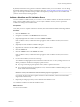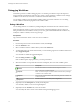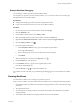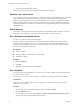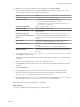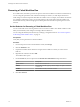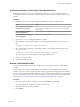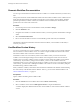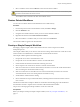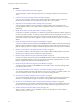5.5
Table Of Contents
- Developing with VMware vCenter Orchestrator
- Contents
- Developing with VMware vCenter Orchestrator
- Developing Workflows
- Key Concepts of Workflows
- Phases in the Workflow Development Process
- Access Rights for the Orchestrator Client
- Testing Workflows During Development
- Creating and Editing a Workflow
- Provide General Workflow Information
- Defining Attributes and Parameters
- Workflow Schema
- Obtaining Input Parameters from Users When a Workflow Starts
- Requesting User Interactions While a Workflow Runs
- Add a User Interaction to a Workflow
- Set the User Interaction security.group Attribute
- Set the timeout.date Attribute to an Absolute Date
- Calculate a Relative Timeout for User Interactions
- Set the timeout.date Attribute to a Relative Date
- Define the External Inputs for a User Interaction
- Define User Interaction Exception Behavior
- Create the Input Parameters Dialog Box for the User Interaction
- Respond to a Request for a User Interaction
- Calling Workflows Within Workflows
- Running a Workflow on a Selection of Objects
- Developing Long-Running Workflows
- Configuration Elements
- Workflow User Permissions
- Validating Workflows
- Debugging Workflows
- Running Workflows
- Resuming a Failed Workflow Run
- Generate Workflow Documentation
- Use Workflow Version History
- Restore Deleted Workflows
- Develop a Simple Example Workflow
- Create the Simple Workflow Example
- Create the Schema of the Simple Workflow Example
- Create the Simple Workflow Example Zones
- Define the Parameters of the Simple Workflow Example
- Define the Simple Workflow Example Decision Bindings
- Bind the Action Elements of the Simple Workflow Example
- Bind the Simple Workflow Example Scripted Task Elements
- Define the Simple Workflow Example Exception Bindings
- Set the Read-Write Properties for Attributes of the Simple Workflow Example
- Set the Simple Workflow Example Parameter Properties
- Set the Layout of the Simple Workflow Example Input Parameters Dialog Box
- Validate and Run the Simple Workflow Example
- Develop a Complex Workflow
- Create the Complex Workflow Example
- Create a Custom Action for the Complex Workflow Example
- Create the Schema of the Complex Workflow Example
- Create the Complex Workflow Example Zones
- Define the Parameters of the Complex Workflow Example
- Define the Bindings for the Complex Workflow Example
- Set the Complex Workflow Example Attribute Properties
- Create the Layout of the Complex Workflow Example Input Parameters
- Validate and Run the Complex Workflow Example
- Scripting
- Orchestrator Elements that Require Scripting
- Limitations of the Mozilla Rhino Implementation in Orchestrator
- Using the Orchestrator Scripting API
- Access the Scripting Engine from the Workflow Editor
- Access the Scripting Engine from the Action or Policy Editor
- Access the Orchestrator API Explorer
- Use the Orchestrator API Explorer to Find Objects
- Writing Scripts
- Add Parameters to Scripts
- Accessing the Orchestrator Server File System from JavaScript and Workflows
- Accessing Java Classes from JavaScript
- Accessing Operating System Commands from JavaScript
- Exception Handling Guidelines
- Orchestrator JavaScript Examples
- Developing Actions
- Creating Resource Elements
- Creating Packages
- Index
Resuming a Failed Workflow Run
If a workflow fails, Orchestrator provides an option to resume the workflow run from the last failed activity.
You can change the parameters of the workflow and attempt to resume it, or retain the parameters and
make changes to external components that affect the workflow run. For example, if a workflow run fails due
to a problem in a third-party system, you can make changes to the system and resume the workflow run
from the failed activity, without changing the workflow parameters and without repeating the successful
activities.
Set the Behavior for Resuming a Failed Workflow Run
You can set the behavior for resuming a failed run for each custom workflow. The default workflows in the
library use the default system setting for resuming a failed workflow run.
You can change the default system behavior by modifying a configuration file. See “Set Custom Properties
for Resuming Failed Workflow Runs,” on page 77.
Prerequisites
Verify that you have permissions to edit the workflow.
Procedure
1 From the drop-down menu in the Orchestrator client, select Design.
2 Click the Workflows view.
3 Expand the workflows hierarchical list to navigate to the workflow for which you want to set the
behavior.
4 Right-click the workflow and select Edit.
The workflow editor opens.
5 On the General tab, select an option from the Resume from failed behavior drop-down menu.
Option Description
System default
Follows the default behavior.
Enabled
If a workflow run fails, a pop-up window displays an option to resume the
workflow run.
Disabled
If a workflow run fails, it cannot be resumed.
6 Click Save and close.
Developing with VMware vCenter Orchestrator
76 VMware, Inc.