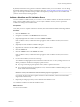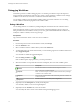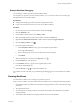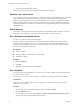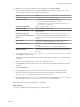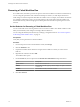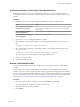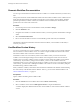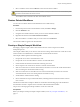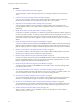5.5
Table Of Contents
- Developing with VMware vCenter Orchestrator
- Contents
- Developing with VMware vCenter Orchestrator
- Developing Workflows
- Key Concepts of Workflows
- Phases in the Workflow Development Process
- Access Rights for the Orchestrator Client
- Testing Workflows During Development
- Creating and Editing a Workflow
- Provide General Workflow Information
- Defining Attributes and Parameters
- Workflow Schema
- Obtaining Input Parameters from Users When a Workflow Starts
- Requesting User Interactions While a Workflow Runs
- Add a User Interaction to a Workflow
- Set the User Interaction security.group Attribute
- Set the timeout.date Attribute to an Absolute Date
- Calculate a Relative Timeout for User Interactions
- Set the timeout.date Attribute to a Relative Date
- Define the External Inputs for a User Interaction
- Define User Interaction Exception Behavior
- Create the Input Parameters Dialog Box for the User Interaction
- Respond to a Request for a User Interaction
- Calling Workflows Within Workflows
- Running a Workflow on a Selection of Objects
- Developing Long-Running Workflows
- Configuration Elements
- Workflow User Permissions
- Validating Workflows
- Debugging Workflows
- Running Workflows
- Resuming a Failed Workflow Run
- Generate Workflow Documentation
- Use Workflow Version History
- Restore Deleted Workflows
- Develop a Simple Example Workflow
- Create the Simple Workflow Example
- Create the Schema of the Simple Workflow Example
- Create the Simple Workflow Example Zones
- Define the Parameters of the Simple Workflow Example
- Define the Simple Workflow Example Decision Bindings
- Bind the Action Elements of the Simple Workflow Example
- Bind the Simple Workflow Example Scripted Task Elements
- Define the Simple Workflow Example Exception Bindings
- Set the Read-Write Properties for Attributes of the Simple Workflow Example
- Set the Simple Workflow Example Parameter Properties
- Set the Layout of the Simple Workflow Example Input Parameters Dialog Box
- Validate and Run the Simple Workflow Example
- Develop a Complex Workflow
- Create the Complex Workflow Example
- Create a Custom Action for the Complex Workflow Example
- Create the Schema of the Complex Workflow Example
- Create the Complex Workflow Example Zones
- Define the Parameters of the Complex Workflow Example
- Define the Bindings for the Complex Workflow Example
- Set the Complex Workflow Example Attribute Properties
- Create the Layout of the Complex Workflow Example Input Parameters
- Validate and Run the Complex Workflow Example
- Scripting
- Orchestrator Elements that Require Scripting
- Limitations of the Mozilla Rhino Implementation in Orchestrator
- Using the Orchestrator Scripting API
- Access the Scripting Engine from the Workflow Editor
- Access the Scripting Engine from the Action or Policy Editor
- Access the Orchestrator API Explorer
- Use the Orchestrator API Explorer to Find Objects
- Writing Scripts
- Add Parameters to Scripts
- Accessing the Orchestrator Server File System from JavaScript and Workflows
- Accessing Java Classes from JavaScript
- Accessing Operating System Commands from JavaScript
- Exception Handling Guidelines
- Orchestrator JavaScript Examples
- Developing Actions
- Creating Resource Elements
- Creating Packages
- Index
5 The next schema element starts running.
This sequence repeats for each schema element until the end of the workflow.
Workflow Token Check Points
When a workflow runs, each schema element is a check point. After each schema element runs, Orchestrator
stores workflow token attributes in the database, and the next schema element starts running. If the
workflow stops unexpectedly, the next time the Orchestrator server restarts, the currently active schema
element runs again, and the workflow continues from the start of the schema element that was running
when the interruption occurred. However, Orchestrator does not implement transaction management or a
rollback function.
End of Workflow
The workflow ends if the current active schema element is an end element. After the workflow reaches an
end element, other workflows or applications can use the workflow's output parameters.
Run a Workflow in the Workflow Editor
You can run a workflow while you are developing it.
Running a workflow in the workflow editor lets you verify that the workflow runs correctly without
interrupting the development process. You can view log messages that provide information about the
workflow run. If the workflow run returns unexpected results, you can modify the workflow and run it
again without closing the workflow editor.
Prerequisites
n
Create a workflow.
n
Open the workflow for editing in the workflow editor.
n
Validate the workflow.
Procedure
1 Click the Schema tab.
2 Click Run.
3 (Optional) Review the messages in the Logs tab.
Run a Workflow
You can perform automated operations in vCenter Server by running workflows from the standard library
or workflows that you create.
For example, you can create a virtual machine by running the Create simple virtual machine workflow.
Prerequisites
Verify that you have configured the vCenter Server plug-in. For details, see Installing and Configuring
VMware vCenter Orchestrator.
Procedure
1 From the drop-down menu in the Orchestrator client, select Run or Design.
2 Click the Workflows view.
3 In the workflows hierarchical list, open Library > vCenter > Virtual machine management > Basic to
navigate to the Create simple virtual machine workflow.
Developing with VMware vCenter Orchestrator
74 VMware, Inc.