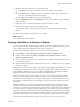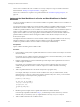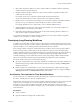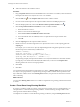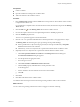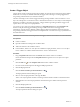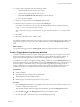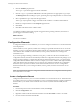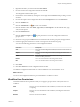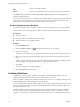5.5
Table Of Contents
- Developing with VMware vCenter Orchestrator
- Contents
- Developing with VMware vCenter Orchestrator
- Developing Workflows
- Key Concepts of Workflows
- Phases in the Workflow Development Process
- Access Rights for the Orchestrator Client
- Testing Workflows During Development
- Creating and Editing a Workflow
- Provide General Workflow Information
- Defining Attributes and Parameters
- Workflow Schema
- Obtaining Input Parameters from Users When a Workflow Starts
- Requesting User Interactions While a Workflow Runs
- Add a User Interaction to a Workflow
- Set the User Interaction security.group Attribute
- Set the timeout.date Attribute to an Absolute Date
- Calculate a Relative Timeout for User Interactions
- Set the timeout.date Attribute to a Relative Date
- Define the External Inputs for a User Interaction
- Define User Interaction Exception Behavior
- Create the Input Parameters Dialog Box for the User Interaction
- Respond to a Request for a User Interaction
- Calling Workflows Within Workflows
- Running a Workflow on a Selection of Objects
- Developing Long-Running Workflows
- Configuration Elements
- Workflow User Permissions
- Validating Workflows
- Debugging Workflows
- Running Workflows
- Resuming a Failed Workflow Run
- Generate Workflow Documentation
- Use Workflow Version History
- Restore Deleted Workflows
- Develop a Simple Example Workflow
- Create the Simple Workflow Example
- Create the Schema of the Simple Workflow Example
- Create the Simple Workflow Example Zones
- Define the Parameters of the Simple Workflow Example
- Define the Simple Workflow Example Decision Bindings
- Bind the Action Elements of the Simple Workflow Example
- Bind the Simple Workflow Example Scripted Task Elements
- Define the Simple Workflow Example Exception Bindings
- Set the Read-Write Properties for Attributes of the Simple Workflow Example
- Set the Simple Workflow Example Parameter Properties
- Set the Layout of the Simple Workflow Example Input Parameters Dialog Box
- Validate and Run the Simple Workflow Example
- Develop a Complex Workflow
- Create the Complex Workflow Example
- Create a Custom Action for the Complex Workflow Example
- Create the Schema of the Complex Workflow Example
- Create the Complex Workflow Example Zones
- Define the Parameters of the Complex Workflow Example
- Define the Bindings for the Complex Workflow Example
- Set the Complex Workflow Example Attribute Properties
- Create the Layout of the Complex Workflow Example Input Parameters
- Validate and Run the Complex Workflow Example
- Scripting
- Orchestrator Elements that Require Scripting
- Limitations of the Mozilla Rhino Implementation in Orchestrator
- Using the Orchestrator Scripting API
- Access the Scripting Engine from the Workflow Editor
- Access the Scripting Engine from the Action or Policy Editor
- Access the Orchestrator API Explorer
- Use the Orchestrator API Explorer to Find Objects
- Writing Scripts
- Add Parameters to Scripts
- Accessing the Orchestrator Server File System from JavaScript and Workflows
- Accessing Java Classes from JavaScript
- Accessing Operating System Commands from JavaScript
- Exception Handling Guidelines
- Orchestrator JavaScript Examples
- Developing Actions
- Creating Resource Elements
- Creating Packages
- Index
4 Click the Attributes properties tab.
The trigger.ref parameter appears in the list of attributes.
5 Click the trigger.ref parameter's Not set link to bind the parameter to an appropriate Trigger object.
The Waiting Event selection dialog box opens, presenting a list of possible parameters to which to bind.
6 Select a predefined Trigger object from the proposed list.
This Trigger object represents a trigger event that another workflow or workflow element defines.
7 Define any exception behavior in the Exceptions properties tab.
8 Click Close.
9 Click Save at the bottom of the workflow editor.
You defined a workflow element that suspends a trigger-based long-running workflow, that waits for a
specific trigger event before restarting.
What to do next
You can run a workflow.
Configuration Elements
A configuration element is a list of attributes you can use to configure constants across a whole Orchestrator
server deployment.
All the workflows, actions, policies, and Web views running in a particular Orchestrator server can use the
attributes you set in a configuration element. Setting attributes in configuration elements lets you make the
same attribute values available to all the workflows, actions, policies, and Web views running in the
Orchestrator server.
If you create a package containing a workflow, action, policy, or Web view that uses an attribute from a
configuration element, Orchestrator automatically includes the configuration element in the package. If you
import a package containing a configuration element into another Orchestrator server, you can import the
configuration element attribute values as well. For example, if you create a workflow that requires attribute
values that depend on the Orchestrator server on which it runs, setting those attributes in a configuration
element lets you to export that workflow so that another Orchestrator server can use it. Configuration
elements therefore allow you to exchange workflows, actions, policies, and Web views between servers
more easily.
NOTE You cannot import values of a configuration element attribute from a configuration element exported
from Orchestrator 5.1 or earlier.
Create a Configuration Element
Configuration elements allow you to set common attributes across an Orchestrator server. All elements that
are running in the server can call on the attributes you set in a configuration element. Creating configuration
elements allows you to define common attributes once in the server, rather than individually in each
element.
Procedure
1 From the drop-down menu in the Orchestrator client, select Design.
2 Click the Configurations view.
3 Right-click a folder in the hierarchical list of folders and select New folder to create a new folder.
4 Provide a name for the folder and click Ok.
Developing with VMware vCenter Orchestrator
68 VMware, Inc.