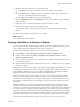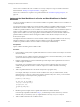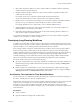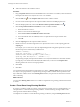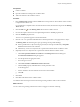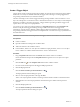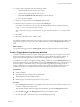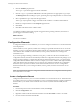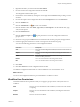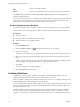5.5
Table Of Contents
- Developing with VMware vCenter Orchestrator
- Contents
- Developing with VMware vCenter Orchestrator
- Developing Workflows
- Key Concepts of Workflows
- Phases in the Workflow Development Process
- Access Rights for the Orchestrator Client
- Testing Workflows During Development
- Creating and Editing a Workflow
- Provide General Workflow Information
- Defining Attributes and Parameters
- Workflow Schema
- Obtaining Input Parameters from Users When a Workflow Starts
- Requesting User Interactions While a Workflow Runs
- Add a User Interaction to a Workflow
- Set the User Interaction security.group Attribute
- Set the timeout.date Attribute to an Absolute Date
- Calculate a Relative Timeout for User Interactions
- Set the timeout.date Attribute to a Relative Date
- Define the External Inputs for a User Interaction
- Define User Interaction Exception Behavior
- Create the Input Parameters Dialog Box for the User Interaction
- Respond to a Request for a User Interaction
- Calling Workflows Within Workflows
- Running a Workflow on a Selection of Objects
- Developing Long-Running Workflows
- Configuration Elements
- Workflow User Permissions
- Validating Workflows
- Debugging Workflows
- Running Workflows
- Resuming a Failed Workflow Run
- Generate Workflow Documentation
- Use Workflow Version History
- Restore Deleted Workflows
- Develop a Simple Example Workflow
- Create the Simple Workflow Example
- Create the Schema of the Simple Workflow Example
- Create the Simple Workflow Example Zones
- Define the Parameters of the Simple Workflow Example
- Define the Simple Workflow Example Decision Bindings
- Bind the Action Elements of the Simple Workflow Example
- Bind the Simple Workflow Example Scripted Task Elements
- Define the Simple Workflow Example Exception Bindings
- Set the Read-Write Properties for Attributes of the Simple Workflow Example
- Set the Simple Workflow Example Parameter Properties
- Set the Layout of the Simple Workflow Example Input Parameters Dialog Box
- Validate and Run the Simple Workflow Example
- Develop a Complex Workflow
- Create the Complex Workflow Example
- Create a Custom Action for the Complex Workflow Example
- Create the Schema of the Complex Workflow Example
- Create the Complex Workflow Example Zones
- Define the Parameters of the Complex Workflow Example
- Define the Bindings for the Complex Workflow Example
- Set the Complex Workflow Example Attribute Properties
- Create the Layout of the Complex Workflow Example Input Parameters
- Validate and Run the Complex Workflow Example
- Scripting
- Orchestrator Elements that Require Scripting
- Limitations of the Mozilla Rhino Implementation in Orchestrator
- Using the Orchestrator Scripting API
- Access the Scripting Engine from the Workflow Editor
- Access the Scripting Engine from the Action or Policy Editor
- Access the Orchestrator API Explorer
- Use the Orchestrator API Explorer to Find Objects
- Writing Scripts
- Add Parameters to Scripts
- Accessing the Orchestrator Server File System from JavaScript and Workflows
- Accessing Java Classes from JavaScript
- Accessing Operating System Commands from JavaScript
- Exception Handling Guidelines
- Orchestrator JavaScript Examples
- Developing Actions
- Creating Resource Elements
- Creating Packages
- Index
Prerequisites
n
Create a workflow.
n
Open the workflow for editing in the workflow editor.
n
Add some elements to the workflow schema.
Procedure
1 Drag a Waiting Timer element from the Generic menu to the position in the workflow schema at which
to suspend the workflow's run.
If you implement a scriptable task to calculate the time and date, this element must precede the Waiting
Timer element.
2
Click the Edit icon ( ) of the Waiting Timer element in the workflow schema.
3 Provide a description of the reason for implementing the timer in the Info properties tab.
4 Click the Attributes properties tab.
The timer.date parameter appears in the list of attributes.
5 Click the timer.date parameter's Not set button to bind the parameter to an appropriate Date object.
The Waiting Timer selection dialog box opens, presenting a list of possible bindings.
n
Select a predefined Date object from the proposed list, for example one defined by a Scriptable
Task element elsewhere in the workflow.
n
Alternatively, create a Date object that sets a specific date and time for the workflow to await.
6 (Optional) Create a Date object that sets a specific date and time that the workflow awaits.
a Click Create parameter/attribute in workflow in the Waiting Timer selection dialog box.
The Parameter information dialog box appears.
b Give the parameter an appropriate name.
c Leave the type set to Date.
d Click Create workflow ATTRIBUTE with the same name.
e Click the Value property's Not set button to set the parameter value.
A calendar appears.
f Use the calendar to set a date and time at which to restart workflow.
g Click OK.
7 Click Close.
8 Click Save at the bottom of the workflow editor.
You defined a timer that suspends a timer-based long-running workflow until a set time and date.
What to do next
You can create a long-running workflow that waits for a trigger event before continuing.
Chapter 1 Developing Workflows
VMware, Inc. 65