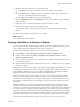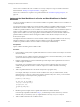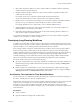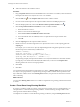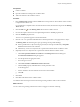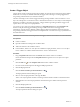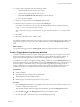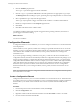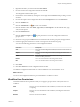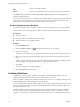5.5
Table Of Contents
- Developing with VMware vCenter Orchestrator
- Contents
- Developing with VMware vCenter Orchestrator
- Developing Workflows
- Key Concepts of Workflows
- Phases in the Workflow Development Process
- Access Rights for the Orchestrator Client
- Testing Workflows During Development
- Creating and Editing a Workflow
- Provide General Workflow Information
- Defining Attributes and Parameters
- Workflow Schema
- Obtaining Input Parameters from Users When a Workflow Starts
- Requesting User Interactions While a Workflow Runs
- Add a User Interaction to a Workflow
- Set the User Interaction security.group Attribute
- Set the timeout.date Attribute to an Absolute Date
- Calculate a Relative Timeout for User Interactions
- Set the timeout.date Attribute to a Relative Date
- Define the External Inputs for a User Interaction
- Define User Interaction Exception Behavior
- Create the Input Parameters Dialog Box for the User Interaction
- Respond to a Request for a User Interaction
- Calling Workflows Within Workflows
- Running a Workflow on a Selection of Objects
- Developing Long-Running Workflows
- Configuration Elements
- Workflow User Permissions
- Validating Workflows
- Debugging Workflows
- Running Workflows
- Resuming a Failed Workflow Run
- Generate Workflow Documentation
- Use Workflow Version History
- Restore Deleted Workflows
- Develop a Simple Example Workflow
- Create the Simple Workflow Example
- Create the Schema of the Simple Workflow Example
- Create the Simple Workflow Example Zones
- Define the Parameters of the Simple Workflow Example
- Define the Simple Workflow Example Decision Bindings
- Bind the Action Elements of the Simple Workflow Example
- Bind the Simple Workflow Example Scripted Task Elements
- Define the Simple Workflow Example Exception Bindings
- Set the Read-Write Properties for Attributes of the Simple Workflow Example
- Set the Simple Workflow Example Parameter Properties
- Set the Layout of the Simple Workflow Example Input Parameters Dialog Box
- Validate and Run the Simple Workflow Example
- Develop a Complex Workflow
- Create the Complex Workflow Example
- Create a Custom Action for the Complex Workflow Example
- Create the Schema of the Complex Workflow Example
- Create the Complex Workflow Example Zones
- Define the Parameters of the Complex Workflow Example
- Define the Bindings for the Complex Workflow Example
- Set the Complex Workflow Example Attribute Properties
- Create the Layout of the Complex Workflow Example Input Parameters
- Validate and Run the Complex Workflow Example
- Scripting
- Orchestrator Elements that Require Scripting
- Limitations of the Mozilla Rhino Implementation in Orchestrator
- Using the Orchestrator Scripting API
- Access the Scripting Engine from the Workflow Editor
- Access the Scripting Engine from the Action or Policy Editor
- Access the Orchestrator API Explorer
- Use the Orchestrator API Explorer to Find Objects
- Writing Scripts
- Add Parameters to Scripts
- Accessing the Orchestrator Server File System from JavaScript and Workflows
- Accessing Java Classes from JavaScript
- Accessing Operating System Commands from JavaScript
- Exception Handling Guidelines
- Orchestrator JavaScript Examples
- Developing Actions
- Creating Resource Elements
- Creating Packages
- Index
6 Select either of the Start workflows in a series or Start workflows in parallel workflows and link the
workflow element to the other elements.
7 Bind the wf input of the Start workflows in a series or Start workflows in parallel workflow to the
workflow to run on the objects.
For example, to remove any snapshots of all the virtual machines returned by the
getAllVirtualMachinesByFolder action, select the Remove all snapshots workflow.
8 Bind the parameters input of the Start workflows in a series or Start workflows in parallel workflow to
the array of Properties objects that contains the objects on which to run the workflow.
For example, bind the parameters input to the propsArray attribute defined in Step 4.
9 (Optional) Bind the workflowTokens output of the Start workflows in a series or Start workflows in
parallel workflow to an attribute in the workflow.
10 (Optional) Continue adding more elements that use the results of running the Start workflows in a
series or Start workflows in parallel workflow.
You created a workflow that uses either of the Start workflows in a series or Start workflows in parallel
workflows to run a workflow on a selection of objects.
Developing Long-Running Workflows
A workflow in a waiting state consumes system resources because it constantly polls the object from which
it requires a response. If you know that a workflow will potentially wait for a long time before it receives the
response it requires, you can add long-running workflow elements to the workflow.
Every running workflow consumes a system thread. When a workflow reaches a long-running workflow
element, the long-running workflow element sets the workflow into a passive state. The long-running
workflow element then passes the workflow information to a single thread that polls the system for all long-
running workflow elements running in the server. Rather than each long-running workflow element
constantly attempting to retrieve information from the system, long-running workflow elements remain
passive for a set duration, while the long-running workflow thread polls the system on its behalf.
You set the duration of the wait in one of the following ways:
n
Set a timer, encapsulated in a Date object, that suspends the workflow until a certain time and date. You
implement long-running workflow elements that are based on a timer by including a Waiting Timer
element in the schema.
n
Define a trigger event, encapsulated in a Trigger object, that restarts the workflow after the trigger
event occurs. You implement long-running workflow elements that are based on a trigger by adding a
Waiting Event element or a User Interaction element in the schema.
Set a Relative Time and Date for Timer-Based Workflows
You can set the timer.date attribute of a Waiting Timer element to a relative time and date by binding it to a
Date object. You define the Date object in a scripted function.
When the time on the given date arrives, the long-running workflow that is based on a timer reactivates and
continues its run. For example, you can set the workflow to reactivate at midday on February 12.
Alternatively, you can create a workflow element that calculates and generates a relative Date object
according to a function that you define. For example, you can create a relative Date object that adds 24 hours
to the current time.
Prerequisites
n
Create a workflow.
n
Open the workflow for editing in the workflow editor.
Chapter 1 Developing Workflows
VMware, Inc. 63