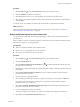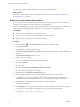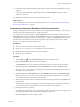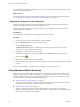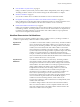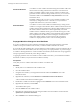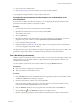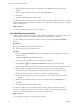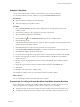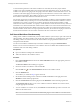5.5
Table Of Contents
- Developing with VMware vCenter Orchestrator
- Contents
- Developing with VMware vCenter Orchestrator
- Developing Workflows
- Key Concepts of Workflows
- Phases in the Workflow Development Process
- Access Rights for the Orchestrator Client
- Testing Workflows During Development
- Creating and Editing a Workflow
- Provide General Workflow Information
- Defining Attributes and Parameters
- Workflow Schema
- Obtaining Input Parameters from Users When a Workflow Starts
- Requesting User Interactions While a Workflow Runs
- Add a User Interaction to a Workflow
- Set the User Interaction security.group Attribute
- Set the timeout.date Attribute to an Absolute Date
- Calculate a Relative Timeout for User Interactions
- Set the timeout.date Attribute to a Relative Date
- Define the External Inputs for a User Interaction
- Define User Interaction Exception Behavior
- Create the Input Parameters Dialog Box for the User Interaction
- Respond to a Request for a User Interaction
- Calling Workflows Within Workflows
- Running a Workflow on a Selection of Objects
- Developing Long-Running Workflows
- Configuration Elements
- Workflow User Permissions
- Validating Workflows
- Debugging Workflows
- Running Workflows
- Resuming a Failed Workflow Run
- Generate Workflow Documentation
- Use Workflow Version History
- Restore Deleted Workflows
- Develop a Simple Example Workflow
- Create the Simple Workflow Example
- Create the Schema of the Simple Workflow Example
- Create the Simple Workflow Example Zones
- Define the Parameters of the Simple Workflow Example
- Define the Simple Workflow Example Decision Bindings
- Bind the Action Elements of the Simple Workflow Example
- Bind the Simple Workflow Example Scripted Task Elements
- Define the Simple Workflow Example Exception Bindings
- Set the Read-Write Properties for Attributes of the Simple Workflow Example
- Set the Simple Workflow Example Parameter Properties
- Set the Layout of the Simple Workflow Example Input Parameters Dialog Box
- Validate and Run the Simple Workflow Example
- Develop a Complex Workflow
- Create the Complex Workflow Example
- Create a Custom Action for the Complex Workflow Example
- Create the Schema of the Complex Workflow Example
- Create the Complex Workflow Example Zones
- Define the Parameters of the Complex Workflow Example
- Define the Bindings for the Complex Workflow Example
- Set the Complex Workflow Example Attribute Properties
- Create the Layout of the Complex Workflow Example Input Parameters
- Validate and Run the Complex Workflow Example
- Scripting
- Orchestrator Elements that Require Scripting
- Limitations of the Mozilla Rhino Implementation in Orchestrator
- Using the Orchestrator Scripting API
- Access the Scripting Engine from the Workflow Editor
- Access the Scripting Engine from the Action or Policy Editor
- Access the Orchestrator API Explorer
- Use the Orchestrator API Explorer to Find Objects
- Writing Scripts
- Add Parameters to Scripts
- Accessing the Orchestrator Server File System from JavaScript and Workflows
- Accessing Java Classes from JavaScript
- Accessing Operating System Commands from JavaScript
- Exception Handling Guidelines
- Orchestrator JavaScript Examples
- Developing Actions
- Creating Resource Elements
- Creating Packages
- Index
Procedure
1
Click the Edit icon ( ) of the User Interaction element in the workflow schema.
2 Click the Attributes tab for the user interaction.
3 Click Not set for the timeout.date source parameter to set the timeout parameter value.
4 Select the Date object that encapsulates a relative time and date that you defined in a scripted function
and click Select.
You set the timeout.date attribute to a relative date and time that a scripted function calculates.
What to do next
Define the external input parameters that the user interaction requires from the user. See “Define the
External Inputs for a User Interaction,” on page 51.
Define the External Inputs for a User Interaction
You specify the information that users must provide during a workflow run as the input parameters of a
user interaction.
When a workflow reaches a user interaction element, it waits until a user provides the information that the
user interaction requires as its input parameters.
Prerequisites
n
Add a user interaction element to the workflow schema.
n
Set the security.group attribute for the user interaction.
n
Set the timer.date attribute for the user interaction
Procedure
1
Click the Edit icon ( ) of the User Interaction element in the workflow schema.
2 Click the External inputs tab.
3
Click the Bind to workflow parameter/attribute icon (
) to define the parameters that the user must
provide in the user interaction.
4 (Optional) If you already defined the input parameters in the workflow, select the parameters from the
proposed list.
5 Click Create parameter/attribute in workflow to create a workflow attribute to bind to the input
parameter that the user provides.
6 Give the parameter an appropriate name.
7 Select the input parameter type from the list of types by searching for an object type in the Filter box.
For example, if the user interaction requires the user to provide a virtual machine as an input
parameter, select VC:VirtualMachine.
8 Select Create workflow ATTRIBUTE with the same name to bind the input parameter that the user
provides to a new attribute in the workflow.
9 Leave the input parameter value set to Not set.
The user provides this value when they respond to the user interaction during the workflow run.
10 Click OK to close the Parameter information dialog box.
Chapter 1 Developing Workflows
VMware, Inc. 51