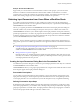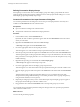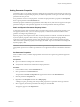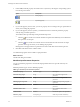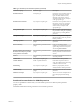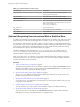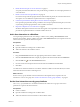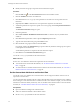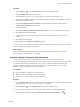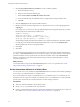5.5
Table Of Contents
- Developing with VMware vCenter Orchestrator
- Contents
- Developing with VMware vCenter Orchestrator
- Developing Workflows
- Key Concepts of Workflows
- Phases in the Workflow Development Process
- Access Rights for the Orchestrator Client
- Testing Workflows During Development
- Creating and Editing a Workflow
- Provide General Workflow Information
- Defining Attributes and Parameters
- Workflow Schema
- Obtaining Input Parameters from Users When a Workflow Starts
- Requesting User Interactions While a Workflow Runs
- Add a User Interaction to a Workflow
- Set the User Interaction security.group Attribute
- Set the timeout.date Attribute to an Absolute Date
- Calculate a Relative Timeout for User Interactions
- Set the timeout.date Attribute to a Relative Date
- Define the External Inputs for a User Interaction
- Define User Interaction Exception Behavior
- Create the Input Parameters Dialog Box for the User Interaction
- Respond to a Request for a User Interaction
- Calling Workflows Within Workflows
- Running a Workflow on a Selection of Objects
- Developing Long-Running Workflows
- Configuration Elements
- Workflow User Permissions
- Validating Workflows
- Debugging Workflows
- Running Workflows
- Resuming a Failed Workflow Run
- Generate Workflow Documentation
- Use Workflow Version History
- Restore Deleted Workflows
- Develop a Simple Example Workflow
- Create the Simple Workflow Example
- Create the Schema of the Simple Workflow Example
- Create the Simple Workflow Example Zones
- Define the Parameters of the Simple Workflow Example
- Define the Simple Workflow Example Decision Bindings
- Bind the Action Elements of the Simple Workflow Example
- Bind the Simple Workflow Example Scripted Task Elements
- Define the Simple Workflow Example Exception Bindings
- Set the Read-Write Properties for Attributes of the Simple Workflow Example
- Set the Simple Workflow Example Parameter Properties
- Set the Layout of the Simple Workflow Example Input Parameters Dialog Box
- Validate and Run the Simple Workflow Example
- Develop a Complex Workflow
- Create the Complex Workflow Example
- Create a Custom Action for the Complex Workflow Example
- Create the Schema of the Complex Workflow Example
- Create the Complex Workflow Example Zones
- Define the Parameters of the Complex Workflow Example
- Define the Bindings for the Complex Workflow Example
- Set the Complex Workflow Example Attribute Properties
- Create the Layout of the Complex Workflow Example Input Parameters
- Validate and Run the Complex Workflow Example
- Scripting
- Orchestrator Elements that Require Scripting
- Limitations of the Mozilla Rhino Implementation in Orchestrator
- Using the Orchestrator Scripting API
- Access the Scripting Engine from the Workflow Editor
- Access the Scripting Engine from the Action or Policy Editor
- Access the Orchestrator API Explorer
- Use the Orchestrator API Explorer to Find Objects
- Writing Scripts
- Add Parameters to Scripts
- Accessing the Orchestrator Server File System from JavaScript and Workflows
- Accessing Java Classes from JavaScript
- Accessing Operating System Commands from JavaScript
- Exception Handling Guidelines
- Orchestrator JavaScript Examples
- Developing Actions
- Creating Resource Elements
- Creating Packages
- Index
6 Under Value, make the property value either static or dynamic by selecting the corresponding symbol
from the drop-down menu.
Option Description
Static property
Dynamic property
7 If you set the property value to static, you select a property value according to the type of parameter for
which you are setting the properties.
8 If you set the property value to dynamic, you define the function to obtain the parameter property
value by using an OGNL expression.
The workflow editor provides help writing the OGNL expression.
a
Click the icon to obtain a list of all the attributes and parameters defined by the workflow that
this expression can call upon.
b
Click the icon to obtain a list of all the actions in the Orchestrator API that return an output
parameter of the type for which you are defining the properties.
Clicking items in the proposed lists of parameters and actions adds them to the OGNL expression.
9 Click Save at the bottom of the workflow editor.
You defined the properties of the workflow's input parameters.
What to do next
Validate and debug the workflow.
Workflow Input Parameter Properties
You can set parameter properties to constrain the input parameters that users provide when they run
workflows.
Different parameter types can have different properties.
Table 1‑5. Workflow Input Parameter Properties
Parameter Property Parameter Type Description
Maximum string length String Sets a maximum length for the
parameter.
Minimum string length String Sets a minimum length for the
parameter.
Matching regular expression String Validates the input using a regular
expression.
Maximum number value Number Sets a maximum value for the
parameter.
Minimum number value Number Sets a minimum value for the
parameter.
Number format Number Formats the input for the parameter.
Mandatory input All simple types Makes the parameter mandatory.
Developing with VMware vCenter Orchestrator
44 VMware, Inc.