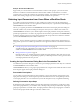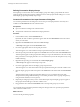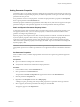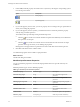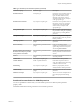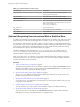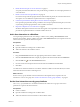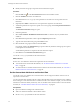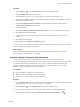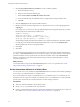5.5
Table Of Contents
- Developing with VMware vCenter Orchestrator
- Contents
- Developing with VMware vCenter Orchestrator
- Developing Workflows
- Key Concepts of Workflows
- Phases in the Workflow Development Process
- Access Rights for the Orchestrator Client
- Testing Workflows During Development
- Creating and Editing a Workflow
- Provide General Workflow Information
- Defining Attributes and Parameters
- Workflow Schema
- Obtaining Input Parameters from Users When a Workflow Starts
- Requesting User Interactions While a Workflow Runs
- Add a User Interaction to a Workflow
- Set the User Interaction security.group Attribute
- Set the timeout.date Attribute to an Absolute Date
- Calculate a Relative Timeout for User Interactions
- Set the timeout.date Attribute to a Relative Date
- Define the External Inputs for a User Interaction
- Define User Interaction Exception Behavior
- Create the Input Parameters Dialog Box for the User Interaction
- Respond to a Request for a User Interaction
- Calling Workflows Within Workflows
- Running a Workflow on a Selection of Objects
- Developing Long-Running Workflows
- Configuration Elements
- Workflow User Permissions
- Validating Workflows
- Debugging Workflows
- Running Workflows
- Resuming a Failed Workflow Run
- Generate Workflow Documentation
- Use Workflow Version History
- Restore Deleted Workflows
- Develop a Simple Example Workflow
- Create the Simple Workflow Example
- Create the Schema of the Simple Workflow Example
- Create the Simple Workflow Example Zones
- Define the Parameters of the Simple Workflow Example
- Define the Simple Workflow Example Decision Bindings
- Bind the Action Elements of the Simple Workflow Example
- Bind the Simple Workflow Example Scripted Task Elements
- Define the Simple Workflow Example Exception Bindings
- Set the Read-Write Properties for Attributes of the Simple Workflow Example
- Set the Simple Workflow Example Parameter Properties
- Set the Layout of the Simple Workflow Example Input Parameters Dialog Box
- Validate and Run the Simple Workflow Example
- Develop a Complex Workflow
- Create the Complex Workflow Example
- Create a Custom Action for the Complex Workflow Example
- Create the Schema of the Complex Workflow Example
- Create the Complex Workflow Example Zones
- Define the Parameters of the Complex Workflow Example
- Define the Bindings for the Complex Workflow Example
- Set the Complex Workflow Example Attribute Properties
- Create the Layout of the Complex Workflow Example Input Parameters
- Validate and Run the Complex Workflow Example
- Scripting
- Orchestrator Elements that Require Scripting
- Limitations of the Mozilla Rhino Implementation in Orchestrator
- Using the Orchestrator Scripting API
- Access the Scripting Engine from the Workflow Editor
- Access the Scripting Engine from the Action or Policy Editor
- Access the Orchestrator API Explorer
- Use the Orchestrator API Explorer to Find Objects
- Writing Scripts
- Add Parameters to Scripts
- Accessing the Orchestrator Server File System from JavaScript and Workflows
- Accessing Java Classes from JavaScript
- Accessing Operating System Commands from JavaScript
- Exception Handling Guidelines
- Orchestrator JavaScript Examples
- Developing Actions
- Creating Resource Elements
- Creating Packages
- Index
Defining Presentation Display Groups
Each input step can have nodes of its own called display groups. The display groups define the order in
which parameter input text boxes appear within their section of the input parameters dialog box. You can
define display groups independently of input steps.
Create the Presentation of the Input Parameters Dialog Box
You create the presentation of the dialog box in which users provide input parameters when they run a
workflow in the Presentation tab in the workflow editor.
Prerequisites
n
Open a workflow for editing in the workflow editor.
n
Verify that the workflow has a defined list of input parameters.
Procedure
1 In the workflow editor, click the Presentation tab.
By default, all of the workflow's parameters appear under the main Presentation node in the order in
which you create them.
2 Right-click the Presentation node and select Create new step.
A New Step node appears under the Presentation node.
3 Provide an appropriate name for the step and press Enter.
This name appears as a section header in the input parameters dialog box when the workflow runs.
4 Click the input step and add a description in the General tab in the bottom half of the Presentation tab.
This description appears in the input parameters dialog box to provide information to the users to help
them provide the correct input parameters. You can enhance the layout of the description text by using
HTML formatting.
5 Right-click the input step you created and select Create display group.
A New Group node appears under the input step node.
6 Provide an appropriate name for the display group and press Enter.
This name appears as a subsection header in the input parameters dialog box when the workflow runs.
7 Click the display group and add a description in the General tab in the bottom half of the Presentation
tab.
This description appears in the input parameters dialog box. You can enhance the layout of the
description text by using HTML formatting. You can add a parameter value to a group description by
using an OGNL statement, such as ${#param}.
8 Repeat the preceding steps until you have created all the input steps and display groups to appear in
the input parameters dialog box when the workflow runs.
9 Drag parameters from under the Presentation node to the steps and groups of your choice.
You created the layout of the input parameters dialog box through which users provide input parameter
values when the workflow runs.
What to do next
You must set the parameter properties.
Developing with VMware vCenter Orchestrator
42 VMware, Inc.