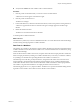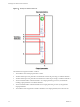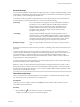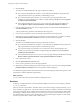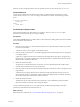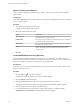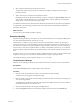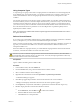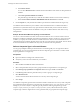5.5
Table Of Contents
- Developing with VMware vCenter Orchestrator
- Contents
- Developing with VMware vCenter Orchestrator
- Developing Workflows
- Key Concepts of Workflows
- Phases in the Workflow Development Process
- Access Rights for the Orchestrator Client
- Testing Workflows During Development
- Creating and Editing a Workflow
- Provide General Workflow Information
- Defining Attributes and Parameters
- Workflow Schema
- Obtaining Input Parameters from Users When a Workflow Starts
- Requesting User Interactions While a Workflow Runs
- Add a User Interaction to a Workflow
- Set the User Interaction security.group Attribute
- Set the timeout.date Attribute to an Absolute Date
- Calculate a Relative Timeout for User Interactions
- Set the timeout.date Attribute to a Relative Date
- Define the External Inputs for a User Interaction
- Define User Interaction Exception Behavior
- Create the Input Parameters Dialog Box for the User Interaction
- Respond to a Request for a User Interaction
- Calling Workflows Within Workflows
- Running a Workflow on a Selection of Objects
- Developing Long-Running Workflows
- Configuration Elements
- Workflow User Permissions
- Validating Workflows
- Debugging Workflows
- Running Workflows
- Resuming a Failed Workflow Run
- Generate Workflow Documentation
- Use Workflow Version History
- Restore Deleted Workflows
- Develop a Simple Example Workflow
- Create the Simple Workflow Example
- Create the Schema of the Simple Workflow Example
- Create the Simple Workflow Example Zones
- Define the Parameters of the Simple Workflow Example
- Define the Simple Workflow Example Decision Bindings
- Bind the Action Elements of the Simple Workflow Example
- Bind the Simple Workflow Example Scripted Task Elements
- Define the Simple Workflow Example Exception Bindings
- Set the Read-Write Properties for Attributes of the Simple Workflow Example
- Set the Simple Workflow Example Parameter Properties
- Set the Layout of the Simple Workflow Example Input Parameters Dialog Box
- Validate and Run the Simple Workflow Example
- Develop a Complex Workflow
- Create the Complex Workflow Example
- Create a Custom Action for the Complex Workflow Example
- Create the Schema of the Complex Workflow Example
- Create the Complex Workflow Example Zones
- Define the Parameters of the Complex Workflow Example
- Define the Bindings for the Complex Workflow Example
- Set the Complex Workflow Example Attribute Properties
- Create the Layout of the Complex Workflow Example Input Parameters
- Validate and Run the Complex Workflow Example
- Scripting
- Orchestrator Elements that Require Scripting
- Limitations of the Mozilla Rhino Implementation in Orchestrator
- Using the Orchestrator Scripting API
- Access the Scripting Engine from the Workflow Editor
- Access the Scripting Engine from the Action or Policy Editor
- Access the Orchestrator API Explorer
- Use the Orchestrator API Explorer to Find Objects
- Writing Scripts
- Add Parameters to Scripts
- Accessing the Orchestrator Server File System from JavaScript and Workflows
- Accessing Java Classes from JavaScript
- Accessing Operating System Commands from JavaScript
- Exception Handling Guidelines
- Orchestrator JavaScript Examples
- Developing Actions
- Creating Resource Elements
- Creating Packages
- Index
d Select Bind as iterator.
You can select Bind as iterator to indicate that the subworkflow must iterate over this parameter or
attribute.
e Click Create parameter/attribute in workflow.
The parameter type must be array so that the subworkflow iterates over the values of this array.
f Select Create workflow OUTPUT PARAMETER with the same name and click Ok.
8 On the Outputs tab, verify that the subworkflow's parameters are added as elements of type array.
You defined a Foreach element in your workflow. The Foreach element runs a workflow that takes as
parameters every element from the array of parameters or attributes that you have bound as iterators.
For parameters or attributes that are not defined as arrays, the workflow takes the same value in every
subsequent run.
Example: Rename Virtual Machines by Using a Foreach Element
You can use a Foreach element to rename several virtual machines at once. You have to insert a Foreach
element in a workflow and bind the vm and the name parameters as iterators. In this way, when you run the
workflow, you specify the virtual machines to rename and the new names for the virtual machines. The
virtual machines are included as elements in the array that you created for the vm parameter. The new names
for the virtual machines are included in the array that you created for the name parameter.
Define a Composite Type in a Foreach Element
You can group multiple workflow parameters that are connected logically in a new type that is called a
composite type. You can use a Foreach element to bind a composite type as an iterator to connect several
arrays of parameters in a single array.
Prerequisites
n
Open a workflow for editing in the workflow editor.
n
Verify that you have a Foreach element in your workflow.
Procedure
1 Select the IN or the OUT tab of the Foreach element.
2 Select a local parameter that you want to group with other local parameters in a composite type.
3 Click Bind a group of parameters as composite value at the top of the IN or the OUT tab.
4 In the Bindings field, select the parameters that you want to group as a composite type.
5 Select Bind as iterator.
You have set the Foreach element to iterate over an array of the composite type
6 Click Accept.
You defined a composite type and made sure that the workflow will iterate over an array of this composite
type. Parameters that are grouped as a composite type are named composite_type_name.parameter_name. For
example, if you create a snapshots composite type, the parameters that are group in the type can be
snapshots.vm[in-parameter] or snapshots.name[in-parameter]. Every element from the array of the
composite type contains a single instance of every parameter that you grouped in the composite type.
Developing with VMware vCenter Orchestrator
40 VMware, Inc.