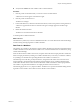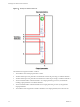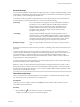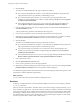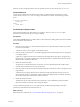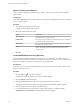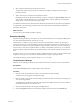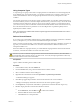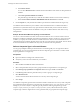5.5
Table Of Contents
- Developing with VMware vCenter Orchestrator
- Contents
- Developing with VMware vCenter Orchestrator
- Developing Workflows
- Key Concepts of Workflows
- Phases in the Workflow Development Process
- Access Rights for the Orchestrator Client
- Testing Workflows During Development
- Creating and Editing a Workflow
- Provide General Workflow Information
- Defining Attributes and Parameters
- Workflow Schema
- Obtaining Input Parameters from Users When a Workflow Starts
- Requesting User Interactions While a Workflow Runs
- Add a User Interaction to a Workflow
- Set the User Interaction security.group Attribute
- Set the timeout.date Attribute to an Absolute Date
- Calculate a Relative Timeout for User Interactions
- Set the timeout.date Attribute to a Relative Date
- Define the External Inputs for a User Interaction
- Define User Interaction Exception Behavior
- Create the Input Parameters Dialog Box for the User Interaction
- Respond to a Request for a User Interaction
- Calling Workflows Within Workflows
- Running a Workflow on a Selection of Objects
- Developing Long-Running Workflows
- Configuration Elements
- Workflow User Permissions
- Validating Workflows
- Debugging Workflows
- Running Workflows
- Resuming a Failed Workflow Run
- Generate Workflow Documentation
- Use Workflow Version History
- Restore Deleted Workflows
- Develop a Simple Example Workflow
- Create the Simple Workflow Example
- Create the Schema of the Simple Workflow Example
- Create the Simple Workflow Example Zones
- Define the Parameters of the Simple Workflow Example
- Define the Simple Workflow Example Decision Bindings
- Bind the Action Elements of the Simple Workflow Example
- Bind the Simple Workflow Example Scripted Task Elements
- Define the Simple Workflow Example Exception Bindings
- Set the Read-Write Properties for Attributes of the Simple Workflow Example
- Set the Simple Workflow Example Parameter Properties
- Set the Layout of the Simple Workflow Example Input Parameters Dialog Box
- Validate and Run the Simple Workflow Example
- Develop a Complex Workflow
- Create the Complex Workflow Example
- Create a Custom Action for the Complex Workflow Example
- Create the Schema of the Complex Workflow Example
- Create the Complex Workflow Example Zones
- Define the Parameters of the Complex Workflow Example
- Define the Bindings for the Complex Workflow Example
- Set the Complex Workflow Example Attribute Properties
- Create the Layout of the Complex Workflow Example Input Parameters
- Validate and Run the Complex Workflow Example
- Scripting
- Orchestrator Elements that Require Scripting
- Limitations of the Mozilla Rhino Implementation in Orchestrator
- Using the Orchestrator Scripting API
- Access the Scripting Engine from the Workflow Editor
- Access the Scripting Engine from the Action or Policy Editor
- Access the Orchestrator API Explorer
- Use the Orchestrator API Explorer to Find Objects
- Writing Scripts
- Add Parameters to Scripts
- Accessing the Orchestrator Server File System from JavaScript and Workflows
- Accessing Java Classes from JavaScript
- Accessing Operating System Commands from JavaScript
- Exception Handling Guidelines
- Orchestrator JavaScript Examples
- Developing Actions
- Creating Resource Elements
- Creating Packages
- Index
Using Composite Types
A composite type is a group of more than one input parameter or attribute that are connected logically but
are of different types. In a Foreach element, you can bind a composite type as an iterator. In this way, the
Foreach element takes the values for the grouped parameters at once in every subsequent run of the
workflow.
For example, suppose that you are about to rename a virtual machine. You need the virtual machine object
and its new name. If you have to rename multiple virtual machines, you need two arrays, one for the virtual
machines and one for their names. These two arrays are not explicitly connected. A composite type allows
you to have one array, where each element contains both the virtual machine and its new name. In this way,
the connection between those two parameters in case of multiple values is specified explicitly and not
implied by the workflow schema.
NOTE You cannot run a workflow that contains composite types from an Orchestrator Web view or from
the vSphere Web Client.
Define a Foreach Element
If you want to run a subworkflow multiple times by passing different values for its parameters or attributes
in every subsequent run, you can insert a Foreach element in the parent workflow.
When you insert a Foreach element, you must bind at least one input parameter or attribute as an iterator of
type array over which the subworkflow runs. An iterator element can have different values for each
subsequent workflow run.
If the subworkflow has output parameters, you should bind the output parameters of the Foreach element
as iterators, so that the subworkflow can iterate over them as well.
CAUTION If you do not bind the output parameters of the Foreach element as iterators, the subworkflow
overrides their values with new values, every time it runs. As a result, the output parameters contain only
the result from the last run of the subworkflow.
Prerequisites
Open a workflow for editing in the workflow editor.
Procedure
1 In the workflow editor, select the Schema tab.
2 From the Generic menu, drag a Foreach element in the workflow schema.
3 Select a workflow from the Chooser dialog box.
4 Right-click the Foreach element and select Synchronize > Synchronize presentation.
A confirmation dialog box appears.
5 Click Ok to propagate the presentation of the Foreach element to the current workflow.
A dialog box that displays information about the outcome of the operation appears.
6 On the Inputs tab, verify that the subworkflow's parameters are added as elements of type array.
7 Bind the output parameters of the Foreach element as iterators.
a
On the Schema tab, click the Edit icon ( ) of the Foreach element.
b Select the OUT tab of the Foreach element.
c Click not set next to a local parameter.
Chapter 1 Developing Workflows
VMware, Inc. 39