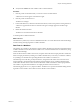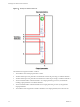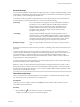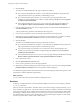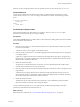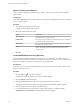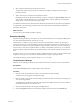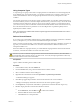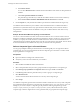5.5
Table Of Contents
- Developing with VMware vCenter Orchestrator
- Contents
- Developing with VMware vCenter Orchestrator
- Developing Workflows
- Key Concepts of Workflows
- Phases in the Workflow Development Process
- Access Rights for the Orchestrator Client
- Testing Workflows During Development
- Creating and Editing a Workflow
- Provide General Workflow Information
- Defining Attributes and Parameters
- Workflow Schema
- Obtaining Input Parameters from Users When a Workflow Starts
- Requesting User Interactions While a Workflow Runs
- Add a User Interaction to a Workflow
- Set the User Interaction security.group Attribute
- Set the timeout.date Attribute to an Absolute Date
- Calculate a Relative Timeout for User Interactions
- Set the timeout.date Attribute to a Relative Date
- Define the External Inputs for a User Interaction
- Define User Interaction Exception Behavior
- Create the Input Parameters Dialog Box for the User Interaction
- Respond to a Request for a User Interaction
- Calling Workflows Within Workflows
- Running a Workflow on a Selection of Objects
- Developing Long-Running Workflows
- Configuration Elements
- Workflow User Permissions
- Validating Workflows
- Debugging Workflows
- Running Workflows
- Resuming a Failed Workflow Run
- Generate Workflow Documentation
- Use Workflow Version History
- Restore Deleted Workflows
- Develop a Simple Example Workflow
- Create the Simple Workflow Example
- Create the Schema of the Simple Workflow Example
- Create the Simple Workflow Example Zones
- Define the Parameters of the Simple Workflow Example
- Define the Simple Workflow Example Decision Bindings
- Bind the Action Elements of the Simple Workflow Example
- Bind the Simple Workflow Example Scripted Task Elements
- Define the Simple Workflow Example Exception Bindings
- Set the Read-Write Properties for Attributes of the Simple Workflow Example
- Set the Simple Workflow Example Parameter Properties
- Set the Layout of the Simple Workflow Example Input Parameters Dialog Box
- Validate and Run the Simple Workflow Example
- Develop a Complex Workflow
- Create the Complex Workflow Example
- Create a Custom Action for the Complex Workflow Example
- Create the Schema of the Complex Workflow Example
- Create the Complex Workflow Example Zones
- Define the Parameters of the Complex Workflow Example
- Define the Bindings for the Complex Workflow Example
- Set the Complex Workflow Example Attribute Properties
- Create the Layout of the Complex Workflow Example Input Parameters
- Validate and Run the Complex Workflow Example
- Scripting
- Orchestrator Elements that Require Scripting
- Limitations of the Mozilla Rhino Implementation in Orchestrator
- Using the Orchestrator Scripting API
- Access the Scripting Engine from the Workflow Editor
- Access the Scripting Engine from the Action or Policy Editor
- Access the Orchestrator API Explorer
- Use the Orchestrator API Explorer to Find Objects
- Writing Scripts
- Add Parameters to Scripts
- Accessing the Orchestrator Server File System from JavaScript and Workflows
- Accessing Java Classes from JavaScript
- Accessing Operating System Commands from JavaScript
- Exception Handling Guidelines
- Orchestrator JavaScript Examples
- Developing Actions
- Creating Resource Elements
- Creating Packages
- Index
Decisions are always Boolean functions. The only possible outcomes for each decision are true or false.
Custom Decisions
Custom decisions differ from standard decisions in that you define the decision statement in a script.
Custom decisions return true or false according to the statement you define, as the following example
shows.
if (decision_statement){
return true;
}else{
return false;
}
Create Decision Element Links
Decision elements differ from other elements in a workflow. They have only true or false output
parameters. Decision elements have no exception linking.
Prerequisites
Verify that the Schema tab of the workflow editor contains elements, including at least one decision element
that is not linked to other elements.
Procedure
1 Place the mouse pointer on a decision element to link it to two other elements that define two possible
branches in the workflow.
A blue arrow and a red arrow appear on the element's right.
2 Place the pointer on the blue arrow, and while keeping the left mouse button pressed, move the pointer
to the target element.
A green arrow appears between the two elements and the target element turns green. The green arrow
represents the true path the workflow takes if the input parameter or attribute received by the decision
element matches the decision statement.
3 Release the left mouse button.
The green arrow remains between the two elements. You have defined the path the workflow takes
when the decision element receives the expected value.
4 Place the pointer on the decision element, hold down the left mouse button, and move the pointer to the
target element.
A dotted red arrow appears between the two elements and the target element turns green. The red
arrow represents the false path that the workflow takes if the input parameter or attribute received by
the decision element does not match the decision statement.
5 Release the left mouse button.
The dotted red arrow remains between the two elements. You have defined the path the workflow
takes when the decision element receives unexpected input.
You have defined the possible true or false paths that the workflow takes depending on the input
parameter or attribute the decision element receives.
What to do next
Define the decision statement. See “Create Workflow Branches Using Decisions,” on page 36.
Chapter 1 Developing Workflows
VMware, Inc. 35