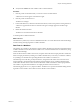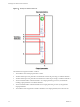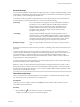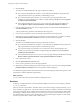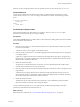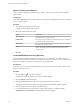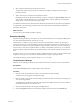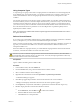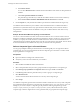5.5
Table Of Contents
- Developing with VMware vCenter Orchestrator
- Contents
- Developing with VMware vCenter Orchestrator
- Developing Workflows
- Key Concepts of Workflows
- Phases in the Workflow Development Process
- Access Rights for the Orchestrator Client
- Testing Workflows During Development
- Creating and Editing a Workflow
- Provide General Workflow Information
- Defining Attributes and Parameters
- Workflow Schema
- Obtaining Input Parameters from Users When a Workflow Starts
- Requesting User Interactions While a Workflow Runs
- Add a User Interaction to a Workflow
- Set the User Interaction security.group Attribute
- Set the timeout.date Attribute to an Absolute Date
- Calculate a Relative Timeout for User Interactions
- Set the timeout.date Attribute to a Relative Date
- Define the External Inputs for a User Interaction
- Define User Interaction Exception Behavior
- Create the Input Parameters Dialog Box for the User Interaction
- Respond to a Request for a User Interaction
- Calling Workflows Within Workflows
- Running a Workflow on a Selection of Objects
- Developing Long-Running Workflows
- Configuration Elements
- Workflow User Permissions
- Validating Workflows
- Debugging Workflows
- Running Workflows
- Resuming a Failed Workflow Run
- Generate Workflow Documentation
- Use Workflow Version History
- Restore Deleted Workflows
- Develop a Simple Example Workflow
- Create the Simple Workflow Example
- Create the Schema of the Simple Workflow Example
- Create the Simple Workflow Example Zones
- Define the Parameters of the Simple Workflow Example
- Define the Simple Workflow Example Decision Bindings
- Bind the Action Elements of the Simple Workflow Example
- Bind the Simple Workflow Example Scripted Task Elements
- Define the Simple Workflow Example Exception Bindings
- Set the Read-Write Properties for Attributes of the Simple Workflow Example
- Set the Simple Workflow Example Parameter Properties
- Set the Layout of the Simple Workflow Example Input Parameters Dialog Box
- Validate and Run the Simple Workflow Example
- Develop a Complex Workflow
- Create the Complex Workflow Example
- Create a Custom Action for the Complex Workflow Example
- Create the Schema of the Complex Workflow Example
- Create the Complex Workflow Example Zones
- Define the Parameters of the Complex Workflow Example
- Define the Bindings for the Complex Workflow Example
- Set the Complex Workflow Example Attribute Properties
- Create the Layout of the Complex Workflow Example Input Parameters
- Validate and Run the Complex Workflow Example
- Scripting
- Orchestrator Elements that Require Scripting
- Limitations of the Mozilla Rhino Implementation in Orchestrator
- Using the Orchestrator Scripting API
- Access the Scripting Engine from the Workflow Editor
- Access the Scripting Engine from the Action or Policy Editor
- Access the Orchestrator API Explorer
- Use the Orchestrator API Explorer to Find Objects
- Writing Scripts
- Add Parameters to Scripts
- Accessing the Orchestrator Server File System from JavaScript and Workflows
- Accessing Java Classes from JavaScript
- Accessing Operating System Commands from JavaScript
- Exception Handling Guidelines
- Orchestrator JavaScript Examples
- Developing Actions
- Creating Resource Elements
- Creating Packages
- Index
2 Click the IN tab.
The contents of the IN tab depend on the type of element you selected.
n
If you selected a predefined task, workflow, or action element, the IN tab lists the possible local
input parameters for that type of element, but the binding is not set.
n
If you selected another type of element, you can select from a list of input parameters and
attributes you already defined for the workflow by right-clicking in the IN tab and selecting Bind
to workflow parameter/attribute.
n
If the required attribute does not exist yet, you can create it by right-clicking in the IN tab and
selecting Bind to workflow parameter/attribute > Create parameter/attribute in workflow.
3 If an appropriate parameter exists, choose an input parameter to bind, and click the Not set button in
the Source Parameter text box.
A list of possible source parameters and attributes to bind to appears.
4 Choose a source parameter to bind to the local input parameter from the list proposed.
5 (Optional) If you have not defined the source parameter to which to bind, you can create it by clicking
the Create parameter/attribute in workflow link in the parameter selection dialog box.
6 Click the OUT tab.
The contents of the OUT tab depend on the type of element you selected.
n
If you selected a predefined task, workflow, or action element, the OUT tab lists the possible local
output parameters for that type of element, but the binding is not set.
n
If you selected another type of element, you can select from a list of output parameters and
attributes you defined for the workflow by right-clicking in the OUT tab and selecting Bind to
workflow parameter/attribute.
n
If the required attribute does not exist, you can create it by right-clicking in the IN tab and selecting
Bind to workflow parameter/attribute > Create parameter/attribute in workflow.
7 Choose a parameter to bind.
8 Click the Source Parameter > Not set button.
9 Choose a source parameter to bind to the input parameter.
10 (Optional) If you did not define the parameter to which to bind, you can create it by clicking the Create
parameter/attribute in workflow button in the parameter selection dialog box.
You defined the input parameters that the element receives and the output parameters that it generates, and
bound them to workflow attributes and parameters.
What to do next
You can create forks in the path of the workflow by defining decisions.
Decisions
Workflows can implement decision functions that define different courses of action according to a Boolean
true or false statement.
Decisions are forks in the workflow. Workflow decisions are made according to inputs provided by you, by
other workflows, by applications, or by the environment in which the workflow is running. The value of the
input parameter that the decision element receives determines which branch of the fork the workflow takes.
For example, a workflow decision might receive the power status of a given virtual machine as its input. If
the virtual machine is powered on, the workflow takes a certain path through its logical flow. If the virtual
machine is powered off, the workflow takes a different path.
Developing with VMware vCenter Orchestrator
34 VMware, Inc.