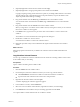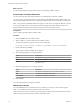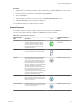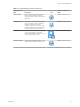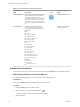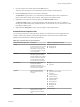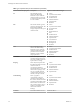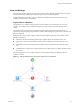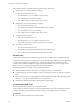5.5
Table Of Contents
- Developing with VMware vCenter Orchestrator
- Contents
- Developing with VMware vCenter Orchestrator
- Developing Workflows
- Key Concepts of Workflows
- Phases in the Workflow Development Process
- Access Rights for the Orchestrator Client
- Testing Workflows During Development
- Creating and Editing a Workflow
- Provide General Workflow Information
- Defining Attributes and Parameters
- Workflow Schema
- Obtaining Input Parameters from Users When a Workflow Starts
- Requesting User Interactions While a Workflow Runs
- Add a User Interaction to a Workflow
- Set the User Interaction security.group Attribute
- Set the timeout.date Attribute to an Absolute Date
- Calculate a Relative Timeout for User Interactions
- Set the timeout.date Attribute to a Relative Date
- Define the External Inputs for a User Interaction
- Define User Interaction Exception Behavior
- Create the Input Parameters Dialog Box for the User Interaction
- Respond to a Request for a User Interaction
- Calling Workflows Within Workflows
- Running a Workflow on a Selection of Objects
- Developing Long-Running Workflows
- Configuration Elements
- Workflow User Permissions
- Validating Workflows
- Debugging Workflows
- Running Workflows
- Resuming a Failed Workflow Run
- Generate Workflow Documentation
- Use Workflow Version History
- Restore Deleted Workflows
- Develop a Simple Example Workflow
- Create the Simple Workflow Example
- Create the Schema of the Simple Workflow Example
- Create the Simple Workflow Example Zones
- Define the Parameters of the Simple Workflow Example
- Define the Simple Workflow Example Decision Bindings
- Bind the Action Elements of the Simple Workflow Example
- Bind the Simple Workflow Example Scripted Task Elements
- Define the Simple Workflow Example Exception Bindings
- Set the Read-Write Properties for Attributes of the Simple Workflow Example
- Set the Simple Workflow Example Parameter Properties
- Set the Layout of the Simple Workflow Example Input Parameters Dialog Box
- Validate and Run the Simple Workflow Example
- Develop a Complex Workflow
- Create the Complex Workflow Example
- Create a Custom Action for the Complex Workflow Example
- Create the Schema of the Complex Workflow Example
- Create the Complex Workflow Example Zones
- Define the Parameters of the Complex Workflow Example
- Define the Bindings for the Complex Workflow Example
- Set the Complex Workflow Example Attribute Properties
- Create the Layout of the Complex Workflow Example Input Parameters
- Validate and Run the Complex Workflow Example
- Scripting
- Orchestrator Elements that Require Scripting
- Limitations of the Mozilla Rhino Implementation in Orchestrator
- Using the Orchestrator Scripting API
- Access the Scripting Engine from the Workflow Editor
- Access the Scripting Engine from the Action or Policy Editor
- Access the Orchestrator API Explorer
- Use the Orchestrator API Explorer to Find Objects
- Writing Scripts
- Add Parameters to Scripts
- Accessing the Orchestrator Server File System from JavaScript and Workflows
- Accessing Java Classes from JavaScript
- Accessing Operating System Commands from JavaScript
- Exception Handling Guidelines
- Orchestrator JavaScript Examples
- Developing Actions
- Creating Resource Elements
- Creating Packages
- Index
This example workflow can take the following paths through its logical flow.
n
Standard path, true decision result, no exceptions.
a The decision element returns true.
b The SnapVMsInResourcePool workflow runs successfully.
c The sendHtmlEmail action runs successfully.
d The workflow ends successfully in the completed state.
n
Standard path, false decision result, no exceptions.
a The decision element returns false.
b The operation the scriptable task element defines runs successfully.
c The sendHtmlEmail action runs successfully.
d The workflow ends successfully in the completed state.
n
true decision result, exception.
a The decision element returns true.
b The SnapVMsInResourcePool workflow encounters an error.
c The workflow returns an exception and stops in the failed state.
n
false decision result, exception.
a The decision element returns false.
b The operation the Scriptable task element defines encounters an error.
c The workflow returns an exception and stops in the failed state.
Element Links
Links connect schema elements and define the logical flow of the workflow from one element to the next.
Elements can usually set only one outgoing link to another element in the workflow and one exception link
to an element that defines its exception behavior. The outgoing link defines the standard path of the
workflow. The exception link defines the exception path of the workflow. In most cases, a single schema
element can receive incoming standard path links from multiple elements.
The following elements are exceptions to the preceding statements.
n
The Start Workflow element cannot receive incoming links and has no exception link.
n
Exception elements can receive multiple incoming exception links, and have no outgoing or exception
links.
n
Decision elements have two outgoing links that define the paths the workflow takes depending on the
decision's true or false result. Decisions have no exception link.
n
End Workflow elements cannot have outgoing links or exception links.
Create Standard Path Links
Standard path links determine the normal run of the workflow.
When you link one element to another, you always link the elements in the order in which they run in the
workflow. You always start from the element that runs first to create a link between two elements.
Prerequisites
n
Open a workflow for editing in the workflow editor.
Developing with VMware vCenter Orchestrator
30 VMware, Inc.