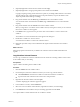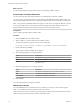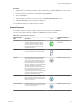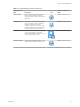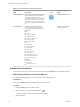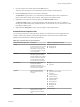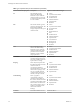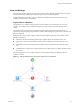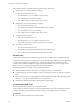5.5
Table Of Contents
- Developing with VMware vCenter Orchestrator
- Contents
- Developing with VMware vCenter Orchestrator
- Developing Workflows
- Key Concepts of Workflows
- Phases in the Workflow Development Process
- Access Rights for the Orchestrator Client
- Testing Workflows During Development
- Creating and Editing a Workflow
- Provide General Workflow Information
- Defining Attributes and Parameters
- Workflow Schema
- Obtaining Input Parameters from Users When a Workflow Starts
- Requesting User Interactions While a Workflow Runs
- Add a User Interaction to a Workflow
- Set the User Interaction security.group Attribute
- Set the timeout.date Attribute to an Absolute Date
- Calculate a Relative Timeout for User Interactions
- Set the timeout.date Attribute to a Relative Date
- Define the External Inputs for a User Interaction
- Define User Interaction Exception Behavior
- Create the Input Parameters Dialog Box for the User Interaction
- Respond to a Request for a User Interaction
- Calling Workflows Within Workflows
- Running a Workflow on a Selection of Objects
- Developing Long-Running Workflows
- Configuration Elements
- Workflow User Permissions
- Validating Workflows
- Debugging Workflows
- Running Workflows
- Resuming a Failed Workflow Run
- Generate Workflow Documentation
- Use Workflow Version History
- Restore Deleted Workflows
- Develop a Simple Example Workflow
- Create the Simple Workflow Example
- Create the Schema of the Simple Workflow Example
- Create the Simple Workflow Example Zones
- Define the Parameters of the Simple Workflow Example
- Define the Simple Workflow Example Decision Bindings
- Bind the Action Elements of the Simple Workflow Example
- Bind the Simple Workflow Example Scripted Task Elements
- Define the Simple Workflow Example Exception Bindings
- Set the Read-Write Properties for Attributes of the Simple Workflow Example
- Set the Simple Workflow Example Parameter Properties
- Set the Layout of the Simple Workflow Example Input Parameters Dialog Box
- Validate and Run the Simple Workflow Example
- Develop a Complex Workflow
- Create the Complex Workflow Example
- Create a Custom Action for the Complex Workflow Example
- Create the Schema of the Complex Workflow Example
- Create the Complex Workflow Example Zones
- Define the Parameters of the Complex Workflow Example
- Define the Bindings for the Complex Workflow Example
- Set the Complex Workflow Example Attribute Properties
- Create the Layout of the Complex Workflow Example Input Parameters
- Validate and Run the Complex Workflow Example
- Scripting
- Orchestrator Elements that Require Scripting
- Limitations of the Mozilla Rhino Implementation in Orchestrator
- Using the Orchestrator Scripting API
- Access the Scripting Engine from the Workflow Editor
- Access the Scripting Engine from the Action or Policy Editor
- Access the Orchestrator API Explorer
- Use the Orchestrator API Explorer to Find Objects
- Writing Scripts
- Add Parameters to Scripts
- Accessing the Orchestrator Server File System from JavaScript and Workflows
- Accessing Java Classes from JavaScript
- Accessing Operating System Commands from JavaScript
- Exception Handling Guidelines
- Orchestrator JavaScript Examples
- Developing Actions
- Creating Resource Elements
- Creating Packages
- Index
4 Provide a name for the schema element in the Name text box.
This is the name that appears in the schema element in the workflow schema diagram.
5 From the Interaction drop-down menu, select a description.
The Interaction property allows you to select between standard descriptions of how this element
interacts with objects outside of the workflow. This property is for information only.
6 (Optional) Provide a business status description in the Business Status text box.
The Business Status property is a brief description of what this element does. When a workflow is
running, the workflow token shows the Business Status of each element as it runs. This feature is useful
for tracking workflow status.
7 (Optional) In the Description text box, type a description of the schema element.
Schema Element Properties Tabs
You access the properties of a schema element by clicking on an element that you have dragged into the
workflow schema. The properties of the element appear in tabs at the bottom of the workflow editor.
Different schema elements have different properties tabs.
Table 1‑4. Properties Tabs per Schema Element
Schema Element Property Tab Description Applies to Schema Element Type
Attributes Attributes that elements require
from an external source, such as
the user, an event, or a timer.
The attributes can be a timeout
limit, a time and date, a trigger,
or user credentials.
n
User Interaction
n
Waiting Event
n
Waiting Timer
Decision Defines the decision statement.
The input parameter that the
decision element receives either
matches or does not match the
decision statement, resulting
two possible courses of action.
Decision
End Workflow Stops the workflow, either
because the workflow
completed successfully, or
because it encountered an error
and returned an exception.
n
End
n
Exception
Exception How this schema element
behaves in the event of an
exception.
n
Action
n
Asynchronous Workflow
n
Exception
n
Nested Workflows
n
Predefined Task
n
Schedule Workflow
n
Scriptable Task
n
User Interaction
n
Waiting Event
n
Waiting Timer
n
Workflow
External Inputs Input parameters that the user
must provide at a certain
moment while the workflow
runs.
User Interaction
Chapter 1 Developing Workflows
VMware, Inc. 27