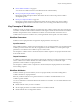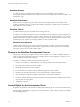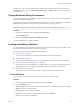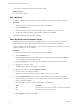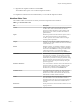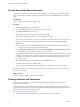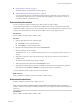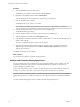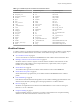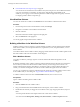5.5
Table Of Contents
- Developing with VMware vCenter Orchestrator
- Contents
- Developing with VMware vCenter Orchestrator
- Developing Workflows
- Key Concepts of Workflows
- Phases in the Workflow Development Process
- Access Rights for the Orchestrator Client
- Testing Workflows During Development
- Creating and Editing a Workflow
- Provide General Workflow Information
- Defining Attributes and Parameters
- Workflow Schema
- Obtaining Input Parameters from Users When a Workflow Starts
- Requesting User Interactions While a Workflow Runs
- Add a User Interaction to a Workflow
- Set the User Interaction security.group Attribute
- Set the timeout.date Attribute to an Absolute Date
- Calculate a Relative Timeout for User Interactions
- Set the timeout.date Attribute to a Relative Date
- Define the External Inputs for a User Interaction
- Define User Interaction Exception Behavior
- Create the Input Parameters Dialog Box for the User Interaction
- Respond to a Request for a User Interaction
- Calling Workflows Within Workflows
- Running a Workflow on a Selection of Objects
- Developing Long-Running Workflows
- Configuration Elements
- Workflow User Permissions
- Validating Workflows
- Debugging Workflows
- Running Workflows
- Resuming a Failed Workflow Run
- Generate Workflow Documentation
- Use Workflow Version History
- Restore Deleted Workflows
- Develop a Simple Example Workflow
- Create the Simple Workflow Example
- Create the Schema of the Simple Workflow Example
- Create the Simple Workflow Example Zones
- Define the Parameters of the Simple Workflow Example
- Define the Simple Workflow Example Decision Bindings
- Bind the Action Elements of the Simple Workflow Example
- Bind the Simple Workflow Example Scripted Task Elements
- Define the Simple Workflow Example Exception Bindings
- Set the Read-Write Properties for Attributes of the Simple Workflow Example
- Set the Simple Workflow Example Parameter Properties
- Set the Layout of the Simple Workflow Example Input Parameters Dialog Box
- Validate and Run the Simple Workflow Example
- Develop a Complex Workflow
- Create the Complex Workflow Example
- Create a Custom Action for the Complex Workflow Example
- Create the Schema of the Complex Workflow Example
- Create the Complex Workflow Example Zones
- Define the Parameters of the Complex Workflow Example
- Define the Bindings for the Complex Workflow Example
- Set the Complex Workflow Example Attribute Properties
- Create the Layout of the Complex Workflow Example Input Parameters
- Validate and Run the Complex Workflow Example
- Scripting
- Orchestrator Elements that Require Scripting
- Limitations of the Mozilla Rhino Implementation in Orchestrator
- Using the Orchestrator Scripting API
- Access the Scripting Engine from the Workflow Editor
- Access the Scripting Engine from the Action or Policy Editor
- Access the Orchestrator API Explorer
- Use the Orchestrator API Explorer to Find Objects
- Writing Scripts
- Add Parameters to Scripts
- Accessing the Orchestrator Server File System from JavaScript and Workflows
- Accessing Java Classes from JavaScript
- Accessing Operating System Commands from JavaScript
- Exception Handling Guidelines
- Orchestrator JavaScript Examples
- Developing Actions
- Creating Resource Elements
- Creating Packages
- Index
n
Foreach Elements and Composite Types on page 38
You can insert a Foreach element in the workflow that you develop to run a sub-workflow that iterates
over arrays of parameters or attributes. To improve the understanding and readability of the
workflow, you can group several workflow parameters of different types that are logically connected
in a single type that is called a composite type.
View Workflow Schema
You view the schema of a workflow in the Schema tab for that workflow in the Orchestrator client.
Procedure
1 From the drop-down menu in the Orchestrator client, select Design.
2 Navigate to a workflow in the workflow hierarchical list.
3 Click the workflow.
Information about that workflow appears in the right pane.
4 Select the Schema tab in the right pane.
You see the graphical representation of the workflow.
Building a Workflow in the Workflow Schema
Workflow schemas consist of a sequence of schema elements. Workflow schema elements are the building
blocks of the workflow, and can represent decisions, scripted tasks, actions, exception handlers, or even
other workflows.
You build workflows in the workflow editor by dragging schema elements from the workflow palette on the
left of the workflow editor into the workflow schema diagram.
Edit a Workflow Schema
You build a workflow by creating a sequence of schema elements that define the logical flow of the
workflow.
By default, all elements in the workflow schema are linked. Links between the elements are represented as
arrows. When you add a new element to the workflow schema, you must drag it onto an arrow or an
existing workflow element that is not linked to a next element. After you add workflow elements to the
schema, you can delete existing links and create new links to define the logical flow of the workflow.
You can copy an element or a selection of elements from the schema of an existing workflow to the schema
of the workflow that you are editing. See “Copy Workflow Schema Elements,” on page 21.
A workflow schema must have at least one End workflow element, but it can have several.
Prerequisites
Open a workflow for editing in the workflow editor.
Procedure
1 Click the Schema tab in the workflow editor.
2 Drag a schema element from the Generic menu in the left pane, to the workflow schema.
3 Double-click the element you dragged to the workflow schema, type an appropriate name, and press
Enter.
You must provide elements with unique names in the context of the workflow.
You cannot rename Waiting timer, Waiting event, End workflow, or Throw exception elements.
Developing with VMware vCenter Orchestrator
20 VMware, Inc.