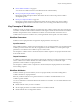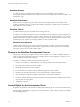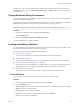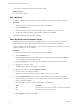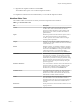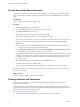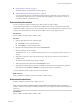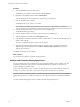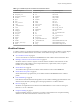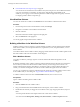5.5
Table Of Contents
- Developing with VMware vCenter Orchestrator
- Contents
- Developing with VMware vCenter Orchestrator
- Developing Workflows
- Key Concepts of Workflows
- Phases in the Workflow Development Process
- Access Rights for the Orchestrator Client
- Testing Workflows During Development
- Creating and Editing a Workflow
- Provide General Workflow Information
- Defining Attributes and Parameters
- Workflow Schema
- Obtaining Input Parameters from Users When a Workflow Starts
- Requesting User Interactions While a Workflow Runs
- Add a User Interaction to a Workflow
- Set the User Interaction security.group Attribute
- Set the timeout.date Attribute to an Absolute Date
- Calculate a Relative Timeout for User Interactions
- Set the timeout.date Attribute to a Relative Date
- Define the External Inputs for a User Interaction
- Define User Interaction Exception Behavior
- Create the Input Parameters Dialog Box for the User Interaction
- Respond to a Request for a User Interaction
- Calling Workflows Within Workflows
- Running a Workflow on a Selection of Objects
- Developing Long-Running Workflows
- Configuration Elements
- Workflow User Permissions
- Validating Workflows
- Debugging Workflows
- Running Workflows
- Resuming a Failed Workflow Run
- Generate Workflow Documentation
- Use Workflow Version History
- Restore Deleted Workflows
- Develop a Simple Example Workflow
- Create the Simple Workflow Example
- Create the Schema of the Simple Workflow Example
- Create the Simple Workflow Example Zones
- Define the Parameters of the Simple Workflow Example
- Define the Simple Workflow Example Decision Bindings
- Bind the Action Elements of the Simple Workflow Example
- Bind the Simple Workflow Example Scripted Task Elements
- Define the Simple Workflow Example Exception Bindings
- Set the Read-Write Properties for Attributes of the Simple Workflow Example
- Set the Simple Workflow Example Parameter Properties
- Set the Layout of the Simple Workflow Example Input Parameters Dialog Box
- Validate and Run the Simple Workflow Example
- Develop a Complex Workflow
- Create the Complex Workflow Example
- Create a Custom Action for the Complex Workflow Example
- Create the Schema of the Complex Workflow Example
- Create the Complex Workflow Example Zones
- Define the Parameters of the Complex Workflow Example
- Define the Bindings for the Complex Workflow Example
- Set the Complex Workflow Example Attribute Properties
- Create the Layout of the Complex Workflow Example Input Parameters
- Validate and Run the Complex Workflow Example
- Scripting
- Orchestrator Elements that Require Scripting
- Limitations of the Mozilla Rhino Implementation in Orchestrator
- Using the Orchestrator Scripting API
- Access the Scripting Engine from the Workflow Editor
- Access the Scripting Engine from the Action or Policy Editor
- Access the Orchestrator API Explorer
- Use the Orchestrator API Explorer to Find Objects
- Writing Scripts
- Add Parameters to Scripts
- Accessing the Orchestrator Server File System from JavaScript and Workflows
- Accessing Java Classes from JavaScript
- Accessing Operating System Commands from JavaScript
- Exception Handling Guidelines
- Orchestrator JavaScript Examples
- Developing Actions
- Creating Resource Elements
- Creating Packages
- Index
Table 1‑2. Forbidden Keywords in Attribute and Parameter Names
Forbidden Keyword Forbidden Keyword Forbidden Keyword
n
abstract
n
back_char_esc
n
back_char_literal
n
boolean
n
byte
n
char
n
char_literal
n
class
n
_classResolver
n
const
n
context
n
debugger
n
dec_digits
n
dec_flt
n
default
n
delete
n
digit
n
double
n
dynamic_subscript
n
enum
n
eof
n
esc
n
exponent
n
export
n
extends
n
false
n
final
n
flt_literal
n
flt_suff
n
ident
n
implements
n
import
n
in
n
int
n
int_literal
n
interface
n
_keepLastEvaluation
n
_lastEvaluation
n
letter
n
long
n
_memberAccess
n
native
n
package
n
private
n
public
n
root
n
short
n
static
n
string_esc
n
string_literal
n
synchronized
n
this
n
_traceEvaluations
n
true
n
_typeConverter
n
volatil
n
with
n
WithinBackCharLiteral
n
WithinCharLiteral
n
WithinStringLiteral
Workflow Schema
A workflow schema is a graphical representation of a workflow that shows the workflow as a flow diagram
of interconnected workflow elements. The workflow schema defines the logical flow of a workflow.
n
View Workflow Schema on page 20
You view the schema of a workflow in the Schema tab for that workflow in the Orchestrator client.
n
Building a Workflow in the Workflow Schema on page 20
Workflow schemas consist of a sequence of schema elements. Workflow schema elements are the
building blocks of the workflow, and can represent decisions, scripted tasks, actions, exception
handlers, or even other workflows.
n
Schema Elements on page 23
The workflow editor presents the workflow schema elements in menus in the Schema tab.
n
Schema Element Properties on page 26
Schema elements have properties that you can define and edit in the Schema tab of the workflow
palette.
n
Links and Bindings on page 29
Links between elements determine the logical flow of the workflow. Bindings populate elements with
data from other elements by binding input and output parameters to workflow attributes.
n
Decisions on page 34
Workflows can implement decision functions that define different courses of action according to a
Boolean true or false statement.
n
Exception Handling on page 37
Exception handling catches any errors that occur when a schema element runs. Exception handling
defines how the schema element behaves when the error occurs.
Chapter 1 Developing Workflows
VMware, Inc. 19