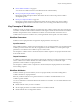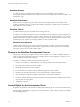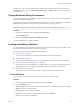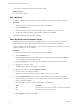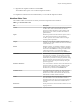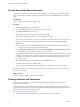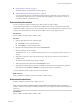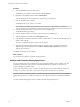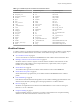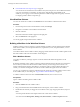5.5
Table Of Contents
- Developing with VMware vCenter Orchestrator
- Contents
- Developing with VMware vCenter Orchestrator
- Developing Workflows
- Key Concepts of Workflows
- Phases in the Workflow Development Process
- Access Rights for the Orchestrator Client
- Testing Workflows During Development
- Creating and Editing a Workflow
- Provide General Workflow Information
- Defining Attributes and Parameters
- Workflow Schema
- Obtaining Input Parameters from Users When a Workflow Starts
- Requesting User Interactions While a Workflow Runs
- Add a User Interaction to a Workflow
- Set the User Interaction security.group Attribute
- Set the timeout.date Attribute to an Absolute Date
- Calculate a Relative Timeout for User Interactions
- Set the timeout.date Attribute to a Relative Date
- Define the External Inputs for a User Interaction
- Define User Interaction Exception Behavior
- Create the Input Parameters Dialog Box for the User Interaction
- Respond to a Request for a User Interaction
- Calling Workflows Within Workflows
- Running a Workflow on a Selection of Objects
- Developing Long-Running Workflows
- Configuration Elements
- Workflow User Permissions
- Validating Workflows
- Debugging Workflows
- Running Workflows
- Resuming a Failed Workflow Run
- Generate Workflow Documentation
- Use Workflow Version History
- Restore Deleted Workflows
- Develop a Simple Example Workflow
- Create the Simple Workflow Example
- Create the Schema of the Simple Workflow Example
- Create the Simple Workflow Example Zones
- Define the Parameters of the Simple Workflow Example
- Define the Simple Workflow Example Decision Bindings
- Bind the Action Elements of the Simple Workflow Example
- Bind the Simple Workflow Example Scripted Task Elements
- Define the Simple Workflow Example Exception Bindings
- Set the Read-Write Properties for Attributes of the Simple Workflow Example
- Set the Simple Workflow Example Parameter Properties
- Set the Layout of the Simple Workflow Example Input Parameters Dialog Box
- Validate and Run the Simple Workflow Example
- Develop a Complex Workflow
- Create the Complex Workflow Example
- Create a Custom Action for the Complex Workflow Example
- Create the Schema of the Complex Workflow Example
- Create the Complex Workflow Example Zones
- Define the Parameters of the Complex Workflow Example
- Define the Bindings for the Complex Workflow Example
- Set the Complex Workflow Example Attribute Properties
- Create the Layout of the Complex Workflow Example Input Parameters
- Validate and Run the Complex Workflow Example
- Scripting
- Orchestrator Elements that Require Scripting
- Limitations of the Mozilla Rhino Implementation in Orchestrator
- Using the Orchestrator Scripting API
- Access the Scripting Engine from the Workflow Editor
- Access the Scripting Engine from the Action or Policy Editor
- Access the Orchestrator API Explorer
- Use the Orchestrator API Explorer to Find Objects
- Writing Scripts
- Add Parameters to Scripts
- Accessing the Orchestrator Server File System from JavaScript and Workflows
- Accessing Java Classes from JavaScript
- Accessing Operating System Commands from JavaScript
- Exception Handling Guidelines
- Orchestrator JavaScript Examples
- Developing Actions
- Creating Resource Elements
- Creating Packages
- Index
Procedure
1 Click the General tab in the workflow editor.
The attributes pane appears in the bottom half of the General tab.
2 Right-click in the attributes pane and select Add Attribute.
A new attribute appears in the attributes list, with String as its default type.
3 Click the attribute name to change it.
The default name is attX, where X is a number.
NOTE Workflow attributes must not have the same name as any of the workflow's parameters.
4 Click the attribute type to select a new type from a list of possible values.
The default attribute type is String.
5 Click the attribute value to set or select a value according to the attribute type.
6 Add a description of the attribute in the Description text box.
7 If the attribute is a constant rather than a variable, click the check box to the left of the attribute name to
make its value read-only.
The lock icon identifies the column of read-only check boxes.
8 (Optional) If you decide that the attribute should be an input or output parameter rather than an
attribute, right-click the attribute and select Move as INPUT/OUTPUT parameter to change the
attribute into a parameter.
You defined an attribute for the workflow.
What to do next
You can define the workflow's input and output parameters.
Attribute and Parameter Naming Restrictions
You can use OGNL expressions to determine input parameters dynamically when a workflow runs. The
Orchestrator OGNL parser uses certain keywords during OGNL processing that you cannot use in
workflow attribute or parameter names.
Using a reserved OGNL keyword as a prefix to an attribute name does not break OGNL processing. For
example, you can name a parameter trueParameter. Reserved keywords are not case-sensitive.
IMPORTANT The use of OGNL expressions in workflow presentations is deprecated as of Orchestrator 4.1.
Using OGNL expressions in workflow presentations is not supported in releases of Orchestrator later than
4.1.
You cannot use the following keywords in workflow attribute and parameter names.
Developing with VMware vCenter Orchestrator
18 VMware, Inc.