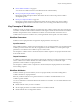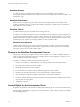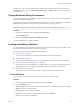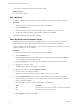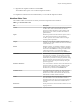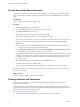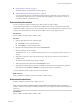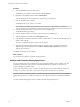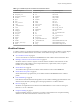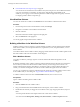5.5
Table Of Contents
- Developing with VMware vCenter Orchestrator
- Contents
- Developing with VMware vCenter Orchestrator
- Developing Workflows
- Key Concepts of Workflows
- Phases in the Workflow Development Process
- Access Rights for the Orchestrator Client
- Testing Workflows During Development
- Creating and Editing a Workflow
- Provide General Workflow Information
- Defining Attributes and Parameters
- Workflow Schema
- Obtaining Input Parameters from Users When a Workflow Starts
- Requesting User Interactions While a Workflow Runs
- Add a User Interaction to a Workflow
- Set the User Interaction security.group Attribute
- Set the timeout.date Attribute to an Absolute Date
- Calculate a Relative Timeout for User Interactions
- Set the timeout.date Attribute to a Relative Date
- Define the External Inputs for a User Interaction
- Define User Interaction Exception Behavior
- Create the Input Parameters Dialog Box for the User Interaction
- Respond to a Request for a User Interaction
- Calling Workflows Within Workflows
- Running a Workflow on a Selection of Objects
- Developing Long-Running Workflows
- Configuration Elements
- Workflow User Permissions
- Validating Workflows
- Debugging Workflows
- Running Workflows
- Resuming a Failed Workflow Run
- Generate Workflow Documentation
- Use Workflow Version History
- Restore Deleted Workflows
- Develop a Simple Example Workflow
- Create the Simple Workflow Example
- Create the Schema of the Simple Workflow Example
- Create the Simple Workflow Example Zones
- Define the Parameters of the Simple Workflow Example
- Define the Simple Workflow Example Decision Bindings
- Bind the Action Elements of the Simple Workflow Example
- Bind the Simple Workflow Example Scripted Task Elements
- Define the Simple Workflow Example Exception Bindings
- Set the Read-Write Properties for Attributes of the Simple Workflow Example
- Set the Simple Workflow Example Parameter Properties
- Set the Layout of the Simple Workflow Example Input Parameters Dialog Box
- Validate and Run the Simple Workflow Example
- Develop a Complex Workflow
- Create the Complex Workflow Example
- Create a Custom Action for the Complex Workflow Example
- Create the Schema of the Complex Workflow Example
- Create the Complex Workflow Example Zones
- Define the Parameters of the Complex Workflow Example
- Define the Bindings for the Complex Workflow Example
- Set the Complex Workflow Example Attribute Properties
- Create the Layout of the Complex Workflow Example Input Parameters
- Validate and Run the Complex Workflow Example
- Scripting
- Orchestrator Elements that Require Scripting
- Limitations of the Mozilla Rhino Implementation in Orchestrator
- Using the Orchestrator Scripting API
- Access the Scripting Engine from the Workflow Editor
- Access the Scripting Engine from the Action or Policy Editor
- Access the Orchestrator API Explorer
- Use the Orchestrator API Explorer to Find Objects
- Writing Scripts
- Add Parameters to Scripts
- Accessing the Orchestrator Server File System from JavaScript and Workflows
- Accessing Java Classes from JavaScript
- Accessing Operating System Commands from JavaScript
- Exception Handling Guidelines
- Orchestrator JavaScript Examples
- Developing Actions
- Creating Resource Elements
- Creating Packages
- Index
Provide General Workflow Information
You provide a workflow name and desription, define attributes and certain aspects of workflow behavior,
set the version number, check the signature, and set user permissions in the General tab in the workflow
editor.
Prerequisites
Open a workflow for editing in the workflow editor.
Procedure
1 Click the General tab in the workflow editor.
2 Click the Version digits to set a version number for the workflow.
The Version Comment dialog box opens.
3 Type a comment for this version of the workflow and click OK.
For example, type Initial creation if you just created the workflow.
A new version of the workflow is created. You can later revert the state of the workflow to this version.
4 Define how the workflow behaves if the Orchestrator server restarts by setting the Server restart
behavior value.
n
Leave the default value of Resume workflow run to make the workflow resume at the point at
which its run was interrupted when the server stopped.
n
Click Resume workflow run and select Do not resume workflow run (set as FAILED) to prevent
the workflow from restarting if the Orchestrator server restarts.
Prevent the workflow from restarting if the workflow depends on the environment in which it runs. For
example, if a workflow requires a specific vCenter Server and you reconfigure Orchestrator to connect
to a different vCenter Server, restarting the workflow after you restart the Orchestrator server causes
the workflow to fail.
5 Type a detailed description of the workflow in the Description text box.
6 Click Save at the bottom of the workflow editor.
A green message at the bottom left of the workflow editor confirms that you saved your changes.
You defined aspects of the workflow behavior, set the version, and defined the operations that users can
perform on the workflow.
What to do next
You must define the workflow attributes and parameters.
Defining Attributes and Parameters
After you create a workflow, you must define the global attributes, input parameters, and output
parameters of the workflow.
Workflow attributes store data that workflows process internally. Workflow input parameters are data
provided by an outside source, such as a user or another workflow. Workflow output parameters are data
that the workflow delivers when it finishes its run.
n
Define Workflow Parameters on page 17
You can use input and output parameters to pass data into and out of the workflow.
Developing with VMware vCenter Orchestrator
16 VMware, Inc.