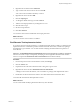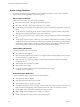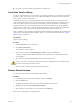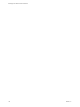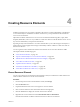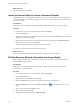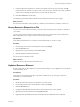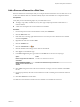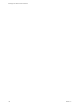5.5
Table Of Contents
- Developing with VMware vCenter Orchestrator
- Contents
- Developing with VMware vCenter Orchestrator
- Developing Workflows
- Key Concepts of Workflows
- Phases in the Workflow Development Process
- Access Rights for the Orchestrator Client
- Testing Workflows During Development
- Creating and Editing a Workflow
- Provide General Workflow Information
- Defining Attributes and Parameters
- Workflow Schema
- Obtaining Input Parameters from Users When a Workflow Starts
- Requesting User Interactions While a Workflow Runs
- Add a User Interaction to a Workflow
- Set the User Interaction security.group Attribute
- Set the timeout.date Attribute to an Absolute Date
- Calculate a Relative Timeout for User Interactions
- Set the timeout.date Attribute to a Relative Date
- Define the External Inputs for a User Interaction
- Define User Interaction Exception Behavior
- Create the Input Parameters Dialog Box for the User Interaction
- Respond to a Request for a User Interaction
- Calling Workflows Within Workflows
- Running a Workflow on a Selection of Objects
- Developing Long-Running Workflows
- Configuration Elements
- Workflow User Permissions
- Validating Workflows
- Debugging Workflows
- Running Workflows
- Resuming a Failed Workflow Run
- Generate Workflow Documentation
- Use Workflow Version History
- Restore Deleted Workflows
- Develop a Simple Example Workflow
- Create the Simple Workflow Example
- Create the Schema of the Simple Workflow Example
- Create the Simple Workflow Example Zones
- Define the Parameters of the Simple Workflow Example
- Define the Simple Workflow Example Decision Bindings
- Bind the Action Elements of the Simple Workflow Example
- Bind the Simple Workflow Example Scripted Task Elements
- Define the Simple Workflow Example Exception Bindings
- Set the Read-Write Properties for Attributes of the Simple Workflow Example
- Set the Simple Workflow Example Parameter Properties
- Set the Layout of the Simple Workflow Example Input Parameters Dialog Box
- Validate and Run the Simple Workflow Example
- Develop a Complex Workflow
- Create the Complex Workflow Example
- Create a Custom Action for the Complex Workflow Example
- Create the Schema of the Complex Workflow Example
- Create the Complex Workflow Example Zones
- Define the Parameters of the Complex Workflow Example
- Define the Bindings for the Complex Workflow Example
- Set the Complex Workflow Example Attribute Properties
- Create the Layout of the Complex Workflow Example Input Parameters
- Validate and Run the Complex Workflow Example
- Scripting
- Orchestrator Elements that Require Scripting
- Limitations of the Mozilla Rhino Implementation in Orchestrator
- Using the Orchestrator Scripting API
- Access the Scripting Engine from the Workflow Editor
- Access the Scripting Engine from the Action or Policy Editor
- Access the Orchestrator API Explorer
- Use the Orchestrator API Explorer to Find Objects
- Writing Scripts
- Add Parameters to Scripts
- Accessing the Orchestrator Server File System from JavaScript and Workflows
- Accessing Java Classes from JavaScript
- Accessing Operating System Commands from JavaScript
- Exception Handling Guidelines
- Orchestrator JavaScript Examples
- Developing Actions
- Creating Resource Elements
- Creating Packages
- Index
9 Check the appropriate check boxes to set the level of permissions for this user group and click OK.
Permissions are not cumulative. To allow a user to view the resource element, use it in their workflows
or Web views, and change the permissions, you must check all check boxes.
10 Click Save and close to exit the editor.
You edited the general information about the resource element and set the user access rights.
What to do next
Save the resource element to a file to update it, or add the resource element to a workflow or Web view.
Save a Resource Element to a File
You can save a resource element to a file on your local system. Saving the resource element as a file allows
you to edit it.
You cannot edit a resource element in the Orchestrator client. For example, if the resource element is an
XML configuration file or a script, you must save it locally to modify it.
Prerequisites
Verify that the Orchestrator server contains a resource element that you can save to a file.
Procedure
1 From the drop-down menu in the Orchestrator client, select Design.
2 Click the Resources view.
3 Right-click the resource element and select Save to file.
4 Make the required modifications to the file.
You saved a resource element to a file.
What to do next
Update the resource element in the Orchestrator server.
Update a Resource Element
If a file or object that you have defined as a resource element changes, you can update the resource element
in the Orchestrator server.
Prerequisites
Verify that you have imported an image, script, XML, or HTML file, or any other type of object into
Orchestrator as a resource element.
Procedure
1 Modify the source file of the resource element in your local system.
2 From the drop-down menu in the Orchestrator client, select Design.
3 Click the Resources view.
4 Navigate through the hierarchical list to the resource element that you have updated.
5 Right-click the resource element and select Update resource.
6 (Optional) Click the Viewer tab to check that Orchestrator has updated the resource element.
Chapter 4 Creating Resource Elements
VMware, Inc. 147