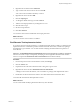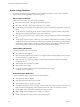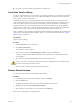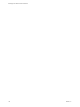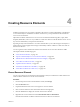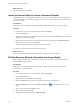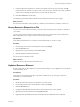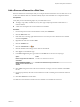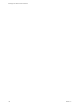5.5
Table Of Contents
- Developing with VMware vCenter Orchestrator
- Contents
- Developing with VMware vCenter Orchestrator
- Developing Workflows
- Key Concepts of Workflows
- Phases in the Workflow Development Process
- Access Rights for the Orchestrator Client
- Testing Workflows During Development
- Creating and Editing a Workflow
- Provide General Workflow Information
- Defining Attributes and Parameters
- Workflow Schema
- Obtaining Input Parameters from Users When a Workflow Starts
- Requesting User Interactions While a Workflow Runs
- Add a User Interaction to a Workflow
- Set the User Interaction security.group Attribute
- Set the timeout.date Attribute to an Absolute Date
- Calculate a Relative Timeout for User Interactions
- Set the timeout.date Attribute to a Relative Date
- Define the External Inputs for a User Interaction
- Define User Interaction Exception Behavior
- Create the Input Parameters Dialog Box for the User Interaction
- Respond to a Request for a User Interaction
- Calling Workflows Within Workflows
- Running a Workflow on a Selection of Objects
- Developing Long-Running Workflows
- Configuration Elements
- Workflow User Permissions
- Validating Workflows
- Debugging Workflows
- Running Workflows
- Resuming a Failed Workflow Run
- Generate Workflow Documentation
- Use Workflow Version History
- Restore Deleted Workflows
- Develop a Simple Example Workflow
- Create the Simple Workflow Example
- Create the Schema of the Simple Workflow Example
- Create the Simple Workflow Example Zones
- Define the Parameters of the Simple Workflow Example
- Define the Simple Workflow Example Decision Bindings
- Bind the Action Elements of the Simple Workflow Example
- Bind the Simple Workflow Example Scripted Task Elements
- Define the Simple Workflow Example Exception Bindings
- Set the Read-Write Properties for Attributes of the Simple Workflow Example
- Set the Simple Workflow Example Parameter Properties
- Set the Layout of the Simple Workflow Example Input Parameters Dialog Box
- Validate and Run the Simple Workflow Example
- Develop a Complex Workflow
- Create the Complex Workflow Example
- Create a Custom Action for the Complex Workflow Example
- Create the Schema of the Complex Workflow Example
- Create the Complex Workflow Example Zones
- Define the Parameters of the Complex Workflow Example
- Define the Bindings for the Complex Workflow Example
- Set the Complex Workflow Example Attribute Properties
- Create the Layout of the Complex Workflow Example Input Parameters
- Validate and Run the Complex Workflow Example
- Scripting
- Orchestrator Elements that Require Scripting
- Limitations of the Mozilla Rhino Implementation in Orchestrator
- Using the Orchestrator Scripting API
- Access the Scripting Engine from the Workflow Editor
- Access the Scripting Engine from the Action or Policy Editor
- Access the Orchestrator API Explorer
- Use the Orchestrator API Explorer to Find Objects
- Writing Scripts
- Add Parameters to Scripts
- Accessing the Orchestrator Server File System from JavaScript and Workflows
- Accessing Java Classes from JavaScript
- Accessing Operating System Commands from JavaScript
- Exception Handling Guidelines
- Orchestrator JavaScript Examples
- Developing Actions
- Creating Resource Elements
- Creating Packages
- Index
Action Coding Guidelines
To optimize the performance of workflows and to maximize the potential to reuse actions, you should
follow some basic coding guidelines when creating actions.
Basic Action Guidelines
When you create an action, you must use basic guidelines.
n
Every action must include a description of its role and function.
n
Write short, elementary actions and combine them in a workflow.
n
Avoid writing actions that perform multiple functions, because this limits the potential for reusing the
action.
n
Avoid actions that run for long periods of time. Instead, create a loop in the workflow and include a
Waiting Event or Waiting Timer element after the action element.
n
Do not write check points in actions. Workflows set a check point at the start and end of each element's
run.
n
Avoid writing loops in an action. Create loops in the workflow instead. If the server restarts, a running
workflow resumes at its last check point, at the start of an element. If you write a loop inside an action
and the server restarts while the workflow is running that action, the workflow resumes at the check
point at the beginning of that action, and the loop starts again from the beginning.
Action Naming Guidelines
Use basic guidelines when you name actions.
n
Write action names in English.
n
Start action names with a lowercase letter. Use an uppercase letter at the beginning of each conjoined
word in the name. For example, myAction.
n
Make action names as explicit as possible, so that the function of the action is clear. For example,
backupAllVMsInPool.
n
Make module names as explicit as possible.
n
Make module names unique.
n
Use the inverse Internet address format for module names. For example,
com.vmware.myactions.myAction.
Action Parameter Guidelines
Use basic guidelines when you write action parameter definitions.
n
Write parameter names in English.
n
Start parameter names with a lowercase letter.
n
Make parameter names as explicit as possible.
n
Preferably limit parameter names to a single word. If a name must contain more than one word, use an
uppercase letter at the beginning of each conjoined word in the name. For example, myParameter.
n
Use the plural form for parameters that represent an array of objects.
n
Make variable names unambiguous, for example, displayName.
n
Include a description for each parameter to describe its purpose.
Developing with VMware vCenter Orchestrator
142 VMware, Inc.