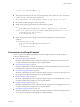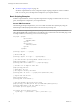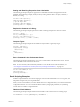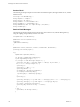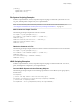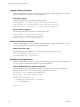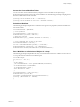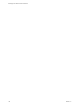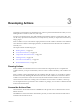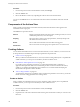5.5
Table Of Contents
- Developing with VMware vCenter Orchestrator
- Contents
- Developing with VMware vCenter Orchestrator
- Developing Workflows
- Key Concepts of Workflows
- Phases in the Workflow Development Process
- Access Rights for the Orchestrator Client
- Testing Workflows During Development
- Creating and Editing a Workflow
- Provide General Workflow Information
- Defining Attributes and Parameters
- Workflow Schema
- Obtaining Input Parameters from Users When a Workflow Starts
- Requesting User Interactions While a Workflow Runs
- Add a User Interaction to a Workflow
- Set the User Interaction security.group Attribute
- Set the timeout.date Attribute to an Absolute Date
- Calculate a Relative Timeout for User Interactions
- Set the timeout.date Attribute to a Relative Date
- Define the External Inputs for a User Interaction
- Define User Interaction Exception Behavior
- Create the Input Parameters Dialog Box for the User Interaction
- Respond to a Request for a User Interaction
- Calling Workflows Within Workflows
- Running a Workflow on a Selection of Objects
- Developing Long-Running Workflows
- Configuration Elements
- Workflow User Permissions
- Validating Workflows
- Debugging Workflows
- Running Workflows
- Resuming a Failed Workflow Run
- Generate Workflow Documentation
- Use Workflow Version History
- Restore Deleted Workflows
- Develop a Simple Example Workflow
- Create the Simple Workflow Example
- Create the Schema of the Simple Workflow Example
- Create the Simple Workflow Example Zones
- Define the Parameters of the Simple Workflow Example
- Define the Simple Workflow Example Decision Bindings
- Bind the Action Elements of the Simple Workflow Example
- Bind the Simple Workflow Example Scripted Task Elements
- Define the Simple Workflow Example Exception Bindings
- Set the Read-Write Properties for Attributes of the Simple Workflow Example
- Set the Simple Workflow Example Parameter Properties
- Set the Layout of the Simple Workflow Example Input Parameters Dialog Box
- Validate and Run the Simple Workflow Example
- Develop a Complex Workflow
- Create the Complex Workflow Example
- Create a Custom Action for the Complex Workflow Example
- Create the Schema of the Complex Workflow Example
- Create the Complex Workflow Example Zones
- Define the Parameters of the Complex Workflow Example
- Define the Bindings for the Complex Workflow Example
- Set the Complex Workflow Example Attribute Properties
- Create the Layout of the Complex Workflow Example Input Parameters
- Validate and Run the Complex Workflow Example
- Scripting
- Orchestrator Elements that Require Scripting
- Limitations of the Mozilla Rhino Implementation in Orchestrator
- Using the Orchestrator Scripting API
- Access the Scripting Engine from the Workflow Editor
- Access the Scripting Engine from the Action or Policy Editor
- Access the Orchestrator API Explorer
- Use the Orchestrator API Explorer to Find Objects
- Writing Scripts
- Add Parameters to Scripts
- Accessing the Orchestrator Server File System from JavaScript and Workflows
- Accessing Java Classes from JavaScript
- Accessing Operating System Commands from JavaScript
- Exception Handling Guidelines
- Orchestrator JavaScript Examples
- Developing Actions
- Creating Resource Elements
- Creating Packages
- Index
Procedure
1 From the drop-down menu in the Orchestrator client, select Design.
2 Click the Actions view.
3 Browse the libraries of actions by expanding the nodes of the actions hierarchical list.
You can use the Actions view to view information about the actions in the libraries and create and edit
actions.
Components of the Actions View
When you click an action in the actions hierarchical list, information about that action appears in the
Orchestrator client's right pane.
The Actions view presents four tabs.
General
Displays general information about the action, including its name, its version
number, the permissions, and a description.
Scripting
Shows the action's return types, input parameters, and the JavaScript code
that defines the action's function.
Events
Shows all the events that this action encountered or triggered.
Permissions
Shows which users and user groups have permission to access this action.
Creating Actions
You can define individual functions as actions that other elements, such as workflows, can use. Actions are
JavaScript functions with defined input and output parameters and permissions.
n
Create an Action on page 140
When you define an individual function as an action, instead of coding it directly into a scriptable task
workflow element, you can expose it in the library for other workflows to use.
n
Find Elements That Implement an Action on page 141
If you edit an action and change its behavior, you might inadvertently break a workflow or
application that implements that action. Orchestrator provides a function to find all of the actions,
workflows, or packages that implement a given element. You can check whether modifying the
element affects the operation of other elements.
n
Action Coding Guidelines on page 142
To optimize the performance of workflows and to maximize the potential to reuse actions, you should
follow some basic coding guidelines when creating actions.
Create an Action
When you define an individual function as an action, instead of coding it directly into a scriptable task
workflow element, you can expose it in the library for other workflows to use.
Procedure
1 From the drop-down menu in the Orchestrator client, select Design.
2 Click the Actions view.
3 Expand the root of the actions hierarchical list and navigate to the module in which you want to create
the action.
Developing with VMware vCenter Orchestrator
140 VMware, Inc.