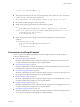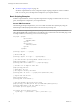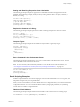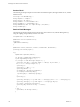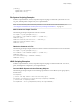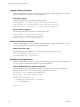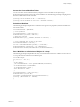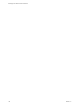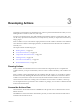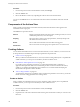5.5
Table Of Contents
- Developing with VMware vCenter Orchestrator
- Contents
- Developing with VMware vCenter Orchestrator
- Developing Workflows
- Key Concepts of Workflows
- Phases in the Workflow Development Process
- Access Rights for the Orchestrator Client
- Testing Workflows During Development
- Creating and Editing a Workflow
- Provide General Workflow Information
- Defining Attributes and Parameters
- Workflow Schema
- Obtaining Input Parameters from Users When a Workflow Starts
- Requesting User Interactions While a Workflow Runs
- Add a User Interaction to a Workflow
- Set the User Interaction security.group Attribute
- Set the timeout.date Attribute to an Absolute Date
- Calculate a Relative Timeout for User Interactions
- Set the timeout.date Attribute to a Relative Date
- Define the External Inputs for a User Interaction
- Define User Interaction Exception Behavior
- Create the Input Parameters Dialog Box for the User Interaction
- Respond to a Request for a User Interaction
- Calling Workflows Within Workflows
- Running a Workflow on a Selection of Objects
- Developing Long-Running Workflows
- Configuration Elements
- Workflow User Permissions
- Validating Workflows
- Debugging Workflows
- Running Workflows
- Resuming a Failed Workflow Run
- Generate Workflow Documentation
- Use Workflow Version History
- Restore Deleted Workflows
- Develop a Simple Example Workflow
- Create the Simple Workflow Example
- Create the Schema of the Simple Workflow Example
- Create the Simple Workflow Example Zones
- Define the Parameters of the Simple Workflow Example
- Define the Simple Workflow Example Decision Bindings
- Bind the Action Elements of the Simple Workflow Example
- Bind the Simple Workflow Example Scripted Task Elements
- Define the Simple Workflow Example Exception Bindings
- Set the Read-Write Properties for Attributes of the Simple Workflow Example
- Set the Simple Workflow Example Parameter Properties
- Set the Layout of the Simple Workflow Example Input Parameters Dialog Box
- Validate and Run the Simple Workflow Example
- Develop a Complex Workflow
- Create the Complex Workflow Example
- Create a Custom Action for the Complex Workflow Example
- Create the Schema of the Complex Workflow Example
- Create the Complex Workflow Example Zones
- Define the Parameters of the Complex Workflow Example
- Define the Bindings for the Complex Workflow Example
- Set the Complex Workflow Example Attribute Properties
- Create the Layout of the Complex Workflow Example Input Parameters
- Validate and Run the Complex Workflow Example
- Scripting
- Orchestrator Elements that Require Scripting
- Limitations of the Mozilla Rhino Implementation in Orchestrator
- Using the Orchestrator Scripting API
- Access the Scripting Engine from the Workflow Editor
- Access the Scripting Engine from the Action or Policy Editor
- Access the Orchestrator API Explorer
- Use the Orchestrator API Explorer to Find Objects
- Writing Scripts
- Add Parameters to Scripts
- Accessing the Orchestrator Server File System from JavaScript and Workflows
- Accessing Java Classes from JavaScript
- Accessing Operating System Commands from JavaScript
- Exception Handling Guidelines
- Orchestrator JavaScript Examples
- Developing Actions
- Creating Resource Elements
- Creating Packages
- Index
} finally {
myMailClient.closeFolder();
myMailClient.close();
}
File System Scripting Examples
Workflow scripted elements, actions, and policies require scripting of common file system tasks. You can
cut, paste, and adapt these examples into your scripted elements.
NOTE Access to the file system is limited by default. To access the file server from Orchestrator, see
“Accessing the Orchestrator Server File System from JavaScript and Workflows,” on page 129.
Add Content to a Simple Text File
The following JavaScript example adds content to a text file.
var tempDir = System.getTempDirectory() ;
var fileWriter = new FileWriter(tempDir + "/readme.txt") ;
fileWriter.open() ;
fileWriter.writeLine("File written at : "+new Date()) ;
fileWriter.writeLine("Another line") ;
fileWriter.close() ;
Obtain the Contents of a File
The following JavaScript example obtains the contents of a file from the Orchestrator server host machine.
var tempDir = System.getTempDirectory() ;
var fileReader = new FileReader(tempDir + "/readme.txt") ;
fileReader.open() ;
var fileContentAsString = fileReader.readAll();
fileReader.close() ;
LDAP Scripting Examples
Workflow scripted elements, actions, and policies require scripting of common LDAP tasks. You can cut,
paste, and adapt these examples into your scripted elements.
Convert LDAP Objects to Active Directory Objects
The following JavaScript example converts LDAP group elements to Active Directory user group objects,
and the reverse.
var ldapGroup ;
// convert from ldap element to Microsoft:UserGroup object
var adGroup = ActiveDirectory.search("UserGroup",ldapGroup.commonName) ;
// convert back to LdapGroup element
var ldapElement = Server.getLdapElement(adGroup.distinguishedName) ;
Chapter 2 Scripting
VMware, Inc. 135