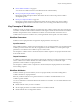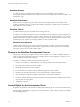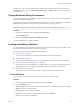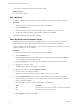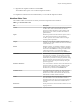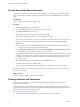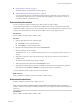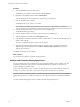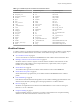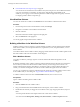5.5
Table Of Contents
- Developing with VMware vCenter Orchestrator
- Contents
- Developing with VMware vCenter Orchestrator
- Developing Workflows
- Key Concepts of Workflows
- Phases in the Workflow Development Process
- Access Rights for the Orchestrator Client
- Testing Workflows During Development
- Creating and Editing a Workflow
- Provide General Workflow Information
- Defining Attributes and Parameters
- Workflow Schema
- Obtaining Input Parameters from Users When a Workflow Starts
- Requesting User Interactions While a Workflow Runs
- Add a User Interaction to a Workflow
- Set the User Interaction security.group Attribute
- Set the timeout.date Attribute to an Absolute Date
- Calculate a Relative Timeout for User Interactions
- Set the timeout.date Attribute to a Relative Date
- Define the External Inputs for a User Interaction
- Define User Interaction Exception Behavior
- Create the Input Parameters Dialog Box for the User Interaction
- Respond to a Request for a User Interaction
- Calling Workflows Within Workflows
- Running a Workflow on a Selection of Objects
- Developing Long-Running Workflows
- Configuration Elements
- Workflow User Permissions
- Validating Workflows
- Debugging Workflows
- Running Workflows
- Resuming a Failed Workflow Run
- Generate Workflow Documentation
- Use Workflow Version History
- Restore Deleted Workflows
- Develop a Simple Example Workflow
- Create the Simple Workflow Example
- Create the Schema of the Simple Workflow Example
- Create the Simple Workflow Example Zones
- Define the Parameters of the Simple Workflow Example
- Define the Simple Workflow Example Decision Bindings
- Bind the Action Elements of the Simple Workflow Example
- Bind the Simple Workflow Example Scripted Task Elements
- Define the Simple Workflow Example Exception Bindings
- Set the Read-Write Properties for Attributes of the Simple Workflow Example
- Set the Simple Workflow Example Parameter Properties
- Set the Layout of the Simple Workflow Example Input Parameters Dialog Box
- Validate and Run the Simple Workflow Example
- Develop a Complex Workflow
- Create the Complex Workflow Example
- Create a Custom Action for the Complex Workflow Example
- Create the Schema of the Complex Workflow Example
- Create the Complex Workflow Example Zones
- Define the Parameters of the Complex Workflow Example
- Define the Bindings for the Complex Workflow Example
- Set the Complex Workflow Example Attribute Properties
- Create the Layout of the Complex Workflow Example Input Parameters
- Validate and Run the Complex Workflow Example
- Scripting
- Orchestrator Elements that Require Scripting
- Limitations of the Mozilla Rhino Implementation in Orchestrator
- Using the Orchestrator Scripting API
- Access the Scripting Engine from the Workflow Editor
- Access the Scripting Engine from the Action or Policy Editor
- Access the Orchestrator API Explorer
- Use the Orchestrator API Explorer to Find Objects
- Writing Scripts
- Add Parameters to Scripts
- Accessing the Orchestrator Server File System from JavaScript and Workflows
- Accessing Java Classes from JavaScript
- Accessing Operating System Commands from JavaScript
- Exception Handling Guidelines
- Orchestrator JavaScript Examples
- Developing Actions
- Creating Resource Elements
- Creating Packages
- Index
To allow you to access the Orchestrator client, the administrator must either add you to the Orchestrator
administrator LDAP group, or set View, Inspect, Edit, Execute, or Admin permissions to a group that you
are a member of.
Testing Workflows During Development
You can test workflows at any point during the development process, even if you have not completed the
workflow or included an end element.
By default, Orchestrator checks that a workflow is valid before you can run it. You can deactivate automatic
validation during workflow development, to run partial workflows for testing purposes.
NOTE Do not forget to reactivate automatic validation when you finish developing the workflow.
Procedure
1 In the Orchestrator client menu, click Tools > User preferences.
2 Click the Workflows tab.
3 Deselect the Validate workflow before running it check box.
You deactivated automatic workflow validation.
Creating and Editing a Workflow
You create workflows in the Orchestrator client and edit them in the workflow editor. The workflow editor
is the IDE of the Orchestrator client for developing workflows.
You open the workflow editor by editing an existing workflow.
n
Create a Workflow on page 13
You can create workflows in the workflows hierarchical list of the Orchestrator client.
n
Edit a Workflow on page 14
You edit a workflow to make changes to an existing workflow or to develop a new empty workflow.
n
Edit a Workflow from the Standard Library on page 14
Orchestrator provides a standard library of workflows that you can use to automate operations in the
virtual infrastructure. The workflows in the standard library are locked in the read-only state.
n
Workflow Editor Tabs on page 15
The workflow editor consists of tabs on which you edit the components of the workflows.
Create a Workflow
You can create workflows in the workflows hierarchical list of the Orchestrator client.
Procedure
1 From the drop-down menu in the Orchestrator client, select Design.
2 Click the Workflows view.
3 (Optional) Right-click the root of the workflows hierarchical list, or a folder in the list, and select Add
folder to create a new workflow folder.
4 (Optional) Type the name of the new folder.
5 Right-click the new folder or an existing folder and select New workflow.
6 Name the new workflow and click OK.
Chapter 1 Developing Workflows
VMware, Inc. 13