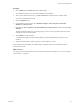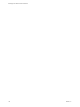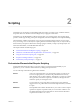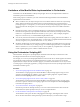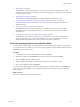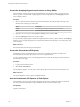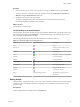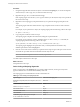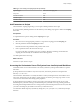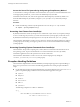5.5
Table Of Contents
- Developing with VMware vCenter Orchestrator
- Contents
- Developing with VMware vCenter Orchestrator
- Developing Workflows
- Key Concepts of Workflows
- Phases in the Workflow Development Process
- Access Rights for the Orchestrator Client
- Testing Workflows During Development
- Creating and Editing a Workflow
- Provide General Workflow Information
- Defining Attributes and Parameters
- Workflow Schema
- Obtaining Input Parameters from Users When a Workflow Starts
- Requesting User Interactions While a Workflow Runs
- Add a User Interaction to a Workflow
- Set the User Interaction security.group Attribute
- Set the timeout.date Attribute to an Absolute Date
- Calculate a Relative Timeout for User Interactions
- Set the timeout.date Attribute to a Relative Date
- Define the External Inputs for a User Interaction
- Define User Interaction Exception Behavior
- Create the Input Parameters Dialog Box for the User Interaction
- Respond to a Request for a User Interaction
- Calling Workflows Within Workflows
- Running a Workflow on a Selection of Objects
- Developing Long-Running Workflows
- Configuration Elements
- Workflow User Permissions
- Validating Workflows
- Debugging Workflows
- Running Workflows
- Resuming a Failed Workflow Run
- Generate Workflow Documentation
- Use Workflow Version History
- Restore Deleted Workflows
- Develop a Simple Example Workflow
- Create the Simple Workflow Example
- Create the Schema of the Simple Workflow Example
- Create the Simple Workflow Example Zones
- Define the Parameters of the Simple Workflow Example
- Define the Simple Workflow Example Decision Bindings
- Bind the Action Elements of the Simple Workflow Example
- Bind the Simple Workflow Example Scripted Task Elements
- Define the Simple Workflow Example Exception Bindings
- Set the Read-Write Properties for Attributes of the Simple Workflow Example
- Set the Simple Workflow Example Parameter Properties
- Set the Layout of the Simple Workflow Example Input Parameters Dialog Box
- Validate and Run the Simple Workflow Example
- Develop a Complex Workflow
- Create the Complex Workflow Example
- Create a Custom Action for the Complex Workflow Example
- Create the Schema of the Complex Workflow Example
- Create the Complex Workflow Example Zones
- Define the Parameters of the Complex Workflow Example
- Define the Bindings for the Complex Workflow Example
- Set the Complex Workflow Example Attribute Properties
- Create the Layout of the Complex Workflow Example Input Parameters
- Validate and Run the Complex Workflow Example
- Scripting
- Orchestrator Elements that Require Scripting
- Limitations of the Mozilla Rhino Implementation in Orchestrator
- Using the Orchestrator Scripting API
- Access the Scripting Engine from the Workflow Editor
- Access the Scripting Engine from the Action or Policy Editor
- Access the Orchestrator API Explorer
- Use the Orchestrator API Explorer to Find Objects
- Writing Scripts
- Add Parameters to Scripts
- Accessing the Orchestrator Server File System from JavaScript and Workflows
- Accessing Java Classes from JavaScript
- Accessing Operating System Commands from JavaScript
- Exception Handling Guidelines
- Orchestrator JavaScript Examples
- Developing Actions
- Creating Resource Elements
- Creating Packages
- Index
Scripting 2
Orchestrator uses JavaScript to create building blocks from which you create actions, workflow elements,
and policies that access the APIs of the technologies that you plug into Orchestrator.
Orchestrator uses the Mozilla Rhino 1.7R4 JavaScript engine as its scripting engine. The scripting engine
provides variable type checking, name space management, automatic completion, and exception handling.
The Orchestrator workflow engine allows you to use basic JavaScript language features, such as if, loops,
arrays, and strings. You can use objects in scripting that the Orchestrator API provides, or objects from any
other API that you import into Orchestrator through a plug-in and that you map to JavaScript objects. For
information about Rhino, see the Mozilla Rhino Web site.
This chapter includes the following topics:
n
“Orchestrator Elements that Require Scripting,” on page 123
n
“Limitations of the Mozilla Rhino Implementation in Orchestrator,” on page 124
n
“Using the Orchestrator Scripting API,” on page 124
n
“Exception Handling Guidelines,” on page 130
n
“Orchestrator JavaScript Examples,” on page 131
Orchestrator Elements that Require Scripting
Not all Orchestrator elements require you to write scripts. To provide maximum flexibility to your
applications, you can customize certain elements by adding JavaScript functions.
You can add scripts in the following Orchestrator elements.
Actions
Actions are scripted functions. You can limit the scripting you write for an
action to a single operation, to maximize the potential for action reuse by
other elements, such as other workflows. Alternatively, an action can contain
many operations, to limit the complexity of workflows, although this does
reduce the capacity for reusing the action.
Policies
You set policies by using scripts that watch for trigger events. When the
trigger events occur, policies launch orchestration operations that you define
in scripts.
Workflows
The Scriptable Task workflow element allows you to write a custom scripted
operation or sequence of operations that you can use in the workflows. You
also define the Boolean decision statement for custom decision elements in
scripts that return either true or false.
VMware, Inc. 123