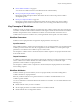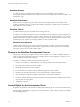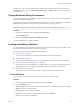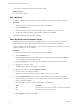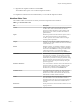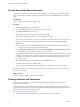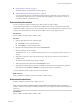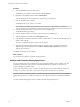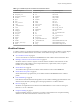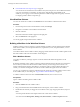5.5
Table Of Contents
- Developing with VMware vCenter Orchestrator
- Contents
- Developing with VMware vCenter Orchestrator
- Developing Workflows
- Key Concepts of Workflows
- Phases in the Workflow Development Process
- Access Rights for the Orchestrator Client
- Testing Workflows During Development
- Creating and Editing a Workflow
- Provide General Workflow Information
- Defining Attributes and Parameters
- Workflow Schema
- Obtaining Input Parameters from Users When a Workflow Starts
- Requesting User Interactions While a Workflow Runs
- Add a User Interaction to a Workflow
- Set the User Interaction security.group Attribute
- Set the timeout.date Attribute to an Absolute Date
- Calculate a Relative Timeout for User Interactions
- Set the timeout.date Attribute to a Relative Date
- Define the External Inputs for a User Interaction
- Define User Interaction Exception Behavior
- Create the Input Parameters Dialog Box for the User Interaction
- Respond to a Request for a User Interaction
- Calling Workflows Within Workflows
- Running a Workflow on a Selection of Objects
- Developing Long-Running Workflows
- Configuration Elements
- Workflow User Permissions
- Validating Workflows
- Debugging Workflows
- Running Workflows
- Resuming a Failed Workflow Run
- Generate Workflow Documentation
- Use Workflow Version History
- Restore Deleted Workflows
- Develop a Simple Example Workflow
- Create the Simple Workflow Example
- Create the Schema of the Simple Workflow Example
- Create the Simple Workflow Example Zones
- Define the Parameters of the Simple Workflow Example
- Define the Simple Workflow Example Decision Bindings
- Bind the Action Elements of the Simple Workflow Example
- Bind the Simple Workflow Example Scripted Task Elements
- Define the Simple Workflow Example Exception Bindings
- Set the Read-Write Properties for Attributes of the Simple Workflow Example
- Set the Simple Workflow Example Parameter Properties
- Set the Layout of the Simple Workflow Example Input Parameters Dialog Box
- Validate and Run the Simple Workflow Example
- Develop a Complex Workflow
- Create the Complex Workflow Example
- Create a Custom Action for the Complex Workflow Example
- Create the Schema of the Complex Workflow Example
- Create the Complex Workflow Example Zones
- Define the Parameters of the Complex Workflow Example
- Define the Bindings for the Complex Workflow Example
- Set the Complex Workflow Example Attribute Properties
- Create the Layout of the Complex Workflow Example Input Parameters
- Validate and Run the Complex Workflow Example
- Scripting
- Orchestrator Elements that Require Scripting
- Limitations of the Mozilla Rhino Implementation in Orchestrator
- Using the Orchestrator Scripting API
- Access the Scripting Engine from the Workflow Editor
- Access the Scripting Engine from the Action or Policy Editor
- Access the Orchestrator API Explorer
- Use the Orchestrator API Explorer to Find Objects
- Writing Scripts
- Add Parameters to Scripts
- Accessing the Orchestrator Server File System from JavaScript and Workflows
- Accessing Java Classes from JavaScript
- Accessing Operating System Commands from JavaScript
- Exception Handling Guidelines
- Orchestrator JavaScript Examples
- Developing Actions
- Creating Resource Elements
- Creating Packages
- Index
n
Restore Deleted Workflows on page 79
You can restore workflows that have been deleted from the workflow library.
n
Develop a Simple Example Workflow on page 79
Developing a simple example workflow demonstrates the most common steps in the workflow
development process.
n
Develop a Complex Workflow on page 102
Developing a complex example workflow demonstrates the most common steps in the workflow
development process and more advanced scenarios, such as creating custom decisions and loops.
Key Concepts of Workflows
Workflows consist of a schema, attributes, and parameters. The workflow schema is the main component of
a workflow as it defines all the workflow elements and the logical connections between them. The workflow
attributes and parameters are the variables that workflows use to transfer data. Orchestrator saves a
workflow token every time a workflow runs, recording the details of that specific run of the workflow.
Workflow Parameters
Workflows receive input parameters and generate output parameters when they run.
Input Parameters
Most workflows require a certain set of input parameters to run. An input parameter is an argument that the
workflow processes when it starts. The user, an application, another workflow, or an action passes input
parameters to a workflow for the workflow to process when it starts.
For example, if a workflow resets a virtual machine, the workflow requires as an input parameter the name
of the virtual machine.
Output Parameters
A workflow's output parameters represent the result from the workflow run. Output parameters can change
when a workflow or a workflow element runs. While workflows run, they can receive the output
parameters of other workflows as input parameters.
For example, if a workflow creates a snapshot of a virtual machine, the output parameter for the workflow
is the resulting snapshot.
Workflow Attributes
Workflow elements process data that they receive as input parameters, and set the resulting data as
workflow attributes or output parameters.
Read-only workflow attributes act as global constants for a workflow. Writable attributes act as a
workflow’s global variables.
You can use attributes to transfer data between the elements of a workflow. You can obtain attributes in the
following ways:
n
Define attributes when you create a workflow
n
Set the output parameter of a workflow element as a workflow attribute
n
Inherit attributes from a configuration element
Chapter 1 Developing Workflows
VMware, Inc. 11