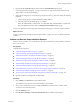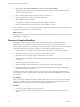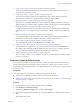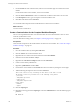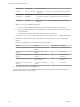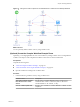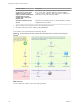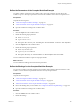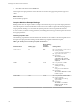5.5
Table Of Contents
- Developing with VMware vCenter Orchestrator
- Contents
- Developing with VMware vCenter Orchestrator
- Developing Workflows
- Key Concepts of Workflows
- Phases in the Workflow Development Process
- Access Rights for the Orchestrator Client
- Testing Workflows During Development
- Creating and Editing a Workflow
- Provide General Workflow Information
- Defining Attributes and Parameters
- Workflow Schema
- Obtaining Input Parameters from Users When a Workflow Starts
- Requesting User Interactions While a Workflow Runs
- Add a User Interaction to a Workflow
- Set the User Interaction security.group Attribute
- Set the timeout.date Attribute to an Absolute Date
- Calculate a Relative Timeout for User Interactions
- Set the timeout.date Attribute to a Relative Date
- Define the External Inputs for a User Interaction
- Define User Interaction Exception Behavior
- Create the Input Parameters Dialog Box for the User Interaction
- Respond to a Request for a User Interaction
- Calling Workflows Within Workflows
- Running a Workflow on a Selection of Objects
- Developing Long-Running Workflows
- Configuration Elements
- Workflow User Permissions
- Validating Workflows
- Debugging Workflows
- Running Workflows
- Resuming a Failed Workflow Run
- Generate Workflow Documentation
- Use Workflow Version History
- Restore Deleted Workflows
- Develop a Simple Example Workflow
- Create the Simple Workflow Example
- Create the Schema of the Simple Workflow Example
- Create the Simple Workflow Example Zones
- Define the Parameters of the Simple Workflow Example
- Define the Simple Workflow Example Decision Bindings
- Bind the Action Elements of the Simple Workflow Example
- Bind the Simple Workflow Example Scripted Task Elements
- Define the Simple Workflow Example Exception Bindings
- Set the Read-Write Properties for Attributes of the Simple Workflow Example
- Set the Simple Workflow Example Parameter Properties
- Set the Layout of the Simple Workflow Example Input Parameters Dialog Box
- Validate and Run the Simple Workflow Example
- Develop a Complex Workflow
- Create the Complex Workflow Example
- Create a Custom Action for the Complex Workflow Example
- Create the Schema of the Complex Workflow Example
- Create the Complex Workflow Example Zones
- Define the Parameters of the Complex Workflow Example
- Define the Bindings for the Complex Workflow Example
- Set the Complex Workflow Example Attribute Properties
- Create the Layout of the Complex Workflow Example Input Parameters
- Validate and Run the Complex Workflow Example
- Scripting
- Orchestrator Elements that Require Scripting
- Limitations of the Mozilla Rhino Implementation in Orchestrator
- Using the Orchestrator Scripting API
- Access the Scripting Engine from the Workflow Editor
- Access the Scripting Engine from the Action or Policy Editor
- Access the Orchestrator API Explorer
- Use the Orchestrator API Explorer to Find Objects
- Writing Scripts
- Add Parameters to Scripts
- Accessing the Orchestrator Server File System from JavaScript and Workflows
- Accessing Java Classes from JavaScript
- Accessing Operating System Commands from JavaScript
- Exception Handling Guidelines
- Orchestrator JavaScript Examples
- Developing Actions
- Creating Resource Elements
- Creating Packages
- Index
n
Value: VC:VirtualMachine
n
Description: The virtual machine for which to return the Disk Modes
12 Add the following scripting in the bottom of the Scripting tab.
The following code returns an array of disk modes for the disks of the virtual machine.
var devicesArray = vm.config.hardware.device;
var retArray = new Array();
if (devicesArray!=null && devicesArray.length!=0) {
for (i in devicesArray) {
if (devicesArray[i] instanceof VcVirtualDisk) {
retArray.push(devicesArray[i].backing.diskMode);
}
}
}
return retArray;
13 Click Save and Close to exit the Actions palette.
You have defined the custom action the Take a Snapshot of All Virtual Machines in a Resource Pool
workflow requires.
What to do next
Create the workflow's schema.
Create the Schema of the Complex Workflow Example
You can create a workflow's schema in the workflow editor. The workflow schema contains the elements
that the workflow runs, and determines the logical flow of the workflow.
Prerequisites
Complete the following tasks.
n
“Create the Complex Workflow Example,” on page 103.
n
“Create a Custom Action for the Complex Workflow Example,” on page 104.
n
Open the workflow for editing in the workflow editor.
Procedure
1 Click the Schema tab in the workflow editor.
2 Add the following schema elements to the workflow schema.
Element Type Element Name Position in Schema
Scriptable task
Initializing Below the Start element
Decision
VMs to Process? Below the Initializing scriptable task element
Scriptable task
Pool Has No VMs Below the VMs to Process? custom decision element, linked with a red
arrow
Custom decision
Remaining VMs? Right of the VMs to Process? custom decision element, linked with a
green arrow
Action
getVMDiskModes Right of the Remaining VMs? custom decision element, linked with a
green arrow
Custom decision
Create Snapshot? Right of the getVMDiskModes action element, linked with a blue arrow
Chapter 1 Developing Workflows
VMware, Inc. 105