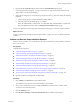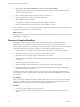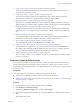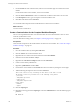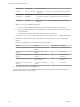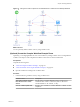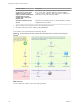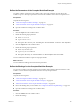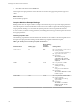5.5
Table Of Contents
- Developing with VMware vCenter Orchestrator
- Contents
- Developing with VMware vCenter Orchestrator
- Developing Workflows
- Key Concepts of Workflows
- Phases in the Workflow Development Process
- Access Rights for the Orchestrator Client
- Testing Workflows During Development
- Creating and Editing a Workflow
- Provide General Workflow Information
- Defining Attributes and Parameters
- Workflow Schema
- Obtaining Input Parameters from Users When a Workflow Starts
- Requesting User Interactions While a Workflow Runs
- Add a User Interaction to a Workflow
- Set the User Interaction security.group Attribute
- Set the timeout.date Attribute to an Absolute Date
- Calculate a Relative Timeout for User Interactions
- Set the timeout.date Attribute to a Relative Date
- Define the External Inputs for a User Interaction
- Define User Interaction Exception Behavior
- Create the Input Parameters Dialog Box for the User Interaction
- Respond to a Request for a User Interaction
- Calling Workflows Within Workflows
- Running a Workflow on a Selection of Objects
- Developing Long-Running Workflows
- Configuration Elements
- Workflow User Permissions
- Validating Workflows
- Debugging Workflows
- Running Workflows
- Resuming a Failed Workflow Run
- Generate Workflow Documentation
- Use Workflow Version History
- Restore Deleted Workflows
- Develop a Simple Example Workflow
- Create the Simple Workflow Example
- Create the Schema of the Simple Workflow Example
- Create the Simple Workflow Example Zones
- Define the Parameters of the Simple Workflow Example
- Define the Simple Workflow Example Decision Bindings
- Bind the Action Elements of the Simple Workflow Example
- Bind the Simple Workflow Example Scripted Task Elements
- Define the Simple Workflow Example Exception Bindings
- Set the Read-Write Properties for Attributes of the Simple Workflow Example
- Set the Simple Workflow Example Parameter Properties
- Set the Layout of the Simple Workflow Example Input Parameters Dialog Box
- Validate and Run the Simple Workflow Example
- Develop a Complex Workflow
- Create the Complex Workflow Example
- Create a Custom Action for the Complex Workflow Example
- Create the Schema of the Complex Workflow Example
- Create the Complex Workflow Example Zones
- Define the Parameters of the Complex Workflow Example
- Define the Bindings for the Complex Workflow Example
- Set the Complex Workflow Example Attribute Properties
- Create the Layout of the Complex Workflow Example Input Parameters
- Validate and Run the Complex Workflow Example
- Scripting
- Orchestrator Elements that Require Scripting
- Limitations of the Mozilla Rhino Implementation in Orchestrator
- Using the Orchestrator Scripting API
- Access the Scripting Engine from the Workflow Editor
- Access the Scripting Engine from the Action or Policy Editor
- Access the Orchestrator API Explorer
- Use the Orchestrator API Explorer to Find Objects
- Writing Scripts
- Add Parameters to Scripts
- Accessing the Orchestrator Server File System from JavaScript and Workflows
- Accessing Java Classes from JavaScript
- Accessing Operating System Commands from JavaScript
- Exception Handling Guidelines
- Orchestrator JavaScript Examples
- Developing Actions
- Creating Resource Elements
- Creating Packages
- Index
5 On the General tab of the workflow editor, click the version number digits to increment the version
number.
For the initial creation of the workflow, set the version to 0.0.1.
6 Click the Server restart behavior value to set whether the workflow resumes after a server restart.
7 In the Description text box, type a description of what the workflow does.
8 Click Save at the bottom of the General tab.
You created the Take a Snapshot of All Virtual Machines in a Resource Pool workflow.
What to do next
You must create a custom action.
Create a Custom Action for the Complex Workflow Example
The Check VM scriptable element calls on an action that does not exist in the Orchestrator API. You must
create the getVMDiskModes action.
For more detail about creating actions, see Chapter 3, “Developing Actions,” on page 139.
Prerequisites
Create the Take a Snapshot of All Virtual Machines in a Resource Pool workflow. See “Create the Complex
Workflow Example,” on page 103.
Procedure
1 Close the workflow editor by clicking Save and Close.
2 Click the Actions view in the Orchestrator client.
3 Right-click the root of the actions hierarchical list and select New Module.
4 Name the new module com.vmware.example.
5 Right-click the com.vmware.example module and select Add Action.
6 Create an action called getVMDiskModes.
7 Right-click getVMDiskModes and select Edit.
8 Increment the version number in the General tab in the actions editor by clicking the version digits.
9 Add the following description of the action in the General tab.
This action returns an array containing the disk modes of all disks on a VM.
The elements in the array each have one of the following string values:
- persistent
- independent-persistent
- nonpersistent
- independent-nonpersistent
Legacy values:
- undoable
- append
10 Click the Scripting tab.
11 Right-click in the top pane of the Scripting tab and select Add Parameter to create the following input
parameter.
n
Name: vm
Developing with VMware vCenter Orchestrator
104 VMware, Inc.