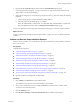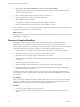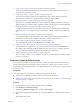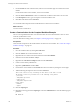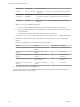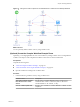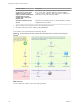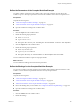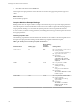5.5
Table Of Contents
- Developing with VMware vCenter Orchestrator
- Contents
- Developing with VMware vCenter Orchestrator
- Developing Workflows
- Key Concepts of Workflows
- Phases in the Workflow Development Process
- Access Rights for the Orchestrator Client
- Testing Workflows During Development
- Creating and Editing a Workflow
- Provide General Workflow Information
- Defining Attributes and Parameters
- Workflow Schema
- Obtaining Input Parameters from Users When a Workflow Starts
- Requesting User Interactions While a Workflow Runs
- Add a User Interaction to a Workflow
- Set the User Interaction security.group Attribute
- Set the timeout.date Attribute to an Absolute Date
- Calculate a Relative Timeout for User Interactions
- Set the timeout.date Attribute to a Relative Date
- Define the External Inputs for a User Interaction
- Define User Interaction Exception Behavior
- Create the Input Parameters Dialog Box for the User Interaction
- Respond to a Request for a User Interaction
- Calling Workflows Within Workflows
- Running a Workflow on a Selection of Objects
- Developing Long-Running Workflows
- Configuration Elements
- Workflow User Permissions
- Validating Workflows
- Debugging Workflows
- Running Workflows
- Resuming a Failed Workflow Run
- Generate Workflow Documentation
- Use Workflow Version History
- Restore Deleted Workflows
- Develop a Simple Example Workflow
- Create the Simple Workflow Example
- Create the Schema of the Simple Workflow Example
- Create the Simple Workflow Example Zones
- Define the Parameters of the Simple Workflow Example
- Define the Simple Workflow Example Decision Bindings
- Bind the Action Elements of the Simple Workflow Example
- Bind the Simple Workflow Example Scripted Task Elements
- Define the Simple Workflow Example Exception Bindings
- Set the Read-Write Properties for Attributes of the Simple Workflow Example
- Set the Simple Workflow Example Parameter Properties
- Set the Layout of the Simple Workflow Example Input Parameters Dialog Box
- Validate and Run the Simple Workflow Example
- Develop a Complex Workflow
- Create the Complex Workflow Example
- Create a Custom Action for the Complex Workflow Example
- Create the Schema of the Complex Workflow Example
- Create the Complex Workflow Example Zones
- Define the Parameters of the Complex Workflow Example
- Define the Bindings for the Complex Workflow Example
- Set the Complex Workflow Example Attribute Properties
- Create the Layout of the Complex Workflow Example Input Parameters
- Validate and Run the Complex Workflow Example
- Scripting
- Orchestrator Elements that Require Scripting
- Limitations of the Mozilla Rhino Implementation in Orchestrator
- Using the Orchestrator Scripting API
- Access the Scripting Engine from the Workflow Editor
- Access the Scripting Engine from the Action or Policy Editor
- Access the Orchestrator API Explorer
- Use the Orchestrator API Explorer to Find Objects
- Writing Scripts
- Add Parameters to Scripts
- Accessing the Orchestrator Server File System from JavaScript and Workflows
- Accessing Java Classes from JavaScript
- Accessing Operating System Commands from JavaScript
- Exception Handling Guidelines
- Orchestrator JavaScript Examples
- Developing Actions
- Creating Resource Elements
- Creating Packages
- Index
6 Drag the (VC:VirtualMachine)vm parameter under the Virtual Machine display group.
In the input parameters dialog box, a text box in which the user types the virtual machine name will
appear under a Virtual Machine heading.
7 Repeat the preceding steps to create a display group for the toAddress parameter, setting the following
properties:
a Create a display group and name it Recipient's Email Address.
b Add a description for the display group, for example,
Enter the email address of the person to notify when this virtual machine is powered-on.
c Drag the toAddress parameter under the Recipient's Email Address display group.
You have set up the layout of the input parameters dialog box that appears when users run the workflow.
What to do next
You have completed the development of the simple workflow example. You can now validate and run the
workflow.
Validate and Run the Simple Workflow Example
After you create a workflow, you can validate it to discover any possible errors. If the workflow contains no
errors, you can run it.
Prerequisites
Complete the following tasks.
n
“Create the Simple Workflow Example,” on page 81.
n
“Create the Schema of the Simple Workflow Example,” on page 82.
n
“Define the Parameters of the Simple Workflow Example,” on page 85.
n
“Define the Simple Workflow Example Decision Bindings,” on page 86.
n
“Bind the Action Elements of the Simple Workflow Example,” on page 87.
n
“Bind the Simple Workflow Example Scripted Task Elements,” on page 90.
n
“Define the Simple Workflow Example Exception Bindings,” on page 97.
n
“Set the Read-Write Properties for Attributes of the Simple Workflow Example,” on page 98.
n
“Set the Simple Workflow Example Parameter Properties,” on page 98.
n
“Set the Layout of the Simple Workflow Example Input Parameters Dialog Box,” on page 100.
n
Open the workflow for editing in the workflow editor.
Procedure
1 Click Validate in the Schema tab of the workflow editor.
The validation tool locates any errors in the definition of the workflow.
2 After you have eliminated any errors, click Save and Close at the bottom of the workflow editor.
You return to the Orchestrator client.
3 Click the Workflows view.
4 Select Workflow Examples > Start VM and Send Email in the workflow hierarchical list.
Chapter 1 Developing Workflows
VMware, Inc. 101