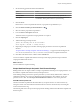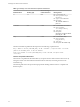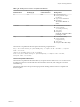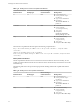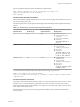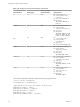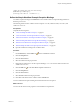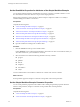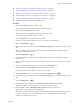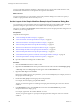5.5
Table Of Contents
- Developing with VMware vCenter Orchestrator
- Contents
- Developing with VMware vCenter Orchestrator
- Developing Workflows
- Key Concepts of Workflows
- Phases in the Workflow Development Process
- Access Rights for the Orchestrator Client
- Testing Workflows During Development
- Creating and Editing a Workflow
- Provide General Workflow Information
- Defining Attributes and Parameters
- Workflow Schema
- Obtaining Input Parameters from Users When a Workflow Starts
- Requesting User Interactions While a Workflow Runs
- Add a User Interaction to a Workflow
- Set the User Interaction security.group Attribute
- Set the timeout.date Attribute to an Absolute Date
- Calculate a Relative Timeout for User Interactions
- Set the timeout.date Attribute to a Relative Date
- Define the External Inputs for a User Interaction
- Define User Interaction Exception Behavior
- Create the Input Parameters Dialog Box for the User Interaction
- Respond to a Request for a User Interaction
- Calling Workflows Within Workflows
- Running a Workflow on a Selection of Objects
- Developing Long-Running Workflows
- Configuration Elements
- Workflow User Permissions
- Validating Workflows
- Debugging Workflows
- Running Workflows
- Resuming a Failed Workflow Run
- Generate Workflow Documentation
- Use Workflow Version History
- Restore Deleted Workflows
- Develop a Simple Example Workflow
- Create the Simple Workflow Example
- Create the Schema of the Simple Workflow Example
- Create the Simple Workflow Example Zones
- Define the Parameters of the Simple Workflow Example
- Define the Simple Workflow Example Decision Bindings
- Bind the Action Elements of the Simple Workflow Example
- Bind the Simple Workflow Example Scripted Task Elements
- Define the Simple Workflow Example Exception Bindings
- Set the Read-Write Properties for Attributes of the Simple Workflow Example
- Set the Simple Workflow Example Parameter Properties
- Set the Layout of the Simple Workflow Example Input Parameters Dialog Box
- Validate and Run the Simple Workflow Example
- Develop a Complex Workflow
- Create the Complex Workflow Example
- Create a Custom Action for the Complex Workflow Example
- Create the Schema of the Complex Workflow Example
- Create the Complex Workflow Example Zones
- Define the Parameters of the Complex Workflow Example
- Define the Bindings for the Complex Workflow Example
- Set the Complex Workflow Example Attribute Properties
- Create the Layout of the Complex Workflow Example Input Parameters
- Validate and Run the Complex Workflow Example
- Scripting
- Orchestrator Elements that Require Scripting
- Limitations of the Mozilla Rhino Implementation in Orchestrator
- Using the Orchestrator Scripting API
- Access the Scripting Engine from the Workflow Editor
- Access the Scripting Engine from the Action or Policy Editor
- Access the Orchestrator API Explorer
- Use the Orchestrator API Explorer to Find Objects
- Writing Scripts
- Add Parameters to Scripts
- Accessing the Orchestrator Server File System from JavaScript and Workflows
- Accessing Java Classes from JavaScript
- Accessing Operating System Commands from JavaScript
- Exception Handling Guidelines
- Orchestrator JavaScript Examples
- Developing Actions
- Creating Resource Elements
- Creating Packages
- Index
You have made both parameters mandatory, defined how the user can select the virtual machine to start,
and limited the characters that can be input for the recipient's email address.
What to do next
You must create the layout, or presentation, of the input parameters dialog box in which users specify a
workflow's input parameter values when they run it.
Set the Layout of the Simple Workflow Example Input Parameters Dialog Box
You create the layout or presentation of the input parameters dialog box in the workflow editor. The input
parameters dialog box opens when users run a workflow that needs input parameters to run.
The layout you define in the Presentation tab also defines the layout of the input parameter dialog boxes for
workflows you run using a Web view.
Prerequisites
Complete the following tasks.
n
“Create the Simple Workflow Example,” on page 81.
n
“Create the Schema of the Simple Workflow Example,” on page 82.
n
“Define the Parameters of the Simple Workflow Example,” on page 85.
n
“Define the Simple Workflow Example Decision Bindings,” on page 86.
n
“Bind the Action Elements of the Simple Workflow Example,” on page 87.
n
“Bind the Simple Workflow Example Scripted Task Elements,” on page 90.
n
“Define the Simple Workflow Example Exception Bindings,” on page 97.
n
“Set the Read-Write Properties for Attributes of the Simple Workflow Example,” on page 98.
n
“Set the Simple Workflow Example Parameter Properties,” on page 98.
n
Open the workflow for editing in the workflow editor.
Procedure
1 Click the Presentation tab in the workflow editor.
2 Right-click the Presentation node in the presentation hierarchical list and select Create display group.
A New step node and a New group sub-node appear under the Presentation node.
3 Right-click New step and select Delete.
Because this workflow has only two parameters, you do not need multiple layers of display sections in
the input parameters dialog box.
4 Double-click New group to edit the group name and press Enter.
For example, name the display group Virtual Machine.
The text you enter here appears as a heading in the input parameter dialog box when users start the
workflow.
5 In the Description text box of the General tab at the bottom of the Presentation tab, provide a
description for the new display group.
For example, type Select the virtual machine to start.
The text you type here appears as a prompt in the input parameter dialog box when users start the
workflow.
Developing with VMware vCenter Orchestrator
100 VMware, Inc.