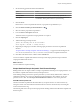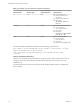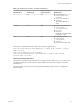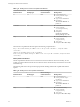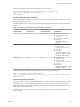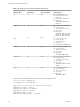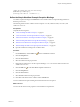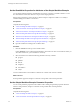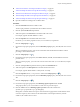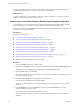5.5.1
Table Of Contents
- Developing with VMware vCenter Orchestrator
- Contents
- Developing with VMware vCenter Orchestrator
- Developing Workflows
- Key Concepts of Workflows
- Phases in the Workflow Development Process
- Access Rights for the Orchestrator Client
- Testing Workflows During Development
- Creating and Editing a Workflow
- Provide General Workflow Information
- Defining Attributes and Parameters
- Workflow Schema
- Obtaining Input Parameters from Users When a Workflow Starts
- Requesting User Interactions While a Workflow Runs
- Add a User Interaction to a Workflow
- Set the User Interaction security.group Attribute
- Set the timeout.date Attribute to an Absolute Date
- Calculate a Relative Timeout for User Interactions
- Set the timeout.date Attribute to a Relative Date
- Define the External Inputs for a User Interaction
- Define User Interaction Exception Behavior
- Create the Input Parameters Dialog Box for the User Interaction
- Respond to a Request for a User Interaction
- Calling Workflows Within Workflows
- Running a Workflow on a Selection of Objects
- Developing Long-Running Workflows
- Configuration Elements
- Workflow User Permissions
- Validating Workflows
- Debugging Workflows
- Running Workflows
- Resuming a Failed Workflow Run
- Generate Workflow Documentation
- Use Workflow Version History
- Restore Deleted Workflows
- Develop a Simple Example Workflow
- Create the Simple Workflow Example
- Create the Schema of the Simple Workflow Example
- Create the Simple Workflow Example Zones
- Define the Parameters of the Simple Workflow Example
- Define the Simple Workflow Example Decision Bindings
- Bind the Action Elements of the Simple Workflow Example
- Bind the Simple Workflow Example Scripted Task Elements
- Define the Simple Workflow Example Exception Bindings
- Set the Read-Write Properties for Attributes of the Simple Workflow Example
- Set the Simple Workflow Example Parameter Properties
- Set the Layout of the Simple Workflow Example Input Parameters Dialog Box
- Validate and Run the Simple Workflow Example
- Develop a Complex Workflow
- Create the Complex Workflow Example
- Create a Custom Action for the Complex Workflow Example
- Create the Schema of the Complex Workflow Example
- Create the Complex Workflow Example Zones
- Define the Parameters of the Complex Workflow Example
- Define the Bindings for the Complex Workflow Example
- Set the Complex Workflow Example Attribute Properties
- Create the Layout of the Complex Workflow Example Input Parameters
- Validate and Run the Complex Workflow Example
- Scripting
- Orchestrator Elements that Require Scripting
- Limitations of the Mozilla Rhino Implementation in Orchestrator
- Using the Orchestrator Scripting API
- Access the Scripting Engine from the Workflow Editor
- Access the Scripting Engine from the Action or Policy Editor
- Access the Orchestrator API Explorer
- Use the Orchestrator API Explorer to Find Objects
- Writing Scripts
- Add Parameters to Scripts
- Accessing the Orchestrator Server File System from JavaScript and Workflows
- Accessing Java Classes from JavaScript
- Accessing Operating System Commands from JavaScript
- Exception Handling Guidelines
- Orchestrator JavaScript Examples
- Developing Actions
- Creating Resource Elements
- Creating Packages
- Creating Plug-Ins by Using Maven
- Index
n
“Define the Parameters of the Simple Workflow Example,” on page 85.
n
“Define the Simple Workflow Example Decision Bindings,” on page 86.
n
“Bind the Action Elements of the Simple Workflow Example,” on page 87.
n
“Bind the Simple Workflow Example Scripted Task Elements,” on page 90.
n
“Define the Simple Workflow Example Exception Bindings,” on page 97.
n
Open the workflow for editing in the workflow editor.
Procedure
1 Click the Presentation tab in the workflow editor.
The two input parameters you defined for this workflow are listed.
2 Click the (VC:VirtualMachine)vm parameter.
3 Add a description in the General tab in the bottom half of the screen.
For example, type The virtual machine to start.
4 Click the Properties tab in the bottom half of the screen.
On this tab, you can set the properties for the (VC:VirtualMachine)vm parameter.
5
Click the Add property icon ( ).
6 From the list of proposed properties, select the Mandatory input property, click Ok, and set its value to
Yes.
When you enable this property, users cannot run the Start VM and Send Email workflow without
providing a virtual machine to start.
7
Click the Add property icon ( ).
8 From the list of proposed properties, select Select value as, click Ok, and select list from the list of
possible values.
When you set this property, you set how the user selects the value of the (VC:VirtualMachine)vm input
parameter.
9 Click the (string)toAddress parameter in the top half of the Presentation tab.
10 Add a description in the Description tab in the bottom half of the screen.
For example, type The email address of the person to notify.
11
Click the Properties tab for (string)toAddress and click the Add property icon (
).
12 From the list of proposed properties, select the Mandatory input property, click Ok, and set its value to
Yes.
13
Click the Add property icon ( ).
14 From the list of proposed properties, select Matching regular expression and click Ok.
This property allows you to set constraints on what users can provide as input .
15 Click the Value text box for Matching regular expression and set the constraints to
[a-zA-Z0-9_%-+.]+@[a-zA-Z0-9-.]+\.[a-zA-Z]{2,4}.
Setting these constraints limits user input to characters that are appropriate for email addresses. If the
user tries to input any other character for the email address of the recipient when they start the
workflow, the workflow does not start.
Chapter 1 Developing Workflows
VMware, Inc. 99