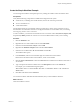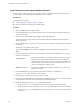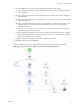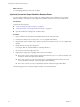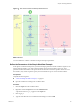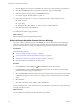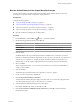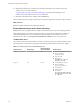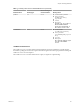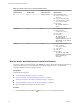5.5.1
Table Of Contents
- Developing with VMware vCenter Orchestrator
- Contents
- Developing with VMware vCenter Orchestrator
- Developing Workflows
- Key Concepts of Workflows
- Phases in the Workflow Development Process
- Access Rights for the Orchestrator Client
- Testing Workflows During Development
- Creating and Editing a Workflow
- Provide General Workflow Information
- Defining Attributes and Parameters
- Workflow Schema
- Obtaining Input Parameters from Users When a Workflow Starts
- Requesting User Interactions While a Workflow Runs
- Add a User Interaction to a Workflow
- Set the User Interaction security.group Attribute
- Set the timeout.date Attribute to an Absolute Date
- Calculate a Relative Timeout for User Interactions
- Set the timeout.date Attribute to a Relative Date
- Define the External Inputs for a User Interaction
- Define User Interaction Exception Behavior
- Create the Input Parameters Dialog Box for the User Interaction
- Respond to a Request for a User Interaction
- Calling Workflows Within Workflows
- Running a Workflow on a Selection of Objects
- Developing Long-Running Workflows
- Configuration Elements
- Workflow User Permissions
- Validating Workflows
- Debugging Workflows
- Running Workflows
- Resuming a Failed Workflow Run
- Generate Workflow Documentation
- Use Workflow Version History
- Restore Deleted Workflows
- Develop a Simple Example Workflow
- Create the Simple Workflow Example
- Create the Schema of the Simple Workflow Example
- Create the Simple Workflow Example Zones
- Define the Parameters of the Simple Workflow Example
- Define the Simple Workflow Example Decision Bindings
- Bind the Action Elements of the Simple Workflow Example
- Bind the Simple Workflow Example Scripted Task Elements
- Define the Simple Workflow Example Exception Bindings
- Set the Read-Write Properties for Attributes of the Simple Workflow Example
- Set the Simple Workflow Example Parameter Properties
- Set the Layout of the Simple Workflow Example Input Parameters Dialog Box
- Validate and Run the Simple Workflow Example
- Develop a Complex Workflow
- Create the Complex Workflow Example
- Create a Custom Action for the Complex Workflow Example
- Create the Schema of the Complex Workflow Example
- Create the Complex Workflow Example Zones
- Define the Parameters of the Complex Workflow Example
- Define the Bindings for the Complex Workflow Example
- Set the Complex Workflow Example Attribute Properties
- Create the Layout of the Complex Workflow Example Input Parameters
- Validate and Run the Complex Workflow Example
- Scripting
- Orchestrator Elements that Require Scripting
- Limitations of the Mozilla Rhino Implementation in Orchestrator
- Using the Orchestrator Scripting API
- Access the Scripting Engine from the Workflow Editor
- Access the Scripting Engine from the Action or Policy Editor
- Access the Orchestrator API Explorer
- Use the Orchestrator API Explorer to Find Objects
- Writing Scripts
- Add Parameters to Scripts
- Accessing the Orchestrator Server File System from JavaScript and Workflows
- Accessing Java Classes from JavaScript
- Accessing Operating System Commands from JavaScript
- Exception Handling Guidelines
- Orchestrator JavaScript Examples
- Developing Actions
- Creating Resource Elements
- Creating Packages
- Creating Plug-Ins by Using Maven
- Index
What to do next
You can highlight different zones in the workflow.
(Optional) Create the Simple Workflow Example Zones
You can emphasize different zones in workflow by adding workflow notes of different colors. Creating
different workflow zones helps to make complicated workflow schema easier to read and understand.
Prerequisites
Complete the following tasks.
n
“Create the Simple Workflow Example,” on page 81.
n
“Create the Schema of the Simple Workflow Example,” on page 82.
n
Open the workflow for editing in the workflow editor.
Procedure
1 Drag a workflow note element from the Generic menu into the workflow editor.
2 Position the workflow note over the Already started scriptable task element.
3 Drag the edges of the workflow note to resize it so that it surrounds the Already started scriptable task
element.
4 Double-click the text and add a description.
For example, Path if virtual machine is already powered on.
5 Press Ctrl+E to select the background color.
6 Repeat the preceding steps to highlight other zones in the workflow.
n
Place a note over the vertical sequence of elements from the VM powered on? decision element to the
OK element. Add the description Start VM path.
n
Place a note over the startVM failed, both Timeout scriptable task elements and the Send Email
Failed scriptable task element. Add the description Error handling.
n
Place a note over the Send Email scriptable task element. Add the description Send email.
The following figure shows what the example workflow zones should look like.
Developing with VMware vCenter Orchestrator
84 VMware, Inc.