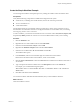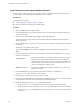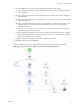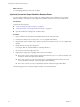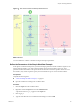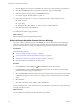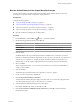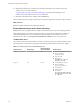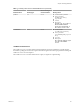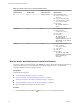5.5.1
Table Of Contents
- Developing with VMware vCenter Orchestrator
- Contents
- Developing with VMware vCenter Orchestrator
- Developing Workflows
- Key Concepts of Workflows
- Phases in the Workflow Development Process
- Access Rights for the Orchestrator Client
- Testing Workflows During Development
- Creating and Editing a Workflow
- Provide General Workflow Information
- Defining Attributes and Parameters
- Workflow Schema
- Obtaining Input Parameters from Users When a Workflow Starts
- Requesting User Interactions While a Workflow Runs
- Add a User Interaction to a Workflow
- Set the User Interaction security.group Attribute
- Set the timeout.date Attribute to an Absolute Date
- Calculate a Relative Timeout for User Interactions
- Set the timeout.date Attribute to a Relative Date
- Define the External Inputs for a User Interaction
- Define User Interaction Exception Behavior
- Create the Input Parameters Dialog Box for the User Interaction
- Respond to a Request for a User Interaction
- Calling Workflows Within Workflows
- Running a Workflow on a Selection of Objects
- Developing Long-Running Workflows
- Configuration Elements
- Workflow User Permissions
- Validating Workflows
- Debugging Workflows
- Running Workflows
- Resuming a Failed Workflow Run
- Generate Workflow Documentation
- Use Workflow Version History
- Restore Deleted Workflows
- Develop a Simple Example Workflow
- Create the Simple Workflow Example
- Create the Schema of the Simple Workflow Example
- Create the Simple Workflow Example Zones
- Define the Parameters of the Simple Workflow Example
- Define the Simple Workflow Example Decision Bindings
- Bind the Action Elements of the Simple Workflow Example
- Bind the Simple Workflow Example Scripted Task Elements
- Define the Simple Workflow Example Exception Bindings
- Set the Read-Write Properties for Attributes of the Simple Workflow Example
- Set the Simple Workflow Example Parameter Properties
- Set the Layout of the Simple Workflow Example Input Parameters Dialog Box
- Validate and Run the Simple Workflow Example
- Develop a Complex Workflow
- Create the Complex Workflow Example
- Create a Custom Action for the Complex Workflow Example
- Create the Schema of the Complex Workflow Example
- Create the Complex Workflow Example Zones
- Define the Parameters of the Complex Workflow Example
- Define the Bindings for the Complex Workflow Example
- Set the Complex Workflow Example Attribute Properties
- Create the Layout of the Complex Workflow Example Input Parameters
- Validate and Run the Complex Workflow Example
- Scripting
- Orchestrator Elements that Require Scripting
- Limitations of the Mozilla Rhino Implementation in Orchestrator
- Using the Orchestrator Scripting API
- Access the Scripting Engine from the Workflow Editor
- Access the Scripting Engine from the Action or Policy Editor
- Access the Orchestrator API Explorer
- Use the Orchestrator API Explorer to Find Objects
- Writing Scripts
- Add Parameters to Scripts
- Accessing the Orchestrator Server File System from JavaScript and Workflows
- Accessing Java Classes from JavaScript
- Accessing Operating System Commands from JavaScript
- Exception Handling Guidelines
- Orchestrator JavaScript Examples
- Developing Actions
- Creating Resource Elements
- Creating Packages
- Creating Plug-Ins by Using Maven
- Index
Create the Simple Workflow Example
You must begin the workflow development process by creating the workflow in the Orchestrator client.
Prerequisites
Verify that the following components are installed and configured on the system.
n
vCenter Server, controlling some virtual machines, at least one of which is powered off
n
Access to an SMTP server
n
A valid email address
For information about how to install and configure vCenter Server, see the vSphere Installation and Setup
documentation. For information about how to configure Orchestrator to use an SMTP server, see Installing
and Configuring VMware vCenter Orchestrator.
To write a workflow, you must have an Orchestrator user account with at least View, Execute, Inspect, Edit,
and preferably Admin permissions on the server or on the workflow folder in which you are working.
Procedure
1 Click the Workflows view.
2 Right-click the root of the workflows list and select Add folder.
3 Name the new folder Workflow Examples and click OK.
4 Right-click the Workflow Examples folder and select New workflow.
5 Name the new workflow Start VM and Send Email and click OK.
The workflow editor opens.
6 In the General tab, click the version number digits to increment the version number.
Because this is the initial creation of the workflow, set the version to 0.0.1.
7 Click the Server restart behavior value in the General tab to set whether the workflow resumes after a
server restart.
8 Type a description of what the workflow does in the Description text box in the General tab.
For example, you can add the following description.
This workflow starts a virtual machine and sends a confirmation email to the Orchestrator
administrator.
9 Click Save at the bottom of the General tab.
You created a workflow called Start VM and Send Email, but you did not define its functions.
What to do next
Create the workflow's schema.
Chapter 1 Developing Workflows
VMware, Inc. 81