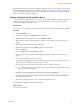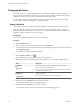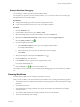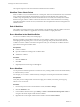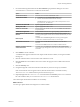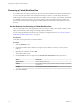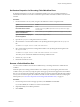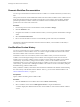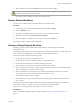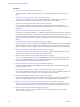5.5.1
Table Of Contents
- Developing with VMware vCenter Orchestrator
- Contents
- Developing with VMware vCenter Orchestrator
- Developing Workflows
- Key Concepts of Workflows
- Phases in the Workflow Development Process
- Access Rights for the Orchestrator Client
- Testing Workflows During Development
- Creating and Editing a Workflow
- Provide General Workflow Information
- Defining Attributes and Parameters
- Workflow Schema
- Obtaining Input Parameters from Users When a Workflow Starts
- Requesting User Interactions While a Workflow Runs
- Add a User Interaction to a Workflow
- Set the User Interaction security.group Attribute
- Set the timeout.date Attribute to an Absolute Date
- Calculate a Relative Timeout for User Interactions
- Set the timeout.date Attribute to a Relative Date
- Define the External Inputs for a User Interaction
- Define User Interaction Exception Behavior
- Create the Input Parameters Dialog Box for the User Interaction
- Respond to a Request for a User Interaction
- Calling Workflows Within Workflows
- Running a Workflow on a Selection of Objects
- Developing Long-Running Workflows
- Configuration Elements
- Workflow User Permissions
- Validating Workflows
- Debugging Workflows
- Running Workflows
- Resuming a Failed Workflow Run
- Generate Workflow Documentation
- Use Workflow Version History
- Restore Deleted Workflows
- Develop a Simple Example Workflow
- Create the Simple Workflow Example
- Create the Schema of the Simple Workflow Example
- Create the Simple Workflow Example Zones
- Define the Parameters of the Simple Workflow Example
- Define the Simple Workflow Example Decision Bindings
- Bind the Action Elements of the Simple Workflow Example
- Bind the Simple Workflow Example Scripted Task Elements
- Define the Simple Workflow Example Exception Bindings
- Set the Read-Write Properties for Attributes of the Simple Workflow Example
- Set the Simple Workflow Example Parameter Properties
- Set the Layout of the Simple Workflow Example Input Parameters Dialog Box
- Validate and Run the Simple Workflow Example
- Develop a Complex Workflow
- Create the Complex Workflow Example
- Create a Custom Action for the Complex Workflow Example
- Create the Schema of the Complex Workflow Example
- Create the Complex Workflow Example Zones
- Define the Parameters of the Complex Workflow Example
- Define the Bindings for the Complex Workflow Example
- Set the Complex Workflow Example Attribute Properties
- Create the Layout of the Complex Workflow Example Input Parameters
- Validate and Run the Complex Workflow Example
- Scripting
- Orchestrator Elements that Require Scripting
- Limitations of the Mozilla Rhino Implementation in Orchestrator
- Using the Orchestrator Scripting API
- Access the Scripting Engine from the Workflow Editor
- Access the Scripting Engine from the Action or Policy Editor
- Access the Orchestrator API Explorer
- Use the Orchestrator API Explorer to Find Objects
- Writing Scripts
- Add Parameters to Scripts
- Accessing the Orchestrator Server File System from JavaScript and Workflows
- Accessing Java Classes from JavaScript
- Accessing Operating System Commands from JavaScript
- Exception Handling Guidelines
- Orchestrator JavaScript Examples
- Developing Actions
- Creating Resource Elements
- Creating Packages
- Creating Plug-Ins by Using Maven
- Index
3 Select a workflow version and click Revert to restore the state of the workflow.
CAUTION If you have not saved the current workflow version, it is deleted from the version history and
you cannot revert back to the current version.
The workflow state is reverted to the state of the selected version.
Restore Deleted Workflows
You can restore workflows that have been deleted from the workflow library.
Procedure
1 From the drop-down menu in the Orchestrator client, select Run or Design.
2 Click the Workflows view.
3 Navigate to the workflow folder in which you want to restore deleted workflows.
4 Right-click the folder and select Restore deleted workflows.
5 Select the workflow or workflows that you want to restore and click Restore.
The restored workflows appear in the selected folder.
Develop a Simple Example Workflow
Developing a simple example workflow demonstrates the most common steps in the workflow
development process.
The example workflow that you are about to create starts an existing virtual machine in vCenter Server and
sends an email to the administrator to confirm that the virtual machine has started.
The example workflow performs the following tasks:
1 Prompts the user to select a virtual machine to start.
2 Prompts the user for an email address to which it can send notifications.
3 Checks whether the selected virtual machine is already powered on.
4 Sends a request to the vCenter Server instance to start the virtual machine.
5 Waits for vCenter Server to start the virtual machine, and returns an error if the virtual machine fails to
start or if starting the virtual machine takes too long.
6 Waits for vCenter Server to start VMware Tools on the virtual machine, and returns an error if the
virtual machine fails to start or if starting VMware Tools takes too long.
7 Verifies that the virtual machine is running.
8 Sends a notification to the provided email address, informing that the machine has started or that an
error occurred.
The ZIP file of Orchestrator examples available for download from the landing page of the Orchestrator
documentation contains a complete version of the Start VM and Send Email workflow.
The process for developing the example workflow consists of several tasks.
Prerequisites
Before you attempt to develop the simple example workflow, read “Key Concepts of Workflows,” on
page 11.
Chapter 1 Developing Workflows
VMware, Inc. 79