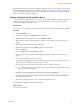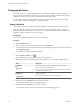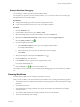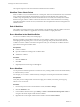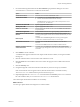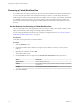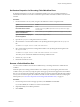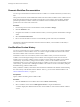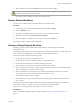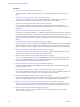5.5.1
Table Of Contents
- Developing with VMware vCenter Orchestrator
- Contents
- Developing with VMware vCenter Orchestrator
- Developing Workflows
- Key Concepts of Workflows
- Phases in the Workflow Development Process
- Access Rights for the Orchestrator Client
- Testing Workflows During Development
- Creating and Editing a Workflow
- Provide General Workflow Information
- Defining Attributes and Parameters
- Workflow Schema
- Obtaining Input Parameters from Users When a Workflow Starts
- Requesting User Interactions While a Workflow Runs
- Add a User Interaction to a Workflow
- Set the User Interaction security.group Attribute
- Set the timeout.date Attribute to an Absolute Date
- Calculate a Relative Timeout for User Interactions
- Set the timeout.date Attribute to a Relative Date
- Define the External Inputs for a User Interaction
- Define User Interaction Exception Behavior
- Create the Input Parameters Dialog Box for the User Interaction
- Respond to a Request for a User Interaction
- Calling Workflows Within Workflows
- Running a Workflow on a Selection of Objects
- Developing Long-Running Workflows
- Configuration Elements
- Workflow User Permissions
- Validating Workflows
- Debugging Workflows
- Running Workflows
- Resuming a Failed Workflow Run
- Generate Workflow Documentation
- Use Workflow Version History
- Restore Deleted Workflows
- Develop a Simple Example Workflow
- Create the Simple Workflow Example
- Create the Schema of the Simple Workflow Example
- Create the Simple Workflow Example Zones
- Define the Parameters of the Simple Workflow Example
- Define the Simple Workflow Example Decision Bindings
- Bind the Action Elements of the Simple Workflow Example
- Bind the Simple Workflow Example Scripted Task Elements
- Define the Simple Workflow Example Exception Bindings
- Set the Read-Write Properties for Attributes of the Simple Workflow Example
- Set the Simple Workflow Example Parameter Properties
- Set the Layout of the Simple Workflow Example Input Parameters Dialog Box
- Validate and Run the Simple Workflow Example
- Develop a Complex Workflow
- Create the Complex Workflow Example
- Create a Custom Action for the Complex Workflow Example
- Create the Schema of the Complex Workflow Example
- Create the Complex Workflow Example Zones
- Define the Parameters of the Complex Workflow Example
- Define the Bindings for the Complex Workflow Example
- Set the Complex Workflow Example Attribute Properties
- Create the Layout of the Complex Workflow Example Input Parameters
- Validate and Run the Complex Workflow Example
- Scripting
- Orchestrator Elements that Require Scripting
- Limitations of the Mozilla Rhino Implementation in Orchestrator
- Using the Orchestrator Scripting API
- Access the Scripting Engine from the Workflow Editor
- Access the Scripting Engine from the Action or Policy Editor
- Access the Orchestrator API Explorer
- Use the Orchestrator API Explorer to Find Objects
- Writing Scripts
- Add Parameters to Scripts
- Accessing the Orchestrator Server File System from JavaScript and Workflows
- Accessing Java Classes from JavaScript
- Accessing Operating System Commands from JavaScript
- Exception Handling Guidelines
- Orchestrator JavaScript Examples
- Developing Actions
- Creating Resource Elements
- Creating Packages
- Creating Plug-Ins by Using Maven
- Index
Set Custom Properties for Resuming Failed Workflow Runs
By default, Orchestrator is not set up to resume failed workflow runs. You can enable Orchestrator to
resume failed workflow runs and set a custom timeout period after which failed workflow runs cannot be
resumed.
Procedure
1 On the Orchestrator server system, navigate to the folder that contains configuration files.
Option Action
If you installed Orchestrator with
the vCenter Server installer
Go to
install_directory\VMware\Infrastructure\Orchestrator\app-
server\conf.
If you installed the standalone
version of Orchestrator
Go to install_directory\VMware\Orchestrator\app-server\conf.
If you downloaded and deployed
the virtual appliance
Go to /etc/vco/app-server/.
2 Open the vmo.properties configuration file in a text editor.
3 Set Orchestrator to resume failed workflow runs by editing the following line in the vmo.properties
file.
com.vmware.vco.engine.execute.resume-from-failed=true
4 Set a custom timeout period for resuming failed workflow runs by editing the following line in the
vmo.properties file.
com.vmware.vco.engine.execute.resume-from-failed.timeout-sec=<seconds>
The value you set overrides the default timeout setting of 86400 seconds.
5 Save the vmo.properties file.
6 Restart the Orchestrator server.
Resume a Failed Workflow Run
You can resume a workflow run from the last failed activity, if resuming a failed run is enabled for the
workflow.
When the option for resuming a failed workflow run is enabled, you can change the parameters of the
workflow and try to resume it by using the options in the pop-up window that appears after the workflow
fails. You can also retain the parameters and make changes to external components that affect the workflow
run. If you do not select an option, the workflow run times out and cannot be resumed. For modifying the
timeout period, see “Set Custom Properties for Resuming Failed Workflow Runs,” on page 77.
Procedure
1 From the drop-down menu in the pop-up window, select Resume and click Next.
If you select Cancel, the workflow run cannot be resumed later.
2 (Optional) Modify the workflow parameters.
3 Click Submit.
Chapter 1 Developing Workflows
VMware, Inc. 77