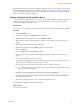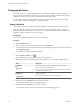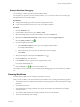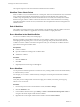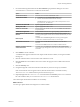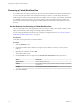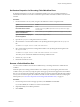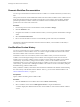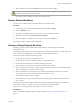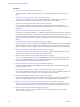5.5.1
Table Of Contents
- Developing with VMware vCenter Orchestrator
- Contents
- Developing with VMware vCenter Orchestrator
- Developing Workflows
- Key Concepts of Workflows
- Phases in the Workflow Development Process
- Access Rights for the Orchestrator Client
- Testing Workflows During Development
- Creating and Editing a Workflow
- Provide General Workflow Information
- Defining Attributes and Parameters
- Workflow Schema
- Obtaining Input Parameters from Users When a Workflow Starts
- Requesting User Interactions While a Workflow Runs
- Add a User Interaction to a Workflow
- Set the User Interaction security.group Attribute
- Set the timeout.date Attribute to an Absolute Date
- Calculate a Relative Timeout for User Interactions
- Set the timeout.date Attribute to a Relative Date
- Define the External Inputs for a User Interaction
- Define User Interaction Exception Behavior
- Create the Input Parameters Dialog Box for the User Interaction
- Respond to a Request for a User Interaction
- Calling Workflows Within Workflows
- Running a Workflow on a Selection of Objects
- Developing Long-Running Workflows
- Configuration Elements
- Workflow User Permissions
- Validating Workflows
- Debugging Workflows
- Running Workflows
- Resuming a Failed Workflow Run
- Generate Workflow Documentation
- Use Workflow Version History
- Restore Deleted Workflows
- Develop a Simple Example Workflow
- Create the Simple Workflow Example
- Create the Schema of the Simple Workflow Example
- Create the Simple Workflow Example Zones
- Define the Parameters of the Simple Workflow Example
- Define the Simple Workflow Example Decision Bindings
- Bind the Action Elements of the Simple Workflow Example
- Bind the Simple Workflow Example Scripted Task Elements
- Define the Simple Workflow Example Exception Bindings
- Set the Read-Write Properties for Attributes of the Simple Workflow Example
- Set the Simple Workflow Example Parameter Properties
- Set the Layout of the Simple Workflow Example Input Parameters Dialog Box
- Validate and Run the Simple Workflow Example
- Develop a Complex Workflow
- Create the Complex Workflow Example
- Create a Custom Action for the Complex Workflow Example
- Create the Schema of the Complex Workflow Example
- Create the Complex Workflow Example Zones
- Define the Parameters of the Complex Workflow Example
- Define the Bindings for the Complex Workflow Example
- Set the Complex Workflow Example Attribute Properties
- Create the Layout of the Complex Workflow Example Input Parameters
- Validate and Run the Complex Workflow Example
- Scripting
- Orchestrator Elements that Require Scripting
- Limitations of the Mozilla Rhino Implementation in Orchestrator
- Using the Orchestrator Scripting API
- Access the Scripting Engine from the Workflow Editor
- Access the Scripting Engine from the Action or Policy Editor
- Access the Orchestrator API Explorer
- Use the Orchestrator API Explorer to Find Objects
- Writing Scripts
- Add Parameters to Scripts
- Accessing the Orchestrator Server File System from JavaScript and Workflows
- Accessing Java Classes from JavaScript
- Accessing Operating System Commands from JavaScript
- Exception Handling Guidelines
- Orchestrator JavaScript Examples
- Developing Actions
- Creating Resource Elements
- Creating Packages
- Creating Plug-Ins by Using Maven
- Index
Example Workflow Debugging
You can debug a workflow from the standard workflow library.
For example, if you provide an incorrect recipient address, you can correct the value when you debug the
Example interaction with email workflow.
Prerequisites
n
Configure the Mail plug-in in the Orchestrator configuration interface.
n
Log in to the Orchestrator client as a user who can run Mail workflows.
Procedure
1 Click the Workflows view.
2 In the workflows hierarchical list, open Library > Mail.
3 Select the Example interaction with email workflow and click the Schema tab.
4 Right-click the Email Send (Interaction) workflow element and select Toggle breakpoint.
5
Click the Debug workflow icon ( ).
6 Provide the required information.
a In the Destination address text box, type an incomplete recipient address.
For example, name@company.c.
b Select an LDAP group of users who are authorized to answer the query.
c Click Submit.
7
When the breakpoint is reached, click the Step into icon ( ).
8 On the Variables tab, verify the values.
9 In the toAddress text box, type the correct recipient address value.
For example, name@company.com.
10
Click the Resume icon (
) to continue the workflow run.
The workflow uses the value that you provided during the debugging process and continues the workflow
run.
Running Workflows
An Orchestrator workflow runs according to a logical flow of events.
When you run a workflow, each schema element in the workflow runs according to the following sequence.
1 The workflow binds the workflow token attributes and input parameters to the schema element's input
parameters.
2 The schema element runs.
3 The schema element's output parameters are copied to the workflow token attributes and workflow
output parameters.
4 The workflow token attributes and output parameters are stored in the database.
5 The next schema element starts running.
Chapter 1 Developing Workflows
VMware, Inc. 73