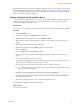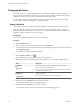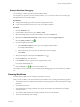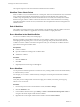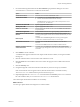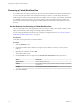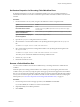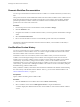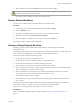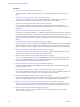5.5.1
Table Of Contents
- Developing with VMware vCenter Orchestrator
- Contents
- Developing with VMware vCenter Orchestrator
- Developing Workflows
- Key Concepts of Workflows
- Phases in the Workflow Development Process
- Access Rights for the Orchestrator Client
- Testing Workflows During Development
- Creating and Editing a Workflow
- Provide General Workflow Information
- Defining Attributes and Parameters
- Workflow Schema
- Obtaining Input Parameters from Users When a Workflow Starts
- Requesting User Interactions While a Workflow Runs
- Add a User Interaction to a Workflow
- Set the User Interaction security.group Attribute
- Set the timeout.date Attribute to an Absolute Date
- Calculate a Relative Timeout for User Interactions
- Set the timeout.date Attribute to a Relative Date
- Define the External Inputs for a User Interaction
- Define User Interaction Exception Behavior
- Create the Input Parameters Dialog Box for the User Interaction
- Respond to a Request for a User Interaction
- Calling Workflows Within Workflows
- Running a Workflow on a Selection of Objects
- Developing Long-Running Workflows
- Configuration Elements
- Workflow User Permissions
- Validating Workflows
- Debugging Workflows
- Running Workflows
- Resuming a Failed Workflow Run
- Generate Workflow Documentation
- Use Workflow Version History
- Restore Deleted Workflows
- Develop a Simple Example Workflow
- Create the Simple Workflow Example
- Create the Schema of the Simple Workflow Example
- Create the Simple Workflow Example Zones
- Define the Parameters of the Simple Workflow Example
- Define the Simple Workflow Example Decision Bindings
- Bind the Action Elements of the Simple Workflow Example
- Bind the Simple Workflow Example Scripted Task Elements
- Define the Simple Workflow Example Exception Bindings
- Set the Read-Write Properties for Attributes of the Simple Workflow Example
- Set the Simple Workflow Example Parameter Properties
- Set the Layout of the Simple Workflow Example Input Parameters Dialog Box
- Validate and Run the Simple Workflow Example
- Develop a Complex Workflow
- Create the Complex Workflow Example
- Create a Custom Action for the Complex Workflow Example
- Create the Schema of the Complex Workflow Example
- Create the Complex Workflow Example Zones
- Define the Parameters of the Complex Workflow Example
- Define the Bindings for the Complex Workflow Example
- Set the Complex Workflow Example Attribute Properties
- Create the Layout of the Complex Workflow Example Input Parameters
- Validate and Run the Complex Workflow Example
- Scripting
- Orchestrator Elements that Require Scripting
- Limitations of the Mozilla Rhino Implementation in Orchestrator
- Using the Orchestrator Scripting API
- Access the Scripting Engine from the Workflow Editor
- Access the Scripting Engine from the Action or Policy Editor
- Access the Orchestrator API Explorer
- Use the Orchestrator API Explorer to Find Objects
- Writing Scripts
- Add Parameters to Scripts
- Accessing the Orchestrator Server File System from JavaScript and Workflows
- Accessing Java Classes from JavaScript
- Accessing Operating System Commands from JavaScript
- Exception Handling Guidelines
- Orchestrator JavaScript Examples
- Developing Actions
- Creating Resource Elements
- Creating Packages
- Creating Plug-Ins by Using Maven
- Index
By default, Orchestrator always performs workflow validation when you run a workflow. You can change
the default validation behavior in the Orchestrator client. See “Testing Workflows During Development,” on
page 13. For example, sometimes during workflow development you might want to run a workflow that
you know to be invalid, for testing purposes.
Validate a Workflow and Fix Validation Errors
You must validate a workflow before you can run it. You can validate workflows in either the Orchestrator
client or in the workflow editor. However, you can only fix validation errors if you have opened the
workflow for editing in the workflow editor.
Prerequisites
Verify that you have a complete workflow to validate, with schema elements linked and bindings defined.
Procedure
1 Click the Workflows view.
2 Navigate to a workflow in the Workflows hierarchical list.
3 (Optional) Right-click the workflow and select Validate workflow.
If the workflow is valid, a confirmation message appears. If the workflow is invalid, a list of errors
appears.
4 (Optional) Close the Workflow Validation dialog box.
5 Right-click the workflow and select Edit to open the workflow editor.
6 Click the Schema tab.
7 Click the Validate button in the Schema tab toolbar.
If the workflow is valid, a confirmation message appears. If the workflow is invalid, a list of errors
appears.
8 For an invalid workflow, click an error message.
The validation tool highlights the schema element in which the error occurs by adding a red icon to it.
Where possible, the validation tool displays a quick fix action.
n
If you agree with the proposed quick fix action, click it to perform that action.
n
If you disagree with the proposed quick fix action, close the Workflow Validation dialog box and
fix the schema element manually.
IMPORTANT Always check that the fix that Orchestrator proposes is appropriate.
For example, the proposed action might be to delete an unused attribute, when in fact that attribute
might not be bound correctly.
9 Repeat the preceding steps until you have eliminated all validation errors.
You validated a workflow and fixed the validation errors.
What to do next
You can run the workflow.
Chapter 1 Developing Workflows
VMware, Inc. 71