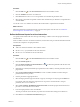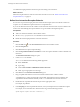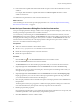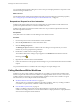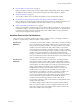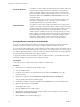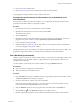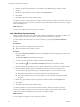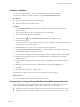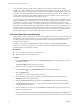5.5.1
Table Of Contents
- Developing with VMware vCenter Orchestrator
- Contents
- Developing with VMware vCenter Orchestrator
- Developing Workflows
- Key Concepts of Workflows
- Phases in the Workflow Development Process
- Access Rights for the Orchestrator Client
- Testing Workflows During Development
- Creating and Editing a Workflow
- Provide General Workflow Information
- Defining Attributes and Parameters
- Workflow Schema
- Obtaining Input Parameters from Users When a Workflow Starts
- Requesting User Interactions While a Workflow Runs
- Add a User Interaction to a Workflow
- Set the User Interaction security.group Attribute
- Set the timeout.date Attribute to an Absolute Date
- Calculate a Relative Timeout for User Interactions
- Set the timeout.date Attribute to a Relative Date
- Define the External Inputs for a User Interaction
- Define User Interaction Exception Behavior
- Create the Input Parameters Dialog Box for the User Interaction
- Respond to a Request for a User Interaction
- Calling Workflows Within Workflows
- Running a Workflow on a Selection of Objects
- Developing Long-Running Workflows
- Configuration Elements
- Workflow User Permissions
- Validating Workflows
- Debugging Workflows
- Running Workflows
- Resuming a Failed Workflow Run
- Generate Workflow Documentation
- Use Workflow Version History
- Restore Deleted Workflows
- Develop a Simple Example Workflow
- Create the Simple Workflow Example
- Create the Schema of the Simple Workflow Example
- Create the Simple Workflow Example Zones
- Define the Parameters of the Simple Workflow Example
- Define the Simple Workflow Example Decision Bindings
- Bind the Action Elements of the Simple Workflow Example
- Bind the Simple Workflow Example Scripted Task Elements
- Define the Simple Workflow Example Exception Bindings
- Set the Read-Write Properties for Attributes of the Simple Workflow Example
- Set the Simple Workflow Example Parameter Properties
- Set the Layout of the Simple Workflow Example Input Parameters Dialog Box
- Validate and Run the Simple Workflow Example
- Develop a Complex Workflow
- Create the Complex Workflow Example
- Create a Custom Action for the Complex Workflow Example
- Create the Schema of the Complex Workflow Example
- Create the Complex Workflow Example Zones
- Define the Parameters of the Complex Workflow Example
- Define the Bindings for the Complex Workflow Example
- Set the Complex Workflow Example Attribute Properties
- Create the Layout of the Complex Workflow Example Input Parameters
- Validate and Run the Complex Workflow Example
- Scripting
- Orchestrator Elements that Require Scripting
- Limitations of the Mozilla Rhino Implementation in Orchestrator
- Using the Orchestrator Scripting API
- Access the Scripting Engine from the Workflow Editor
- Access the Scripting Engine from the Action or Policy Editor
- Access the Orchestrator API Explorer
- Use the Orchestrator API Explorer to Find Objects
- Writing Scripts
- Add Parameters to Scripts
- Accessing the Orchestrator Server File System from JavaScript and Workflows
- Accessing Java Classes from JavaScript
- Accessing Operating System Commands from JavaScript
- Exception Handling Guidelines
- Orchestrator JavaScript Examples
- Developing Actions
- Creating Resource Elements
- Creating Packages
- Creating Plug-Ins by Using Maven
- Index
You created the input parameters dialog box in which users provide input parameters to respond to a user
interaction during a workflow run.
What to do next
For information about creating the presentation steps and groups and setting input parameter properties,
see “Creating the Input Parameters Dialog Box In the Presentation Tab,” on page 41.
Respond to a Request for a User Interaction
Workflows that require interactions from users during their run suspend their run either until the user
provides the required information or until the workflow times out.
Workflows that require user interactions define which users can provide the required information and
direct the requests for interaction.
Prerequisites
Verify that at least one workflow is in the Waiting for User Interaction state.
Procedure
1 From the drop-down menu in the Orchestrator client, select Run.
2 Click the My Orchestrator view in the Orchestrator client.
3 Click the Waiting for Input tab.
The Waiting for Input tab lists the workflows that are waiting for user inputs from you or from
members of your user group that have permission.
4 Double-click a workflow that is waiting for input.
The workflow token that is waiting for input appears in the Workflows hierarchical list with the
following symbol:
.
5 Right-click the workflow token and select Answer.
6 Follow the instructions in the input parameters dialog box to provide the information that the workflow
requires.
You provided information to a workflow that was waiting for user input during its run.
Calling Workflows Within Workflows
Workflows can call on other workflows during their run. A workflow can start another workflow either
because it requires the result of the other workflow as an input parameter for its own run, or it can start a
workflow and let it continue its own run independently. Workflows can also start a workflow at a given
time in the future, or start multiple workflows simultaneously.
n
Workflow Elements that Call Workflows on page 55
There are four ways to call other workflows from within a workflow. Each way of calling a workflow
or workflows is represented by a different workflow schema element.
n
Call a Workflow Synchronously on page 57
Calling a workflow synchronously runs the called workflow as a part of the run of the calling
workflow. The calling workflow can use the called workflow's output parameters as input parameters
when it runs its subsequent schema elements.
Developing with VMware vCenter Orchestrator
54 VMware, Inc.