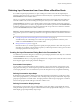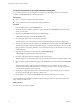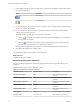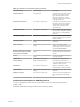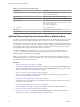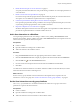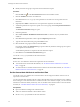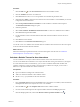5.5.1
Table Of Contents
- Developing with VMware vCenter Orchestrator
- Contents
- Developing with VMware vCenter Orchestrator
- Developing Workflows
- Key Concepts of Workflows
- Phases in the Workflow Development Process
- Access Rights for the Orchestrator Client
- Testing Workflows During Development
- Creating and Editing a Workflow
- Provide General Workflow Information
- Defining Attributes and Parameters
- Workflow Schema
- Obtaining Input Parameters from Users When a Workflow Starts
- Requesting User Interactions While a Workflow Runs
- Add a User Interaction to a Workflow
- Set the User Interaction security.group Attribute
- Set the timeout.date Attribute to an Absolute Date
- Calculate a Relative Timeout for User Interactions
- Set the timeout.date Attribute to a Relative Date
- Define the External Inputs for a User Interaction
- Define User Interaction Exception Behavior
- Create the Input Parameters Dialog Box for the User Interaction
- Respond to a Request for a User Interaction
- Calling Workflows Within Workflows
- Running a Workflow on a Selection of Objects
- Developing Long-Running Workflows
- Configuration Elements
- Workflow User Permissions
- Validating Workflows
- Debugging Workflows
- Running Workflows
- Resuming a Failed Workflow Run
- Generate Workflow Documentation
- Use Workflow Version History
- Restore Deleted Workflows
- Develop a Simple Example Workflow
- Create the Simple Workflow Example
- Create the Schema of the Simple Workflow Example
- Create the Simple Workflow Example Zones
- Define the Parameters of the Simple Workflow Example
- Define the Simple Workflow Example Decision Bindings
- Bind the Action Elements of the Simple Workflow Example
- Bind the Simple Workflow Example Scripted Task Elements
- Define the Simple Workflow Example Exception Bindings
- Set the Read-Write Properties for Attributes of the Simple Workflow Example
- Set the Simple Workflow Example Parameter Properties
- Set the Layout of the Simple Workflow Example Input Parameters Dialog Box
- Validate and Run the Simple Workflow Example
- Develop a Complex Workflow
- Create the Complex Workflow Example
- Create a Custom Action for the Complex Workflow Example
- Create the Schema of the Complex Workflow Example
- Create the Complex Workflow Example Zones
- Define the Parameters of the Complex Workflow Example
- Define the Bindings for the Complex Workflow Example
- Set the Complex Workflow Example Attribute Properties
- Create the Layout of the Complex Workflow Example Input Parameters
- Validate and Run the Complex Workflow Example
- Scripting
- Orchestrator Elements that Require Scripting
- Limitations of the Mozilla Rhino Implementation in Orchestrator
- Using the Orchestrator Scripting API
- Access the Scripting Engine from the Workflow Editor
- Access the Scripting Engine from the Action or Policy Editor
- Access the Orchestrator API Explorer
- Use the Orchestrator API Explorer to Find Objects
- Writing Scripts
- Add Parameters to Scripts
- Accessing the Orchestrator Server File System from JavaScript and Workflows
- Accessing Java Classes from JavaScript
- Accessing Operating System Commands from JavaScript
- Exception Handling Guidelines
- Orchestrator JavaScript Examples
- Developing Actions
- Creating Resource Elements
- Creating Packages
- Creating Plug-Ins by Using Maven
- Index
5 Click Create parameter/attribute in workflow to create a workflow attribute.
a Name the attribute timerDate.
b Select Date from the list of attribute types.
c Select Create workflow ATTRIBUTE with the same name.
d Leave the attribute value set to Not set, because a scripted function will provide this value.
e Click OK.
6 Click the Scripting tab for the scripted workflow element.
7 Define a function to calculate and generate a Date object named timerDate in the scripting pad in the
Scripting tab.
For example, you can create a Date object by implementing the following JavaScript function, in which
the timeout period is a relative delay in milliseconds.
timerDate = new Date();
System.log( "Current date : '" + timerDate + "'" );
timerDate.setTime( timerDate.getTime() + (86400 * 1000) );
System.log( "Timer will expire at '" + timerDate + "'" );
The preceding example JavaScript function defines a Date object that obtains the current date and time
by using the getTime method and adds 86,400,000 milliseconds, or 24 hours. The Scriptable Task
element generates this value as its output parameter.
8 Click Close.
9 Click Save.
You created a function that calculates a time and date relative to the current time and date and generates a
Date object. A User Interaction element can receive this Date object as an input parameter to set the timeout
period until which it waits for input from the user. When the workflow arrives at the User Interaction
element, it suspends its run and waits either until the user provides the required information, or for 24
hours before it times out.
What to do next
You must bind the Date object to the User Interaction element's timeout.date parameter. See “Set the
timeout.date Attribute to a Relative Date,” on page 50.
Set the timeout.date Attribute to a Relative Date
You can set the timeout.date attribute of a User Interaction element to a relative time and date by binding it
to a Date object. You define the object in a scripted function.
If you create a relative Date object in a scripted function, you can bind the timeout.date attribute of a user
interaction to this Date object. For example, if you bind the timeout.date attribute to a Date object that adds
24 hours to the current time, the user interaction times out after waiting for 24 hours.
Prerequisites
n
Add a user interaction element to the workflow schema.
n
Set the security.group attribute for the user interaction.
n
Create a scripted function that calculates a relative time and date and encapsulates it in a Date object in
the workflow. See “Calculate a Relative Timeout for User Interactions,” on page 49.
Developing with VMware vCenter Orchestrator
50 VMware, Inc.