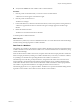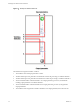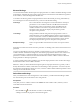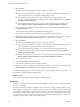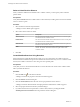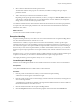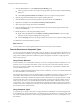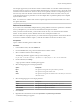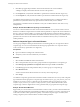5.5.1
Table Of Contents
- Developing with VMware vCenter Orchestrator
- Contents
- Developing with VMware vCenter Orchestrator
- Developing Workflows
- Key Concepts of Workflows
- Phases in the Workflow Development Process
- Access Rights for the Orchestrator Client
- Testing Workflows During Development
- Creating and Editing a Workflow
- Provide General Workflow Information
- Defining Attributes and Parameters
- Workflow Schema
- Obtaining Input Parameters from Users When a Workflow Starts
- Requesting User Interactions While a Workflow Runs
- Add a User Interaction to a Workflow
- Set the User Interaction security.group Attribute
- Set the timeout.date Attribute to an Absolute Date
- Calculate a Relative Timeout for User Interactions
- Set the timeout.date Attribute to a Relative Date
- Define the External Inputs for a User Interaction
- Define User Interaction Exception Behavior
- Create the Input Parameters Dialog Box for the User Interaction
- Respond to a Request for a User Interaction
- Calling Workflows Within Workflows
- Running a Workflow on a Selection of Objects
- Developing Long-Running Workflows
- Configuration Elements
- Workflow User Permissions
- Validating Workflows
- Debugging Workflows
- Running Workflows
- Resuming a Failed Workflow Run
- Generate Workflow Documentation
- Use Workflow Version History
- Restore Deleted Workflows
- Develop a Simple Example Workflow
- Create the Simple Workflow Example
- Create the Schema of the Simple Workflow Example
- Create the Simple Workflow Example Zones
- Define the Parameters of the Simple Workflow Example
- Define the Simple Workflow Example Decision Bindings
- Bind the Action Elements of the Simple Workflow Example
- Bind the Simple Workflow Example Scripted Task Elements
- Define the Simple Workflow Example Exception Bindings
- Set the Read-Write Properties for Attributes of the Simple Workflow Example
- Set the Simple Workflow Example Parameter Properties
- Set the Layout of the Simple Workflow Example Input Parameters Dialog Box
- Validate and Run the Simple Workflow Example
- Develop a Complex Workflow
- Create the Complex Workflow Example
- Create a Custom Action for the Complex Workflow Example
- Create the Schema of the Complex Workflow Example
- Create the Complex Workflow Example Zones
- Define the Parameters of the Complex Workflow Example
- Define the Bindings for the Complex Workflow Example
- Set the Complex Workflow Example Attribute Properties
- Create the Layout of the Complex Workflow Example Input Parameters
- Validate and Run the Complex Workflow Example
- Scripting
- Orchestrator Elements that Require Scripting
- Limitations of the Mozilla Rhino Implementation in Orchestrator
- Using the Orchestrator Scripting API
- Access the Scripting Engine from the Workflow Editor
- Access the Scripting Engine from the Action or Policy Editor
- Access the Orchestrator API Explorer
- Use the Orchestrator API Explorer to Find Objects
- Writing Scripts
- Add Parameters to Scripts
- Accessing the Orchestrator Server File System from JavaScript and Workflows
- Accessing Java Classes from JavaScript
- Accessing Operating System Commands from JavaScript
- Exception Handling Guidelines
- Orchestrator JavaScript Examples
- Developing Actions
- Creating Resource Elements
- Creating Packages
- Creating Plug-Ins by Using Maven
- Index
For example, suppose that you are about to rename a virtual machine. You need the virtual machine object
and its new name. If you have to rename multiple virtual machines, you need two arrays, one for the virtual
machines and one for their names. These two arrays are not explicitly connected. A composite type lets you
have one array where each element contains both the virtual machine and its new name. In this way, the
connection between those two parameters in case of multiple values is specified explicitly and not implied
by the workflow schema.
NOTE You cannot run a workflow that contains composite types from an Orchestrator Web view or from
the vSphere Web Client.
Define a Foreach Element
If you want to run a subworkflow multiple times by passing different values for its parameters or attributes
in every subsequent run, you can insert a Foreach element in the parent workflow.
When you insert a Foreach element, you must select at least one array over which the Foreach element
iterates. An array element can have different values for each subsequent workflow run.
If the subworkflow has output parameters, you should select the output parameters of the Foreach element
in which to accumulate workflow outputs , so that the subworkflow can iterate over them as well.
Prerequisites
Open a workflow for editing in the workflow editor.
Procedure
1 In the workflow editor, select the Schema tab.
2 From the Generic menu, drag a Foreach element in the workflow schema.
3 Select a workflow from the Chooser dialog box.
The following notification appears at the top of the schema pane.
Do you want to add the activity's parameters as input/output to the current workflow?
4 On the notification, click Setup.
A pop-up window with the available options appears.
5 Select the mapping type for each input parameter.
Option Description
Input
The argument is mapped to an input workflow parameter.
Skip
The argument is mapped to a NULL value.
Value
The argument is mapped to an attribute with a value that you can set from
the Value column.
6 Select the mapping type for each output parameter.
Option Description
Output
The argument is mapped to an output workflow parameter.
Skip
The argument is mapped to a NULL value.
Local variable
The argument is mapped to an attribute.
7 Click Promote.
8 Right-click the Foreach element and select Synchronize > Synchronize presentation.
A confirmation dialog box appears.
Chapter 1 Developing Workflows
VMware, Inc. 39