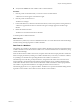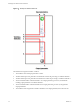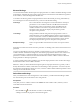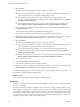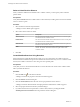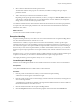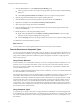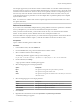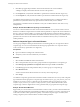5.5.1
Table Of Contents
- Developing with VMware vCenter Orchestrator
- Contents
- Developing with VMware vCenter Orchestrator
- Developing Workflows
- Key Concepts of Workflows
- Phases in the Workflow Development Process
- Access Rights for the Orchestrator Client
- Testing Workflows During Development
- Creating and Editing a Workflow
- Provide General Workflow Information
- Defining Attributes and Parameters
- Workflow Schema
- Obtaining Input Parameters from Users When a Workflow Starts
- Requesting User Interactions While a Workflow Runs
- Add a User Interaction to a Workflow
- Set the User Interaction security.group Attribute
- Set the timeout.date Attribute to an Absolute Date
- Calculate a Relative Timeout for User Interactions
- Set the timeout.date Attribute to a Relative Date
- Define the External Inputs for a User Interaction
- Define User Interaction Exception Behavior
- Create the Input Parameters Dialog Box for the User Interaction
- Respond to a Request for a User Interaction
- Calling Workflows Within Workflows
- Running a Workflow on a Selection of Objects
- Developing Long-Running Workflows
- Configuration Elements
- Workflow User Permissions
- Validating Workflows
- Debugging Workflows
- Running Workflows
- Resuming a Failed Workflow Run
- Generate Workflow Documentation
- Use Workflow Version History
- Restore Deleted Workflows
- Develop a Simple Example Workflow
- Create the Simple Workflow Example
- Create the Schema of the Simple Workflow Example
- Create the Simple Workflow Example Zones
- Define the Parameters of the Simple Workflow Example
- Define the Simple Workflow Example Decision Bindings
- Bind the Action Elements of the Simple Workflow Example
- Bind the Simple Workflow Example Scripted Task Elements
- Define the Simple Workflow Example Exception Bindings
- Set the Read-Write Properties for Attributes of the Simple Workflow Example
- Set the Simple Workflow Example Parameter Properties
- Set the Layout of the Simple Workflow Example Input Parameters Dialog Box
- Validate and Run the Simple Workflow Example
- Develop a Complex Workflow
- Create the Complex Workflow Example
- Create a Custom Action for the Complex Workflow Example
- Create the Schema of the Complex Workflow Example
- Create the Complex Workflow Example Zones
- Define the Parameters of the Complex Workflow Example
- Define the Bindings for the Complex Workflow Example
- Set the Complex Workflow Example Attribute Properties
- Create the Layout of the Complex Workflow Example Input Parameters
- Validate and Run the Complex Workflow Example
- Scripting
- Orchestrator Elements that Require Scripting
- Limitations of the Mozilla Rhino Implementation in Orchestrator
- Using the Orchestrator Scripting API
- Access the Scripting Engine from the Workflow Editor
- Access the Scripting Engine from the Action or Policy Editor
- Access the Orchestrator API Explorer
- Use the Orchestrator API Explorer to Find Objects
- Writing Scripts
- Add Parameters to Scripts
- Accessing the Orchestrator Server File System from JavaScript and Workflows
- Accessing Java Classes from JavaScript
- Accessing Operating System Commands from JavaScript
- Exception Handling Guidelines
- Orchestrator JavaScript Examples
- Developing Actions
- Creating Resource Elements
- Creating Packages
- Creating Plug-Ins by Using Maven
- Index
6 Select a decision statement from the drop-down menu.
The statements that the menu proposes are contextual, and differ according to the type of input
parameter selected.
7 Add a value that you want the decision statement to match.
Depending on the input type and the statement you select, you might see a Not Set (NULL) link in the
value text box. Clicking this link gives you a predefined choice of values. Otherwise, for example for
Strings, this is a text box in which you provide a value.
You defined a statement for the decision element. When the decision element receives the input parameter,
it compares the value of the input parameter to the value in the statement and determines whether the
statement is true or false.
What to do next
You must set how the workflow handles exceptions.
Exception Handling
Exception handling catches any errors that occur when a schema element runs. Exception handling defines
how the schema element behaves when the error occurs.
All elements in a workflow, except for decisions and start and end elements, contain a specific output
parameter type that serves only for handling exceptions. If an element encounters an error during its run, it
can send an error signal to an exception handler. Exception handlers catch the error and react according to
the errors they receive. If the exception handlers you define cannot handle a certain error, you can bind an
element's exception output parameter to an Exception element, which ends the workflow run in the failed
state.
Exceptions act as a try and catch sequence within a workflow element. If you do not need to handle a given
exception in an element, you do not have to bind that element's exception output parameter.
The output parameter type for exceptions is always an errorCode object.
Create Exception Bindings
Elements can set bindings that define how the workflow behaves if it encounters an error in that element.
Prerequisites
Verify that the Schema tab of the workflow editor contains elements.
Procedure
1 Place the pointer on the element for which you want to define exception binding.
A blue and a red arrow appear on the element's right.
2 Place the pointer on the red arrow until it enlarges, hold down the left mouse button, and drag the red
arrow to the target element.
A red dashed arrow links the two elements. The target element defines the behavior of the workflow if
the element that links to it encounters an error.
3 Click the element that links to the exception handling element.
4 Click the Exceptions tab in the schema element properties tabs at the bottom of the Schema tab.
Chapter 1 Developing Workflows
VMware, Inc. 37