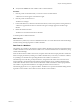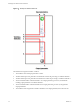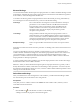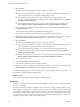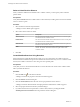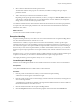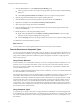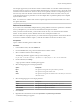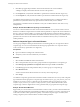5.5.1
Table Of Contents
- Developing with VMware vCenter Orchestrator
- Contents
- Developing with VMware vCenter Orchestrator
- Developing Workflows
- Key Concepts of Workflows
- Phases in the Workflow Development Process
- Access Rights for the Orchestrator Client
- Testing Workflows During Development
- Creating and Editing a Workflow
- Provide General Workflow Information
- Defining Attributes and Parameters
- Workflow Schema
- Obtaining Input Parameters from Users When a Workflow Starts
- Requesting User Interactions While a Workflow Runs
- Add a User Interaction to a Workflow
- Set the User Interaction security.group Attribute
- Set the timeout.date Attribute to an Absolute Date
- Calculate a Relative Timeout for User Interactions
- Set the timeout.date Attribute to a Relative Date
- Define the External Inputs for a User Interaction
- Define User Interaction Exception Behavior
- Create the Input Parameters Dialog Box for the User Interaction
- Respond to a Request for a User Interaction
- Calling Workflows Within Workflows
- Running a Workflow on a Selection of Objects
- Developing Long-Running Workflows
- Configuration Elements
- Workflow User Permissions
- Validating Workflows
- Debugging Workflows
- Running Workflows
- Resuming a Failed Workflow Run
- Generate Workflow Documentation
- Use Workflow Version History
- Restore Deleted Workflows
- Develop a Simple Example Workflow
- Create the Simple Workflow Example
- Create the Schema of the Simple Workflow Example
- Create the Simple Workflow Example Zones
- Define the Parameters of the Simple Workflow Example
- Define the Simple Workflow Example Decision Bindings
- Bind the Action Elements of the Simple Workflow Example
- Bind the Simple Workflow Example Scripted Task Elements
- Define the Simple Workflow Example Exception Bindings
- Set the Read-Write Properties for Attributes of the Simple Workflow Example
- Set the Simple Workflow Example Parameter Properties
- Set the Layout of the Simple Workflow Example Input Parameters Dialog Box
- Validate and Run the Simple Workflow Example
- Develop a Complex Workflow
- Create the Complex Workflow Example
- Create a Custom Action for the Complex Workflow Example
- Create the Schema of the Complex Workflow Example
- Create the Complex Workflow Example Zones
- Define the Parameters of the Complex Workflow Example
- Define the Bindings for the Complex Workflow Example
- Set the Complex Workflow Example Attribute Properties
- Create the Layout of the Complex Workflow Example Input Parameters
- Validate and Run the Complex Workflow Example
- Scripting
- Orchestrator Elements that Require Scripting
- Limitations of the Mozilla Rhino Implementation in Orchestrator
- Using the Orchestrator Scripting API
- Access the Scripting Engine from the Workflow Editor
- Access the Scripting Engine from the Action or Policy Editor
- Access the Orchestrator API Explorer
- Use the Orchestrator API Explorer to Find Objects
- Writing Scripts
- Add Parameters to Scripts
- Accessing the Orchestrator Server File System from JavaScript and Workflows
- Accessing Java Classes from JavaScript
- Accessing Operating System Commands from JavaScript
- Exception Handling Guidelines
- Orchestrator JavaScript Examples
- Developing Actions
- Creating Resource Elements
- Creating Packages
- Creating Plug-Ins by Using Maven
- Index
Delete a Linked Decision Element
When you delete a linked decision element from a workflow schema, you must specify which workflow
paths to delete.
Prerequisites
Verify that the Schema tab of the workflow editor contains elements, including at least one decision element
with true and false paths.
Procedure
1 Select the decision element and press Delete.
A dialog box with available options appears.
2 Select which decision branch to delete.
Option Description
Success branch
The decision element and all elements that follow the true decision path
are deleted from the workflow schema.
Failure branch
The decision element and all elements that follow the false decision path
are deleted from the workflow schema.
Both branches
The decision element and all elements that follow both decision paths are
deleted from the workflow schema.
None
Only the decision element and its links are deleted from the workflow
schema. All elements that follow both decision paths remain in the
workflow schema.
3 Click OK.
Create Workflow Branches Using Decisions
Decision elements are simple Boolean functions that you use to create branches in workflows. Decision
elements determine whether the input received matches the decision statement you set. As a function of this
decision, the workflow continues its course along one of two possible paths.
Prerequisites
Verify that you have a decision element linked to two other elements in the schema in the workflow editor
before you define the decision.
Procedure
1
Click the Edit icon ( ) of the decision element.
A dialog box that lists the properties of the decision element appears.
2 Click the Decision tab in the dialog box.
3 Click the Not Set (NULL) link to select the source input parameter for this decision.
A dialog box that lists all the attributes and input parameters defined in this workflow appears.
4 Select an input parameter from the list by double-clicking it.
5 If you did not define the source parameter to which to bind, create it by clicking the Create
attribute/parameter in workflow link in the parameter selection dialog box.
Developing with VMware vCenter Orchestrator
36 VMware, Inc.