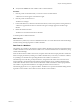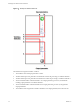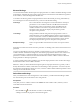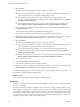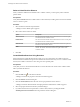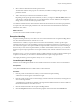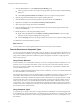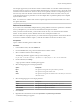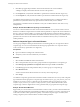5.5.1
Table Of Contents
- Developing with VMware vCenter Orchestrator
- Contents
- Developing with VMware vCenter Orchestrator
- Developing Workflows
- Key Concepts of Workflows
- Phases in the Workflow Development Process
- Access Rights for the Orchestrator Client
- Testing Workflows During Development
- Creating and Editing a Workflow
- Provide General Workflow Information
- Defining Attributes and Parameters
- Workflow Schema
- Obtaining Input Parameters from Users When a Workflow Starts
- Requesting User Interactions While a Workflow Runs
- Add a User Interaction to a Workflow
- Set the User Interaction security.group Attribute
- Set the timeout.date Attribute to an Absolute Date
- Calculate a Relative Timeout for User Interactions
- Set the timeout.date Attribute to a Relative Date
- Define the External Inputs for a User Interaction
- Define User Interaction Exception Behavior
- Create the Input Parameters Dialog Box for the User Interaction
- Respond to a Request for a User Interaction
- Calling Workflows Within Workflows
- Running a Workflow on a Selection of Objects
- Developing Long-Running Workflows
- Configuration Elements
- Workflow User Permissions
- Validating Workflows
- Debugging Workflows
- Running Workflows
- Resuming a Failed Workflow Run
- Generate Workflow Documentation
- Use Workflow Version History
- Restore Deleted Workflows
- Develop a Simple Example Workflow
- Create the Simple Workflow Example
- Create the Schema of the Simple Workflow Example
- Create the Simple Workflow Example Zones
- Define the Parameters of the Simple Workflow Example
- Define the Simple Workflow Example Decision Bindings
- Bind the Action Elements of the Simple Workflow Example
- Bind the Simple Workflow Example Scripted Task Elements
- Define the Simple Workflow Example Exception Bindings
- Set the Read-Write Properties for Attributes of the Simple Workflow Example
- Set the Simple Workflow Example Parameter Properties
- Set the Layout of the Simple Workflow Example Input Parameters Dialog Box
- Validate and Run the Simple Workflow Example
- Develop a Complex Workflow
- Create the Complex Workflow Example
- Create a Custom Action for the Complex Workflow Example
- Create the Schema of the Complex Workflow Example
- Create the Complex Workflow Example Zones
- Define the Parameters of the Complex Workflow Example
- Define the Bindings for the Complex Workflow Example
- Set the Complex Workflow Example Attribute Properties
- Create the Layout of the Complex Workflow Example Input Parameters
- Validate and Run the Complex Workflow Example
- Scripting
- Orchestrator Elements that Require Scripting
- Limitations of the Mozilla Rhino Implementation in Orchestrator
- Using the Orchestrator Scripting API
- Access the Scripting Engine from the Workflow Editor
- Access the Scripting Engine from the Action or Policy Editor
- Access the Orchestrator API Explorer
- Use the Orchestrator API Explorer to Find Objects
- Writing Scripts
- Add Parameters to Scripts
- Accessing the Orchestrator Server File System from JavaScript and Workflows
- Accessing Java Classes from JavaScript
- Accessing Operating System Commands from JavaScript
- Exception Handling Guidelines
- Orchestrator JavaScript Examples
- Developing Actions
- Creating Resource Elements
- Creating Packages
- Creating Plug-Ins by Using Maven
- Index
Element Bindings
You must bind all workflow element input and output parameters to workflow attributes. Bindings set data
in the elements, and define the output and exception behavior of the elements. Links define the logical flow
of the workflow, whereas bindings define the data flow.
To set data in an element, generate output parameters from the element after processing, and handle any
errors that might occur when the element runs, you must set the element binding.
IN bindings
Set a schema element's incoming data. You bind the element's local input
parameters to source workflow attributes. The IN tab lists the element's
input parameters in the Local Parameter column. The IN tab lists the
workflow attributes to which the local parameter binds in the Source
Parameter column. The tab also displays the parameter type and a
description of the parameter.
OUT bindings
Change workflow attributes and generate output parameters when an
element finishes its run. The OUT tab lists the element's output parameters
in the Local Parameter column. The OUT tab lists the workflow attributes to
which the local parameter binds in the Source Parameter column. The tab
also displays the parameter type and a description of the parameter.
Exception bindings
Link to exception handlers if the element encounters an exception when it
runs.
IN bindings read values from the bound source parameter. OUT bindings write values into the bound source
parameter.
You must use IN bindings to bind every attribute or input parameter you use in a schema element to a
workflow attribute. If the element changes the values of the input parameters that it receives when it runs,
you must bind them to a workflow attribute by using an OUT binding. Binding the element's output
parameters to workflow elements lets other elements that follow it in the workflow schema to take those
output parameters as their input parameters.
A common mistake when creating workflows is to not bind output parameter values to reflect the changes
that the element makes to the workflow attributes.
IMPORTANT When you add an element that requires input and output parameters of a type that you have
already defined in the workflow, Orchestrator sets the bindings to these parameters. You must verify that
the parameters that Orchestrator binds are correct, in case the workflow defines different parameters of the
same type to which the element can bind.
Define Element Bindings
After you link elements to create the logical flow of the workflow, you define element bindings to define
how each element processes the data it receives and generates.
Prerequisites
Verify that you have a workflow schema in the Schema tab of the workflow editor, and that you have
created links between the elements.
Procedure
1
Click the Edit icon (
) of the element on which to set the bindings.
A dialog box that lists the properties of the element appears.
Chapter 1 Developing Workflows
VMware, Inc. 33